A-Z Website Security Guide for Ensuring Absolute Safety
- Published on
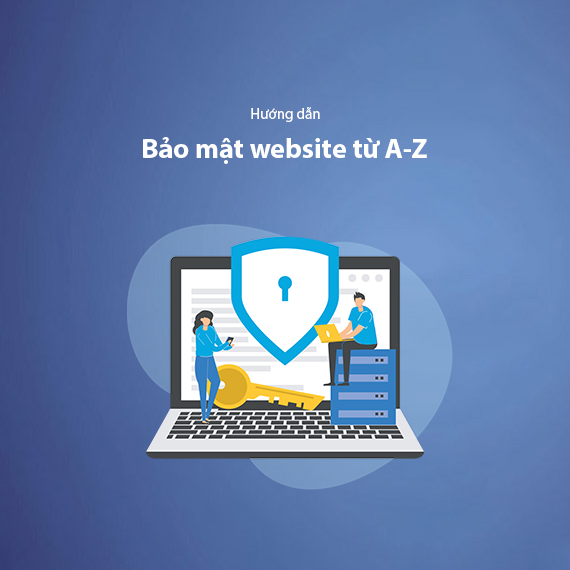
- The Current State of Website Security
- Statistics on Website Attacks
- Common Attack Methods
- Why You Need Website Security
- Prevention is Better Than Cure
- Risks of Poor Website Security
- The Role of Security in SEO, Reputation, and User Experience
- Comprehensive Website Security Process
- 1. Securing Admin Accounts
- 2. Role-Based Access Control
- 3. Protecting Against Malware
- 4. Use HTTPS and SSL Certificates
- 5. Protecting Websites Against DDoS Attacks
- 6. Regular Website Backups
- 7. Regularly Apply Security Updates
- 8. Website Security Audits
- Effective Website Security Habits
- Minimize Source Code and Database
- Secure Administrator’s Personal Devices
- Train Your Team on Cybersecurity
- Limit Third-Party Access
- Periodic Checks and Security Planning
- Daily Security Awareness
- Developing a Website Security Policy
- Vulnerability Disclosure Program (VDP)
- Incident Response Process
- Access Control Management Policy
- Cybersecurity Training for Employees
- Activity Log Storage
- Should You Use Website Security Services?
- Benefits of Website Security Services
- Types of Security Services Suitable for You
- Cost of Website Security Services
- How to Choose the Right Security Service
- When to Consider Using Website Security Services
- Conclusion
In the digital era, where business operations, communication, and transactions are increasingly shifting to online platforms, owning a website is not just a fundamental requirement but also a decisive factor in the success or failure of a business. However, with the rapid development of technology, threats to website security are also escalating. A hacked website not only causes losses in revenue but can also destroy the brand reputation built over many years.
According to the 2019 Global Cybersecurity Report, Vietnam ranked 11th among the countries with the highest number of cyberattacks, with over 9,000 websites breached. This translates to a Vietnamese website being hacked every 45 minutes. The consequences of these attacks go beyond business disruption, leading to severe repercussions such as a drop in SEO rankings, customer data breaches, and even suspension of advertising campaigns on Google or Facebook.
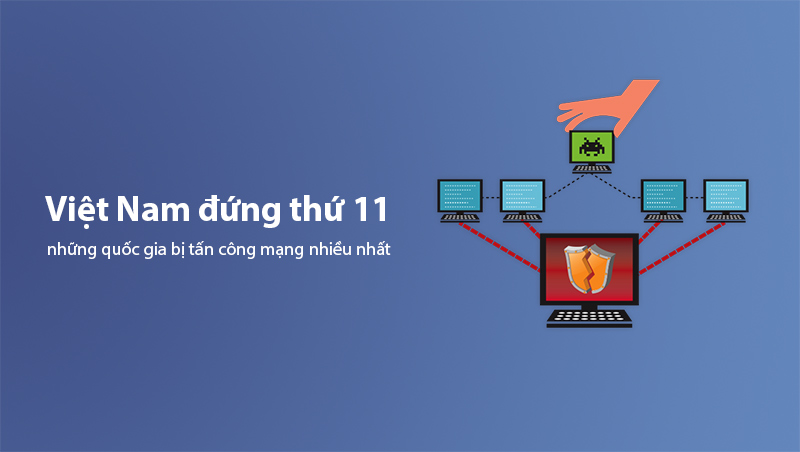
In the face of increasingly complex threats, understanding and applying comprehensive website security measures not only protects your system but also ensures a safe and effective user experience. This article provides you with an overview of the A-Z website security process to help your business stay secure against online threats.
The Current State of Website Security
Statistics on Website Attacks
The online world offers opportunities but also serious risks. According to a 2019 report by CyStack, over 560,000 cyberattacks targeting websites were recorded globally. In Vietnam alone, over 9,000 websites were breached, ranking it among the top 11 most-attacked countries. This highlights the urgent need for website security, especially as Vietnam's online environment continues to grow.
Common Attack Methods
Hackers employ sophisticated methods to infiltrate websites. Below are the most common types:
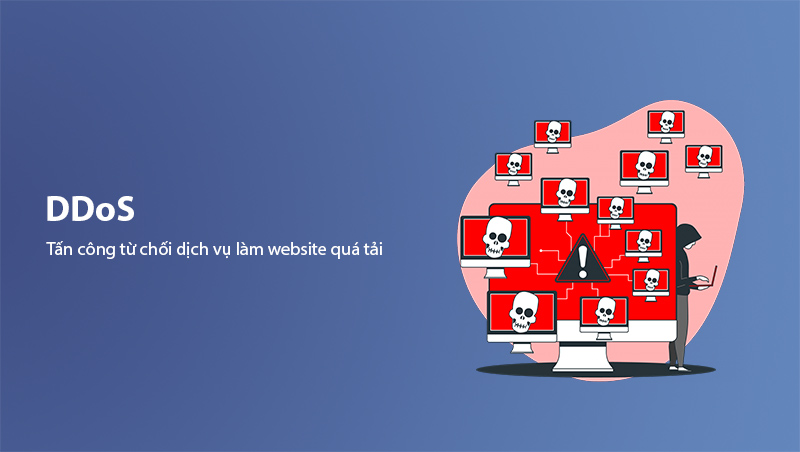
-
Distributed Denial of Service (DDoS):
- Hackers send a massive number of fake requests to the server, causing it to overload and stop functioning.
- Consequence: Websites become inaccessible, leading to service disruption and revenue loss.
-
SQL Injection:
- Hackers inject malicious code into input fields on the website to access or manipulate the database.
- Risk: Sensitive information such as customer data or admin credentials can be exposed.
-
Phishing:
- Creating fake emails or website interfaces to steal user login information.
- Example: Fake bank emails requesting account details.
-
Malware (Malicious Software):
- Hackers inject malicious code into the website via security vulnerabilities, endangering both users and servers.
These numbers and consequences underscore that investing in security is not optional—it’s a necessity to protect your digital assets and build customer trust.
Why You Need Website Security
Prevention is Better Than Cure
In today’s digital environment, websites are not only channels for promoting brands but also repositories of critical data, financial transactions, and customer trust. However, recovering from a hacked website is often costly and time-consuming. Therefore, prevention is better than cure is the golden rule in website security.
Cyberattacks today target not only large websites but also small and medium-sized ones. Hackers often exploit overlooked security gaps to launch widespread attacks. Investing in website security not only safeguards your system but also saves on incident response costs.
Risks of Poor Website Security
A poorly secured website can face numerous serious risks:
- Website crashes or downtime: DDoS attacks can bring websites to a halt, disrupting business operations and eroding customer trust.
- Loss of website access: Hackers can gain control, modify, or delete content, leaving you unable to manage your own website.
- Inability to run advertisements: Google and Facebook require websites to meet safety standards. Hacked websites are barred from running ad campaigns, interrupting customer outreach strategies.
- Customer data breaches: A successful attack can leak sensitive customer information such as emails, phone numbers, or financial details, leading to reputational damage and potential lawsuits.
- SEO ranking drops: Google prioritizes secure websites in its ranking algorithm. If your website is flagged as unsafe or infected with malware, keyword rankings will quickly decline.
The Role of Security in SEO, Reputation, and User Experience
Website security ensures data safety while playing a vital role in optimizing SEO and improving user experience:
- Improved SEO rankings: Google prioritizes HTTPS websites with fast, secure performance. A well-secured website ranks higher in search engines.
- Building customer trust: The HTTPS padlock symbol gives customers peace of mind, especially on e-commerce sites.
- Protecting user experience: A secure website ensures smooth access without interruptions from malware or intrusive pop-ups.
Read More: The Importance of HTTPS in SEO.
Website security is not just a tool to protect your system—it’s a testament to your professionalism and commitment to customers. In the next section, we will guide you through the detailed steps to secure your website from A-Z, ensuring peace of mind against all online threats.
Comprehensive Website Security Process
Website security is not a single step but a multi-stage process involving several critical factors to ensure your website remains safe. Let’s dive into each important aspect to understand how to protect your website against various attack risks.
1. Securing Admin Accounts
The admin account is the central hub for managing the entire website. If compromised, hackers can take control of the system. To ensure absolute safety, implement the following security measures:
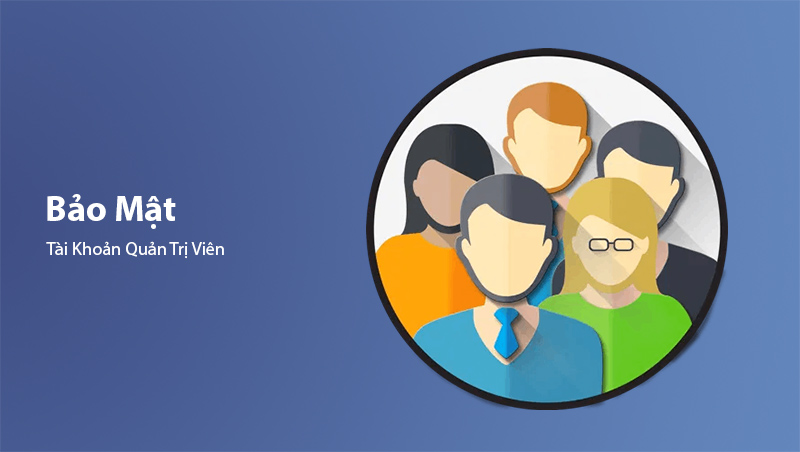
Use Strong Passwords and Update Regularly
Weak passwords can be easily cracked through brute-force attacks. Ensure your admin passwords meet these criteria:
- At least 12–16 characters, including uppercase letters, lowercase letters, numbers, and special symbols such as
@,#,!. - Avoid personal information: Names, birthdays, phone numbers, or commonly used phrases.
- Update regularly: Schedule password changes every 3–6 months to minimize risks from old passwords.
Tip: Use password managers like LastPass, Bitwarden, or 1Password to generate and store strong passwords automatically.
Limit Login Attempts
Brute-force attacks often involve testing thousands of passwords per second. Limiting login attempts can effectively block these attacks:
- Set temporary account lockouts: Automatically lock accounts after 5 failed login attempts.
- For WordPress: Use plugins like Limit Login Attempts Reloaded or Loginizer.
- For other CMS: Platforms like Joomla, Drupal, or Magento offer similar tools.
Benefit: Reduces unauthorized access risk and helps detect attempted attacks early.
Change the Admin Login URL
Default login URLs for most CMS platforms, such as /wp-admin (WordPress) or /administrator/index.php (Joomla), are easy targets for hackers. Changing the login URL increases difficulty for unauthorized access attempts:
- For WordPress: Use plugins like WPS Hide Login to customize the URL.
- Example: Change
/wp-adminto/my-secure-loginor/admin-access-123. - For other CMS: Check corresponding guides to change the login URL.
Note: After changing, store the login URL securely to avoid losing access.
Enable Two-Factor Authentication (2FA)
Two-Factor Authentication (2FA) is one of the most effective security layers, preventing unauthorized access even if hackers obtain your password. 2FA requires you to enter a verification code from a phone app during each login:
- Popular apps: Google Authenticator, Authy, or Microsoft Authenticator.
- For WordPress:
- Install plugins like Two Factor Authentication or Wordfence Login Security.
- Link your account with a 2FA app on your phone.
- For other CMS: Joomla or Magento also support 2FA integration through extensions.
Advantage: Even if hackers steal your password, they’ll still need the verification code, making unauthorized access nearly impossible.
These measures not only secure admin accounts but also significantly enhance the overall safety of your website system. In the next section, we’ll explore how role-based access control ensures safety when multiple users manage your website.
2. Role-Based Access Control
In websites where multiple users are involved in management or operations, proper role-based access control is a critical factor in minimizing security risks. Allowing everyone full access is not only unnecessary but also increases the chances of accidental or intentional harm to the system.
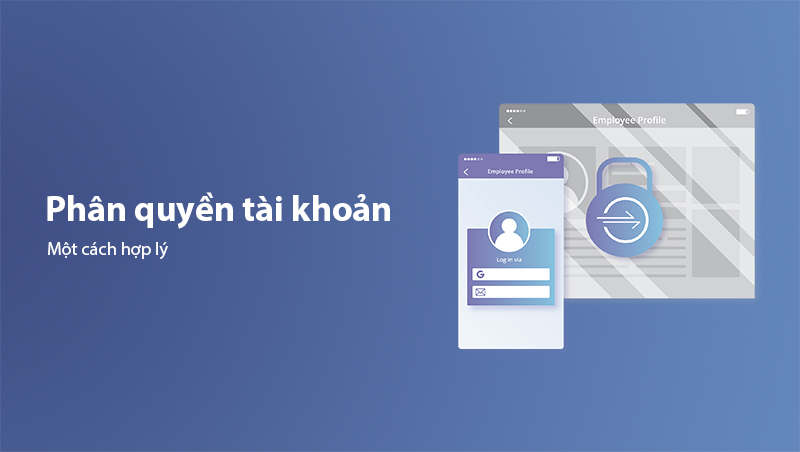
Principle of Least Privilege
-
Assign roles based on responsibilities:
- Administrator (Admin): Should be limited to one or two individuals who manage the entire system and have in-depth security knowledge.
- Editor: Allowed to modify and publish content but cannot access system configurations.
- Contributor: Permitted to submit content but cannot publish it.
- User: Restricted to viewing or accessing designated sections.
-
Minimize unnecessary access: Grant administrative rights only to those who truly need them to reduce risks from human error.
Remove Unnecessary Accounts
One common security mistake is keeping unused accounts active, creating potential vulnerabilities for hackers to exploit:
- Delete accounts as soon as they are no longer needed:
- If an employee leaves or a team member is no longer involved, their account should be removed immediately.
- Transfer data before deletion: For WordPress, you can transfer ownership of posts or data to another account before deleting.
Tip: Use the User Role Editor plugin to manage, modify, and delete user permissions efficiently.
Enable User Activity Logging
Tracking user activities is essential for identifying unusual behavior and managing roles effectively:
- Monitor key changes: Who logged in, modified posts, updated settings, or deleted data?
- Tools for support:
- WordPress: Use plugins like WP Security Audit Log or Activity Log.
- Other CMS: Find suitable activity log extensions for your platform.
- Benefits: Quickly identify the source of an issue and take corrective actions if needed.
Restrict Access by IP
If administrators only work from specific locations (like an office), restrict access to the admin panel to trusted IP addresses:
- How to implement:
- Use the
.htaccessfile (for Apache) to whitelist trusted IP addresses for admin access. - Set up a firewall to block unfamiliar IPs attempting access.
- Use the
Use Individual Accounts
Instead of sharing a single account among multiple users, assign each person their account with specific permissions. This ensures:
- Detailed activity tracking for each individual.
- Clearly defined permissions: A shared account with full access can lead to a lack of accountability in case of an issue.
3. Protecting Against Malware
Malware is one of the most significant threats to websites. Hackers can use it to steal data, disrupt systems, or take control of your site. Below are effective measures to protect your website from malware.

Regular Malware Scanning
Regular scans help detect and eliminate threats before they cause serious damage.
-
Free scanning tools:
- VirusTotal: Allows you to scan files or URLs to detect malware.
- Sucuri SiteCheck: Scans your entire website for malicious elements.
-
Advanced tools:
- CyStack Web Security: Comprehensive solution offering 24/7 website monitoring to detect and remove malware.
- Wordfence Security (WordPress): Includes malware scanning and real-time firewall protection.
Tip: Schedule weekly malware scans to keep your website secure.
Review Themes and Plugins Before Installation
Hackers often embed malware in free themes or plugins from unreliable sources, which can infect your website.
-
Download themes/plugins only from reputable sources:
- WordPress: Use the WordPress.org repository or trusted providers like ThemeForest and CodeCanyon.
- Other platforms: Ensure themes/plugins are provided by credible developers.
-
How to check for malware:
- WPScan: A security scanner for WordPress websites.
- Theme Authenticity Checker (TAC): Analyzes theme source code for malicious elements.
Warning: Avoid using "nulled" themes or plugins (pirated versions), as they are often riddled with malware.
Install Security Plugins
Security plugins help detect and block malware while offering comprehensive protection for your website.
-
For WordPress: Popular security plugins include:
- Wordfence Security: Offers malware scanning, login protection, and a firewall.
- iThemes Security: Provides features like IP blocking and file change detection.
- Sucuri Security: Includes monitoring, malware scanning, and post-attack cleanup.
-
For other CMS platforms: Look for compatible security extensions, such as those available for Joomla or Magento.
Restrict File Uploads on the Website
If your website allows users to upload files (e.g., profile pictures, forms), this can become a significant security risk if not managed carefully.
- Mitigation measures:
- Check file formats: Only allow approved formats like
.jpg,.png, and.pdf. - Scan for malware in uploaded files: Use tools to detect harmful scripts in uploaded files.
- Store files outside the webroot: Save uploads in a directory outside the webroot to prevent malicious scripts from executing on the server.
- Check file formats: Only allow approved formats like
Monitor Source Code Changes
Hackers often inject malware directly into the website's source code. Monitoring source code changes helps detect unauthorized modifications early.
- Tools for support:
- Wordfence Security: Monitors changes to core WordPress files.
- File Integrity Monitoring (FIM): Integrated into services like CyStack for comprehensive protection.
Web Application Firewall (WAF)
A firewall acts as a protective layer that shields your website from attacks, including malware and DDoS attempts. It filters incoming traffic and blocks suspicious requests before they can harm your system.
- Popular firewall services:
- Cloudflare: Integrates DDoS protection and a firewall.
- Sucuri Firewall: Offers high-level protection for websites.
Benefit: Firewalls not only block malware but also improve performance by optimizing traffic flow.
4. Use HTTPS and SSL Certificates
HTTPS is not just a security standard; it is now a mandatory requirement for all websites. Implementing HTTPS with SSL certificates not only protects data transmission but also improves SEO rankings and builds customer trust.
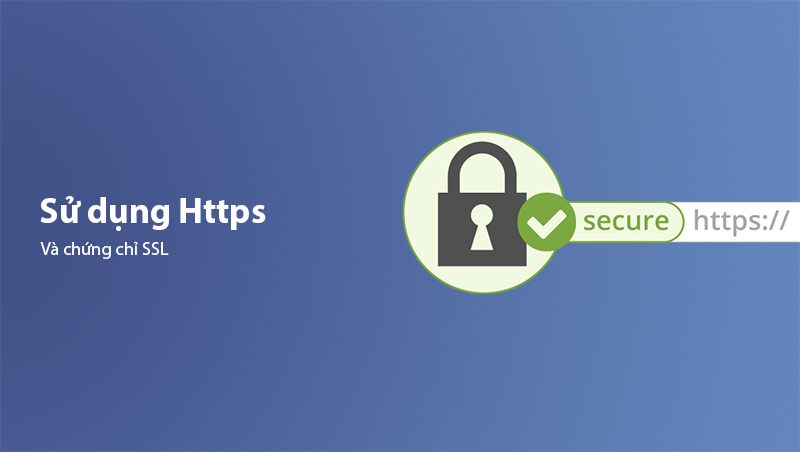
What Are HTTPS and SSL?
- HTTPS (HyperText Transfer Protocol Secure): This is the secure version of HTTP, encrypting all data transmitted between the user’s browser and the server to prevent hackers from stealing information.
- SSL Certificates (Secure Sockets Layer): This is the encryption technology foundational to enabling HTTPS.
How to identify it: A website using HTTPS will display a padlock icon in the browser’s address bar, signaling to users that the site is secure.
Steps to Set Up HTTPS and SSL
-
Step 1: Choose the right SSL certificate:
- DV (Domain Validation): Basic certificate for small websites and personal blogs.
- OV (Organization Validation): Suitable for businesses requiring organizational verification.
- EV (Extended Validation): The highest level, displaying the company name in the address bar.
-
Step 2: Purchase or use free SSL certificates:
- Let’s Encrypt: Provides free SSL certificates and is easy to install.
- Paid providers: Options like Comodo, DigiCert, or GlobalSign offer enhanced security features.
-
Step 3: Install the SSL certificate:
- On hosting platforms: Most providers like Bluehost, SiteGround, or Hostinger offer simple SSL setup options.
- On dedicated servers: If using a VPS, install SSL via management tools like cPanel or directly through configuration commands.
-
Step 4: Configure HTTPS redirection:
- Ensure all users access the site via HTTPS by adding the following code to the
.htaccessfile (for Apache servers):RewriteEngine On RewriteCond %{HTTPS} off RewriteRule ^(.*)$ https://%{HTTP_HOST}%{REQUEST_URI} [L,R=301]
- Ensure all users access the site via HTTPS by adding the following code to the
-
Step 5: Verify and test HTTPS implementation:
- After setup, validate the SSL certificate with tools like SSL Labs or Why No Padlock.
Fixing Common HTTPS Issues
-
Error 1: "Mixed Content":
- Occurs when some resources (images, videos, scripts) still use HTTP instead of HTTPS.
- Solution: Use tools like Better Search Replace (WordPress) to update all HTTP URLs to HTTPS.
-
Error 2: Missing padlock icon:
- Cause: SSL certificate not installed correctly.
- Solution: Recheck and reconfigure the SSL certificate setup.
5. Protecting Websites Against DDoS Attacks
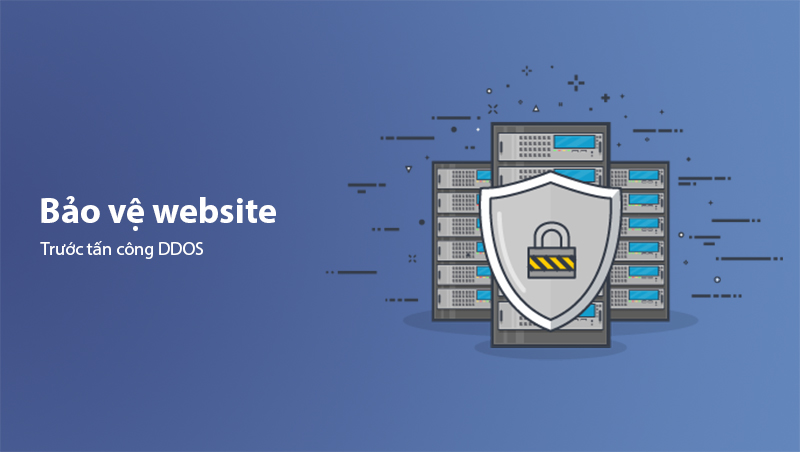
Distributed Denial of Service (DDoS) attacks are among the most common and dangerous types of cyberattacks today. Hackers use massive fake traffic to overwhelm servers, making websites inaccessible to genuine users. To safeguard your website from DDoS, implement these measures:
Use a Web Application Firewall (WAF)
A WAF is the first line of defense, filtering traffic entering the website to detect and block malicious requests.
- Popular WAF services:
- Cloudflare: Provides WAF and DDoS protection, free for small websites.
- Sucuri Firewall: Comprehensive protection against DDoS, SQL injection, and other attacks.
- Imperva: High-end security solutions for large enterprises.
Benefit: WAF not only blocks attacks but also enhances website performance by optimizing traffic flow.
Increase Bandwidth Reserves
One way to mitigate DDoS attacks is by preparing surplus bandwidth to handle sudden traffic spikes.
- Implementation:
- Contact your hosting provider to double or triple your current bandwidth.
- Use dedicated hosting solutions for large websites, such as AWS, Google Cloud, or Microsoft Azure, which can handle higher traffic volumes.
Note: While not a complete solution, reserve bandwidth can buy you extra time to respond to attacks.
Configure Rate Limiting
Rate limiting reduces the impact of DDoS attacks by restricting the number of requests each IP can send within a given time frame.
-
How to configure on Apache servers:
- Add the following code to the
.htaccessfile:<IfModule mod_limitipconn.c> MaxConnPerIP 10 </IfModule> - This limits each IP to 10 simultaneous connections.
- Add the following code to the
-
Using plugins: On WordPress, the Wordfence plugin allows you to set rate limits for individual IPs.
Monitor and Detect DDoS Early
Monitoring traffic patterns helps identify early signs of abnormal activity, such as traffic spikes from specific IPs.
- Popular monitoring tools:
- Uptime Robot: Monitors website uptime and alerts you during downtime.
- CyStack Monitoring: 24/7 security monitoring and alerts.
- Google Analytics: Check for unusual traffic from unrecognized sources.
Tip: Set up email or SMS alerts for issues to respond promptly.
Use a Content Delivery Network (CDN)
CDNs not only accelerate website loading times but also distribute traffic across multiple global servers, reducing the load on the main server.
- Popular CDN services:
- Cloudflare: Free with basic DDoS protection.
- Akamai: High-end solutions with robust DDoS mitigation.
- Fastly: Combines security and high performance.
Benefit: CDNs reduce the impact of DDoS by handling traffic at edge servers instead of the main server.
Enhance DNS Protection
Some DDoS attacks target a website’s DNS servers, rendering the site inaccessible. Strengthening DNS protection is vital to counter these attacks.
How to Protect Your DNS
- Use secure DNS services like Cloudflare DNS, Google Public DNS, or OpenDNS.
- Switch to DNS providers with robust DDoS protection capabilities.
Action Plan in Case of a DDoS Attack
Even with preventive measures, you should have a contingency plan in place for DDoS attacks:
- Identify the source of the attack: Use monitoring tools to detect IPs or regions causing unusual traffic.
- Block IPs or countries: Use firewalls or WAFs to block suspicious IPs or IP ranges.
- Contact your hosting provider: Most hosting providers have policies and support systems for handling DDoS attacks.
- Notify customers: If your website experiences downtime, communicate promptly with customers to maintain trust.
6. Regular Website Backups
Data backup is one of the simplest yet most effective security measures to safeguard your website. In the event of an attack, technical failure, or data loss, a full backup serves as a "lifeline," enabling quick system recovery without significant downtime.
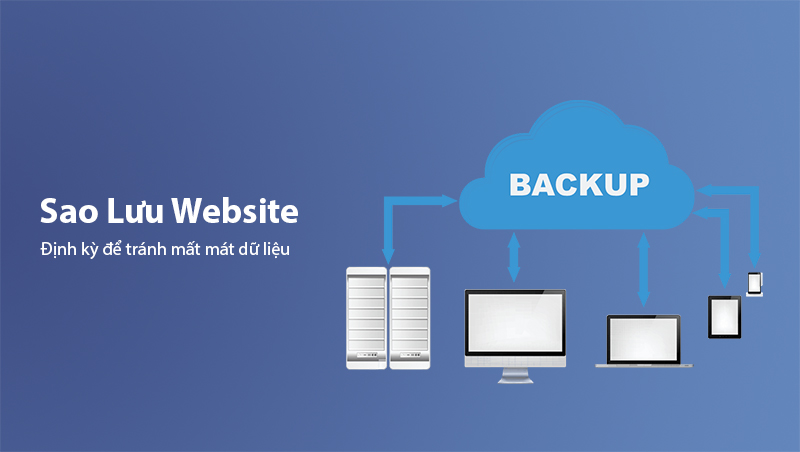
Essential Components to Back Up
When performing backups, ensure all critical website elements are saved:
- Database: Includes post content, customer information, orders, and other dynamic data.
- Website source code: All files in the root directory, including themes, plugins, images, and configuration files.
- Server configurations: Files like
.htaccess,wp-config.php, and other critical settings. - SSL certificates (if applicable): Back up SSL certificates, especially if using paid options.
How to Perform Website Backups
Option 1: Backups via Hosting:
Most hosting providers offer automated backup features:
- Access your hosting control panel (cPanel or Plesk).
- Use the Backup Wizard or equivalent tools.
- Schedule backups daily, weekly, or monthly.
Option 2: Use Backup Plugins (WordPress):
- UpdraftPlus: A popular plugin that saves backups directly to Google Drive, Dropbox, or Amazon S3.
- BackupBuddy: Supports full backups and quick restoration.
- All-in-One WP Migration: Ideal for backups and website migration.
Option 3: Manual Backups:
- Files: Download all website files from the root directory using FTP.
- Database: Export the database from phpMyAdmin.
Learn more about How to Backup a Website in WordPress
Option 4: Cloud Backups:
- Use cloud storage services like Google Drive, Amazon S3, or Dropbox to store backups externally.
Backup Best Practices
- Store multiple copies of backups: Maintain at least three backup copies in different locations: on the server, in the cloud, and offline (e.g., external hard drive).
- Test backup viability: Periodically verify that backups are functional and restorable when needed.
- Automate backups: Schedule daily or weekly automatic backups to minimize the risk of forgetting manual tasks.
How to Restore From a Backup
- Via hosting: Navigate to cPanel > Backup/Restore > Select the backup and click Restore.
- Via plugins (WordPress): With UpdraftPlus or BackupBuddy, upload the backup file and click restore.
- Manual restoration: Reupload source files via FTP and reimport the database through phpMyAdmin.
Backup Tools and Services
-
Specialized backup services:
- CodeGuard: Automated backups with one-click restoration.
- VaultPress: Comprehensive backup solution developed by Automattic (creators of WordPress).
-
Enterprise-grade solutions:
- Acronis Cyber Backup: Ideal for businesses, offering website and infrastructure-wide backups.
7. Regularly Apply Security Updates
One of the primary causes of website attacks is outdated software, plugins, or systems. Hackers often exploit vulnerabilities in old code to infiltrate systems. Regularly applying security updates is crucial to protect your website.
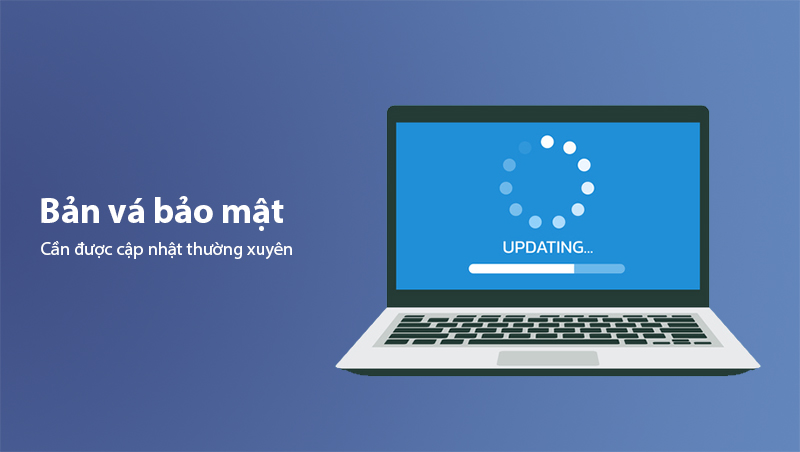
Why Security Updates Are Important
- Patch security vulnerabilities: Developers release updates to fix identified security flaws. Delayed updates leave your website vulnerable to exploitation.
- Improve performance: Updates often optimize performance and add new features.
- Ensure compatibility: Outdated plugins, themes, or CMS versions can cause conflicts, leading to errors or crashes.
- Build reliability: A regularly updated website instills trust among users and customers.
Components to Update
Content Management System (CMS):
- Always use the latest version of your CMS (e.g., WordPress, Joomla, Magento).
- Monitor admin dashboards for update notifications.
Plugins and Themes:
- Only use plugins/themes from reputable or official sources.
- Remove unused plugins/themes to reduce risks.
Server and Operating System:
- Update server software (e.g., Apache, Nginx) and operating systems (e.g., Linux, Windows Server) for better performance and security.
SSL Certificates:
- Regularly monitor and renew SSL certificates before expiration to maintain HTTPS compliance.
How to Safely Update
Check compatibility before updating:
- Some updates may cause compatibility issues between plugins, themes, or systems. Back up your website before proceeding.
Enable automatic updates:
- For WordPress:
- Navigate to Dashboard > Updates and enable automatic updates for the CMS, plugins, and themes.
- For other platforms: Check if automatic updates are available, or manually monitor.
Schedule periodic checks:
- Set a routine to check for updates at least once a week to ensure no critical updates are missed.
Use management tools:
- ManageWP: Simplifies managing and updating multiple WordPress websites simultaneously.
- InfiniteWP: Provides remote management and bulk updates for plugins/themes.
Handling Issues Post-Update
Website crashes or malfunctions:
- Immediately restore the most recent backup.
- Identify conflicting plugins/themes and attempt to reapply updates individually.
Plugins or themes incompatible:
- Contact the developer for an updated version.
- If unavailable, replace it with alternatives offering similar functionality.
Common Mistakes When Updating
- Skipping backups: Failure to back up can result in data loss during update errors.
- Updating inconsistently: Updating the CMS while neglecting plugins/themes can cause severe errors.
- Ignoring update notifications: Some admins overlook update alerts due to fear of conflicts, leaving significant security gaps.
Automating the Update Process
If regular checks and updates are not feasible, consider automating the process:
- Hosting with automatic updates: Providers like SiteGround or WP Engine offer automatic updates for CMS and plugins.
- Security management tools: Use services like Sucuri or iThemes Security to monitor and recommend updates.
8. Website Security Audits
Website security audits are essential to ensure your site is free of vulnerabilities and remains secure. Audits help identify potential risks, maintain system stability, and optimize performance.
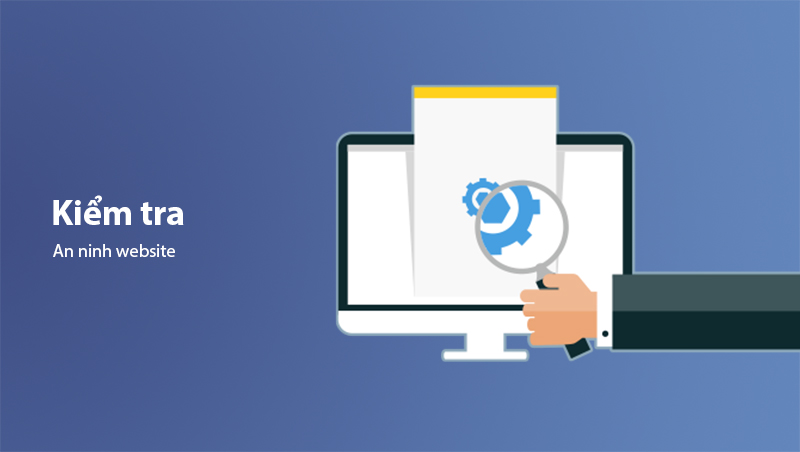
Why Conduct Security Audits?
- Identify vulnerabilities: Detect issues like SQL Injection, XSS, or misconfigurations before hackers exploit them.
- Protect customer data: For e-commerce sites or those storing user information, audits ensure data protection.
- Meet compliance standards: If your business adheres to regulations like GDPR or PCI-DSS, regular audits are mandatory.
- Maintain website performance: Security gaps or malware can compromise both safety and speed.
Steps for Conducting Security Audits
Scan for vulnerabilities:
Use automated tools to detect common issues:
- Sucuri SiteCheck: Detects malware, configuration errors, and vulnerabilities.
- Netsparker: Comprehensive scanning for vulnerabilities like SQL Injection and XSS.
- Burp Suite: Advanced security analysis for large websites.
Source Code Review
- If you develop your website in-house, review the source code to ensure it doesn’t contain vulnerable scripts.
- Tip: Use tools like SonarQube or Checkmarx to automatically scan your codebase.
Server Configuration Check
Ensure your web server (Apache, Nginx) and operating system (Linux, Windows) are securely configured:
- Disable unnecessary services.
- Restrict file and directory access to critical system files.
Penetration Testing
- Simulate cyberattacks to test your system’s resilience.
- PenTest Services: Hire security experts to perform penetration testing and uncover complex vulnerabilities.
Plugin and Extension Review
- Verify that all your plugins and extensions are up to date and free from vulnerabilities.
Log File Analysis
- Analyze access logs to detect unusual activities, such as excessive requests from a single IP or unauthorized access to the admin panel.
Security Tools for Auditing
For WordPress
- Wordfence Security: Scans for malware, monitors firewalls, and provides security alerts.
- iThemes Security: Offers comprehensive security checklists and real-time alerts.
For Other CMS Platforms
- Acunetix: An automated scanner for Joomla, Magento, and custom systems.
- ImmuniWeb: Provides security checks for both web applications and APIs.
For Servers
- Lynis: An open-source tool for auditing Linux server security.
- OSSEC: Real-time log analysis and intrusion detection for server environments.
Security Audit Reporting
After completing a security audit, create a detailed report that includes:
- A list of identified vulnerabilities.
- Recommended fixes for each vulnerability.
- Actionable steps to enhance security moving forward.
Tip: Save these reports for tracking your security improvement over time.
Frequency of Website Security Audits
- Weekly: Perform automated scans to identify new risks.
- Monthly: Conduct comprehensive checks, including source code, server configurations, and log analysis.
- Post-Major Updates: After significant system changes, ensure thorough security audits.
Benefits of Regular Website Security Audits
- Prevent attacks proactively: Identify and fix vulnerabilities before hackers can exploit them.
- Maintain trust and credibility: A secure website reassures your customers.
- Enhance performance: Security gaps often degrade system performance.
Effective Website Security Habits
Website security isn’t just about technical measures; it also relies on consistent, everyday practices by you and your management team. Building good security habits helps keep your website safe from potential threats.
Minimize Source Code and Database
Remove unnecessary files and data:
- Delete unused plugins, themes, or files to reduce exploitation risks.
- Regularly clean up the database to remove unused tables or outdated data.
Use clean, trusted code:
- Only download source code from reputable providers.
- Periodically review the codebase for unexpected or malicious scripts.
Tip: Plugins like WP Optimize help clean up WordPress databases easily.
Secure Administrator’s Personal Devices
- Install antivirus software: Use reputable antivirus software such as Kaspersky, Norton, or Bitdefender to protect devices from malware or spyware.
- Avoid public Wi-Fi: Always use a secure Wi-Fi connection or a VPN when accessing the website admin panel.
- Update software regularly: Keep the operating system, browsers, and related software up to date.
Train Your Team on Cybersecurity
- Recognize phishing: Train employees to identify phishing emails, malicious links, and other forms of scams.
- Password management: Encourage the use of password managers like LastPass or 1Password instead of storing passwords in browsers or writing them down.
- Safe storage device practices: Warn about risks when using USB drives or external hard disks of unknown origin.
- Implement security policies: Establish clear security policies and ensure all team members follow them.
Limit Third-Party Access
- Control third-party accounts: If outsourcing services (e.g., web design or content management), grant only minimal required access.
- Monitor activity logs: Use tools like Activity Log to track changes made by third-party accounts.
- Revoke access post-contract: Ensure accounts and permissions for third-party services are disabled or removed after their tasks are completed.
Periodic Checks and Security Planning
Regular security checks:
- Schedule comprehensive security audits, including malware scans, firewall inspections, and log analyses.
Incident response planning:
Prepare an action plan including:
- Restoring from backups.
- Contacting security service providers or hosting companies.
- Communicating with customers, if necessary.
Evaluation and improvement:
- Periodically evaluate your current security policies and update them when vulnerabilities are identified.
Daily Security Awareness
- Log out after use: Ensure you log out of the admin dashboard after completing tasks.
- Enable two-factor authentication (2FA): Use 2FA for admin accounts and encourage team members to do the same.
- Avoid password reuse: Use unique passwords for every account and platform to prevent cascading breaches.
Tip: Use tools like Security Checklist to periodically review daily or weekly security tasks.
Good security habits provide a solid foundation to protect your website from risks. In the next section, we’ll guide you on how to build a website security policy to formalize security measures and improve management efficiency.
Developing a Website Security Policy
A website security policy is a set of clear guidelines for managing, monitoring, and protecting your website system. This approach ensures consistent security practices and fosters a culture of cybersecurity awareness within your team.
Vulnerability Disclosure Program (VDP)
A VDP allows security researchers or ethical hackers to report vulnerabilities they find on your website responsibly.
Benefits of VDP:
- Enhanced security: Fix vulnerabilities before malicious hackers can exploit them.
- Cost savings: Instead of paying for comprehensive security testing, gain insights from the community.
- Boost credibility: A transparent policy encourages collaboration with security experts.
Elements of a VDP:
- Scope of vulnerabilities: Define which parts of your website or system can be tested.
- Reporting channels: Provide a secure email or a dedicated form for vulnerability reports.
- Non-punitive commitment: Assure that you won’t prosecute ethical hackers reporting vulnerabilities responsibly.
- Acknowledgments and rewards: Offer monetary rewards or public recognition to encourage participation.
Tip: Platforms like HackerOne or Bugcrowd help manage VDP programs professionally.
Incident Response Process
Even with robust security measures, incidents can still occur. Establishing a clear incident response process is essential for minimizing damage.
Step 1: Identify the issue
- Signs of incidents: Unusually slow website speed, inability to access the website, or sudden changes in data.
- Tools for detection:
- Uptime Robot to monitor downtime.
- Google Analytics to check for abnormal traffic.
Step 2: Contain the breach
- Temporarily block admin panel access and investigate to prevent further exploitation.
- Disconnect suspicious accounts.
Step 3: Analyze the cause
- Identify the root cause: A security vulnerability, external attack, or internal error.
Step 4: Restore the system
- Use the most recent backup to fully or partially restore the website.
- Ensure vulnerabilities are patched before reopening the system.
Step 5: Report the incident
- Prepare a detailed report on the issue, its cause, and the mitigation steps taken.
- Notify affected customers clearly and transparently if data is compromised.
Access Control Management Policy
- Principle of Least Privilege: Grant only the necessary permissions for each role (admin, editor, user).
- Regular Access Review: Periodically review and revoke access for accounts no longer in use.
- Password Management: Require strong passwords and enable two-factor authentication (2FA) for all admin accounts.
Cybersecurity Training for Employees
- Organize Regular Training Sessions: Cover topics like recognizing phishing attempts, safe password practices, and avoiding malicious file downloads.
- Distribute Internal Security Guides: Provide easy-to-understand documentation on security policies and best practices.
- Conduct Simulated Security Tests: Send test phishing emails to evaluate employees' cybersecurity awareness.
Activity Log Storage
- Maintain an Activity History: Use tools like WP Security Audit Log or Splunk to log all website activities.
- Frequent Analysis: Regularly review logs to detect suspicious behavior, such as unauthorized access or unusual data changes.
Establishing a clear website security policy not only enhances protection but also promotes transparency and organization in security management. In the next section, we’ll discuss the benefits of using website security services and how to choose the right one for your needs.
Should You Use Website Security Services?
Securing a website on your own often requires extensive time, knowledge, and resources. Professional security services can provide comprehensive, fast, and cost-effective solutions. Whether to use these services depends on your needs and business scale.
Benefits of Website Security Services
-
Real-time Threat Detection and Mitigation:
- Professional security services monitor your website 24/7, identifying and stopping threats immediately.
-
Automated Security Measures:
- Services automate malware scans, vulnerability patches, and system checks without requiring manual intervention.
-
Time and Resource Savings:
- Security professionals allow you to focus on business development rather than technical concerns.
-
Expert Support:
- In case of incidents, security services provide quick and effective recovery support.
-
Compliance with Security Standards:
- Services help you meet regulations like PCI-DSS (for e-commerce) or GDPR (for EU-based businesses).
Types of Security Services Suitable for You
-
Monitoring and Vulnerability Detection Services:
- Ideal for small websites or startups, these services focus on malware scanning, traffic monitoring, and vulnerability detection.
- Examples: Sucuri, Wordfence.
-
Firewall and DDoS Protection:
- Suitable for high-traffic websites or those targeted by DDoS attacks.
- Examples: Cloudflare, Imperva.
-
Penetration Testing Services:
- Best for large enterprises, e-commerce platforms, or financial institutions. Simulates attacks to identify complex vulnerabilities.
- Examples: Acunetix, HackerOne.
-
Comprehensive Security Solutions:
- Ideal for businesses requiring top-notch security, integrating monitoring, DDoS protection, malware scanning, and incident response.
- Examples: CyStack, SiteLock.
Cost of Website Security Services
- Basic Services: $10–$50/month. Suitable for individuals or small businesses.
- Premium Services: $100–$500/month. Offers comprehensive features like firewalls, DDoS protection, and incident response.
- Custom Services: Costs depend on specific needs, typically for large enterprises or complex systems.
How to Choose the Right Security Service
- Identify Your Security Needs: What level of security does your website require? Are you facing threats like DDoS, malware, or vulnerabilities?
- Research Provider Reputation: Choose providers with good reviews and a strong track record. Look for case studies or customer testimonials.
- Prioritize 24/7 Support: Security incidents can happen anytime, so prompt support is crucial.
- Ensure Integration Compatibility: Confirm that the service integrates seamlessly with your CMS, plugins, or existing infrastructure.
- Compare Costs and Features: The most expensive option isn’t always the best. Choose a package that matches your needs and budget.
When to Consider Using Website Security Services
- No Dedicated IT Team: If you lack specialized staff for monitoring and incident handling, security services are the optimal choice.
- High Traffic Websites: E-commerce sites or platforms with significant traffic are often hacker targets.
- Frequent Security Incidents: If your website has been attacked or shows signs of exploitation, it’s time to invest in professional security.
Using website security services ensures peace of mind, improved performance, and a better user experience. In the next section, we’ll summarize key points and outline actionable steps to start securing your website today.
Conclusion
Website security is not just a responsibility; it is a critical factor determining the long-term success of businesses in the challenging online environment. A secure website ensures data protection, operational stability, and builds trust with customers.
Whether you’re an individual, small business, or large corporation, website security must always be a top priority. Start with simple measures, scale up as needed, and keep learning to combat increasingly sophisticated threats. A secure website provides a solid foundation for growth and establishes your position in the digital era.
Latest Posts

Lesson 26. How to Use break, continue, and return in Java | Learn Java Basics
A guide on how to use break, continue, and return statements in Java to control loops and program execution flow effectively.

Lesson 25. The do-while Loop in Java | Learn Basic Java
A detailed guide on the do-while loop in Java, including syntax, usage, examples, and comparison with the while loop.

Lesson 24. How to Convert Decimal to Binary in Java | Learn Basic Java
A guide on how to convert numbers from the decimal system to the binary system in Java using different methods, with illustrative examples.

Lesson 23. How to Use the While Loop in Java | Learn Java Basics
Learn how to use the while loop in Java with syntax, real-world examples, and practical applications in Java programming.
Related Posts
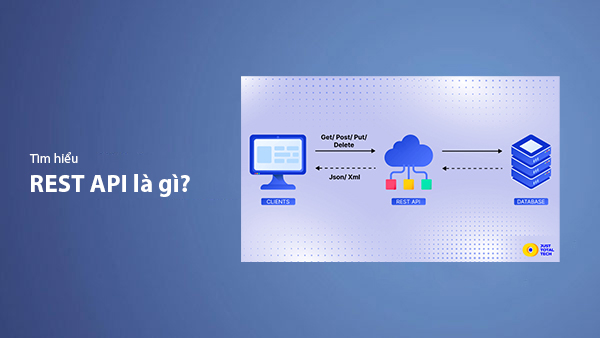
What is REST API? Complete A-Z Knowledge About REST API
REST API is one of the essential concepts that every backend developer needs to fully understand. This article provides comprehensive knowledge about REST API, including its definition, principles of operation, and how to build a standard RESTful API.
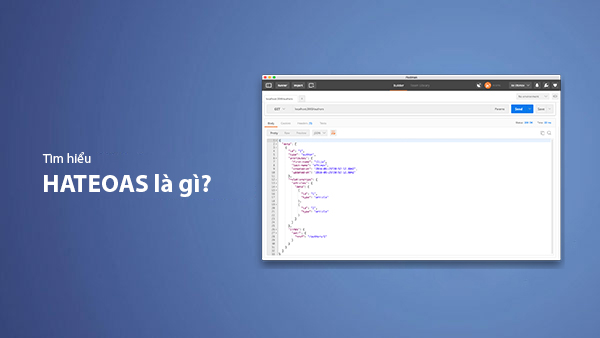
What is HATEOAS? How to Build APIs Using HATEOAS
Learn about HATEOAS, an important concept in API development, and how to build APIs using HATEOAS to improve interactivity and scalability.
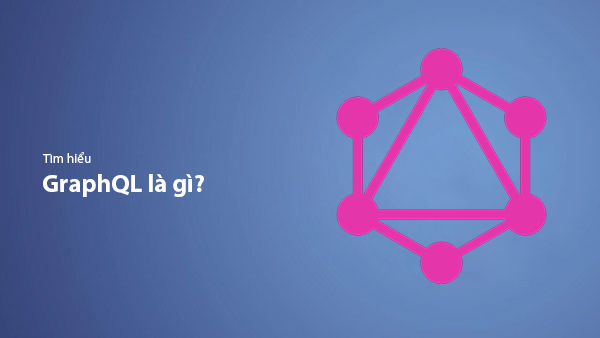
What Is GraphQL? The Advantages of GraphQL Over REST API
Explore GraphQL, a modern API technology, and why it outperforms REST API in many web development scenarios.
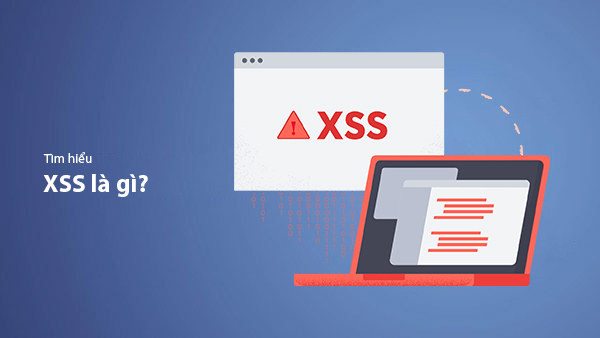
What is XSS? Signs of Detection and Effective Prevention Methods
Learn about XSS, signs of detection, and effective prevention methods for XSS attacks in websites.

