What is a Theme? How to Choose the Right Theme for Your WordPress Website
- Published on
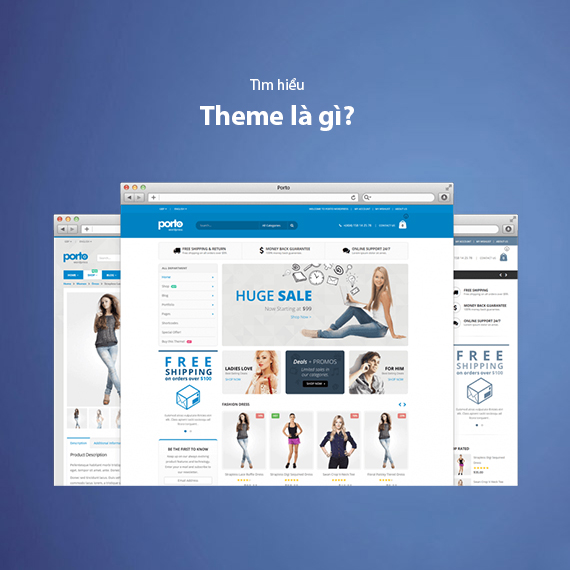
- What is a Theme? What is a WordPress Theme?
- The Importance of Themes in WordPress
- Creating a First Impression
- Reflecting the Brand
- Optimizing User Experience (UX)
- Better SEO Support
- Built-in Essential Features
- Types of WordPress Themes
- Free Themes
- Premium Themes
- Custom Themes
- Child Theme (Sub-theme)
- Components of a WordPress Theme
- style.css (Main CSS File)
- index.php (Main Display File)
- header.php (Header File)
- footer.php (Footer File)
- functions.php (Functions File)
- single.php (Single Post File)
- page.php (Static Page Template)
- archive.php (Archive Page Template)
- sidebar.php (Sidebar Template)
- screenshot.png (Theme Preview Image)
- How to Choose the Right Theme for Your Website
- Suitable for Purpose and Field of Operation
- Optimize Loading Speed
- Good Compatibility with Essential Plugins
- Responsive Design (Compatible Across Devices)
- Regular Updates and Documentation
- Check Reviews and Ratings
- Choose Between Lightweight or Multipurpose Themes
- Guide to Installing and Activating WordPress Themes
- Installing a Theme from the WordPress Library
- Installing a Theme from a .zip File
- Installing a Theme Manually via FTP
- How to Troubleshoot Errors When Installing Themes
- Difference Between WordPress Template and Theme
- Most Popular WordPress Themes Today
- Astra
- Divi
- GeneratePress
- Avada
- OceanWP
- Flatsome
- How to Check the Theme of a Website
- Using Online Theme Detection Tools
- How to Proceed:
- Check Using HTML Source Code
- Check in the WordPress Dashboard (if you have access)
- Check Using Developer Tools in the Browser
- Notes When Checking Themes:
- Notes When Using WordPress Themes
- Choose Themes from Trusted Sources
- Check Compatibility
- Optimize Theme Performance
- Update Themes Regularly
- Backup Before Changing Themes
- Check Security
- Limit Using Multipurpose Themes if Unnecessary
- Customize Themes Correctly
- Frequently Asked Questions About WordPress Themes
- Can I Change My Theme Without Losing Data?
- Is There a Big Difference Between Free and Paid Themes?
- Does Installing Too Many Themes Slow Down My Website?
- Should I Update My Theme?
- Can I Customize a Theme Without Coding?
- What Are the Best WordPress Themes for E-Commerce Websites?
- Can I Design a Theme from Scratch?
- How Can I Back Up My Website Before Changing the Theme?
- Does the WordPress Theme Affect SEO?
- Conclusion
What is a Theme? What is a WordPress Theme?
A theme in website design is a collection of interface elements such as layout, fonts, colors, and images that are arranged to create the visual appearance of a website. In the WordPress system, a theme is a set of files including HTML, CSS, PHP, and JavaScript that define the display interface and functionality of the website.
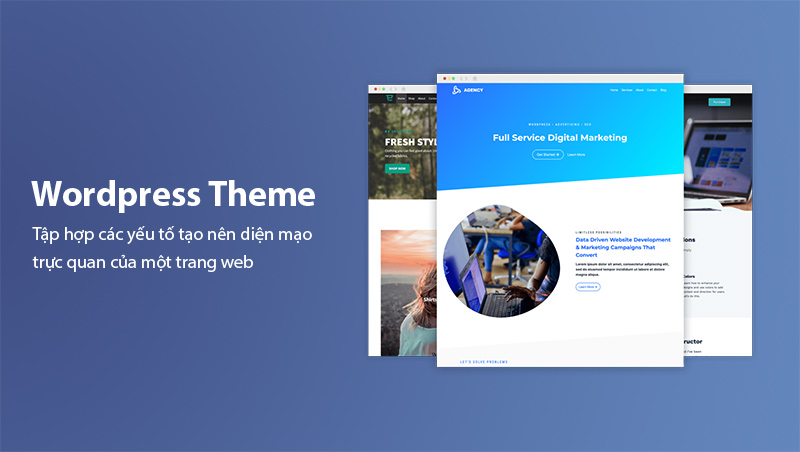
A WordPress theme not only defines the aesthetics but also controls how data is displayed on individual pages, such as the homepage, detailed posts, or category pages. With WordPress, users can change the entire appearance of a website with just a few clicks without altering the existing content or data structure.
Example: If you are using WordPress and switch from a basic theme to the Astra theme, the entire layout, colors, and fonts will change according to Astra’s design, but the content of your posts and pages will remain intact.
Using a theme helps optimize user experience, create a unique brand identity, and save time in website development. Current WordPress themes can be customized according to individual needs and are compatible with various plugins that enhance website functionality.
The Importance of Themes in WordPress
A theme plays a crucial role in determining the overall appearance and user experience of a website. Below are the main reasons why choosing the right theme is essential:
Creating a First Impression
The website interface is the first thing users see when they visit. A well-designed theme with a clear layout will make the website look professional and attract visitors within the first few seconds.
Reflecting the Brand
A theme helps convey the style and identity of a brand through its color scheme, fonts, and content layout. A theme customized to match your brand’s "personality" will help customers easily recognize your brand among thousands of websites.
Optimizing User Experience (UX)
A theme with a logical navigation structure, fast loading speed, and responsive design will provide a comfortable experience for users. This helps reduce the bounce rate and increases the time users spend on the website.
Better SEO Support
Some WordPress themes are designed with SEO best practices in mind, featuring clean code structure, fast loading times, and compatibility with search engines. Choosing a theme with good SEO support will help your website rank higher on Google.
Built-in Essential Features
Many WordPress themes come with built-in features such as e-commerce pages, contact forms, widget integration, and support for plugins, making the website building process more efficient without needing too many additional tools.
Example: For e-commerce websites, using a theme like Flatsome allows you to easily set up and manage features like shopping carts and online payments intuitively.
Choosing the right theme not only saves development time but also ensures the website operates stably, improves performance, and enhances user trust.
Types of WordPress Themes
WordPress themes are diverse and can be categorized according to various criteria such as pricing, purpose, and customization levels. Below are the popular types of themes:
Free Themes
Free themes are available in the official WordPress theme library or provided by reputable developers. You can easily install them directly from the WordPress dashboard at no cost.
Advantages:
- Completely free and easy to use.
- Easy to install and update from WordPress.org.
- Can meet the basic needs of personal websites or small blogs.
Disadvantages:
- Limited features and difficult to deeply customize.
- Minimal developer support.
- May not be well-optimized for speed and SEO.
Example: The Twenty Twenty-Three theme is one of the default WordPress themes, suitable for blogs or simple websites.
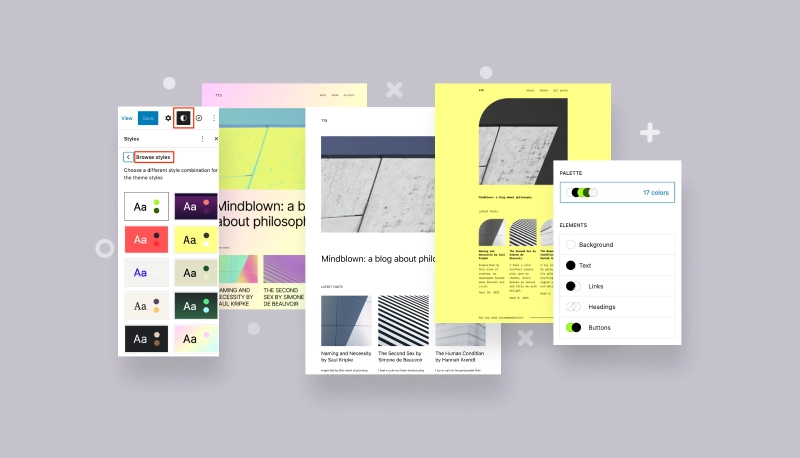
Premium Themes
Premium themes are advanced themes sold on platforms like ThemeForest or provided by reputable developers. They often come with more advanced features, technical support, and regular updates.
Advantages:
- Packed with high-level features, supporting various designs such as WooCommerce, landing pages, blogs...
- Supported by the development team and updated regularly.
- High customization capability, suitable for professional websites such as e-commerce, company, or personal portfolios.
Disadvantages:
- Requires payment (usually starting from $30).
- Takes time to get familiar with the complex features.
Example: Themes like Avada or Flatsome are popular choices for business and e-commerce websites.
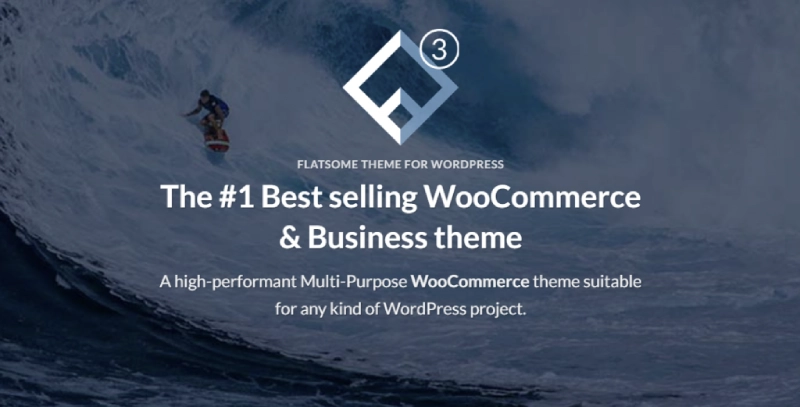
Custom Themes
Custom themes are designed from scratch based on the specific needs of a client or business. These themes are often developed by a team of developers to ensure uniqueness and an exact match to the brand.
Advantages:
- Ensures exclusivity, with no duplication across other websites.
- Optimized for performance and features based on specific requirements.
- Easily expandable with new features over time.
Disadvantages:
- High cost, depending on the complexity of the theme.
- Longer completion time as it requires coding from scratch.
If you need a website with a completely unique design, a custom theme is the optimal choice.
Child Theme (Sub-theme)
A child theme is an extended version of a parent theme that allows you to customize the interface and functionality without affecting the original code of the parent theme.
Advantages:
- Easy to customize while still maintaining the ability to update the parent theme.
- Suitable for users who want to make customizations without worrying about losing changes when the theme is updated.
Disadvantages:
- Completely dependent on the parent theme; if the parent theme has bugs or is outdated, the child theme may also be affected.
Example: When using popular themes like Astra or GeneratePress, you can create a child theme to modify minor details without affecting the original theme.
Each type of theme has its own pros and cons. Depending on your purpose and budget, you can choose the most suitable theme to develop an effective website.
Components of a WordPress Theme
A WordPress theme consists of multiple files working together to display content and control how the website operates. Understanding these components will help you easily customize the theme to meet your specific needs.
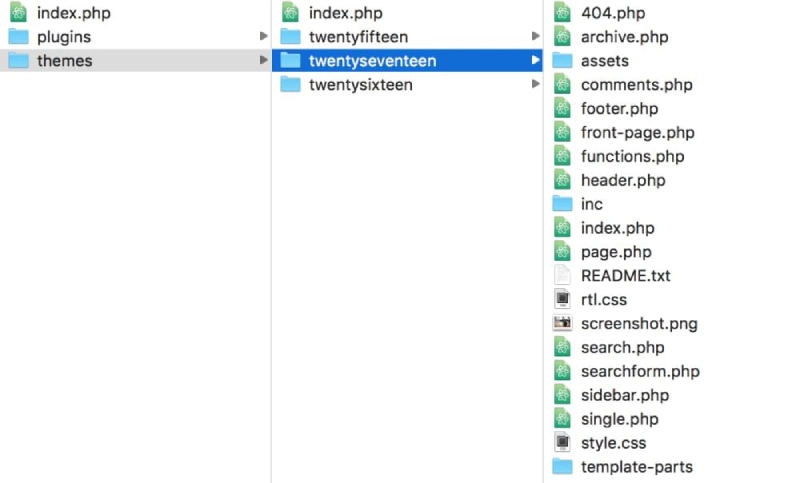
style.css (Main CSS File)
- This is the main file that defines the appearance of the theme, specifying parameters such as colors, fonts, spacing, element sizes, etc.
- The style.css file also contains basic information about the theme, such as the theme name, author, version, and description.
index.php (Main Display File)
- The index.php file is the default file used to display the page content if there are no specific files like single.php or archive.php.
- It determines the overall layout of the homepage or subpages if no other template files are called.
header.php (Header File)
- This file contains the elements that appear at the top of each page, such as the logo, navigation menu, and the opening HTML tags.
- It is also where CSS, JS files, or meta tags necessary for SEO optimization are declared.
footer.php (Footer File)
- footer.php controls the display of the footer, including copyright information, bottom menu, and social media links.
functions.php (Functions File)
- The functions.php file acts as the "brain" of the theme, where you can add PHP code to extend features such as registering menus, widgets, or adding custom hooks and filters.
- It is also where optimization codes such as Google Analytics or plugin codes can be integrated if necessary.
single.php (Single Post File)
- single.php is the template that displays detailed post content when users click on a post from the category or homepage.
- You can edit this file to add elements such as comment boxes, share buttons, or related posts at the bottom of the page.
page.php (Static Page Template)
- This template is used to display static pages such as About, Contact, or Services.
- This file is usually different from single.php in that it does not include elements such as author information or comment sections.
archive.php (Archive Page Template)
- This file is used to display a list of posts by category, tags, or date.
- archive.php usually includes category headers and a list of posts sorted by time or custom filters.
sidebar.php (Sidebar Template)
- sidebar.php controls the sidebar containing widgets such as search bars, post categories, or social media links.
- The sidebar can appear on the left or right, depending on the theme's design.
screenshot.png (Theme Preview Image)
- This is an image file used to display a preview of the theme in the WordPress theme management page.
- The screenshot.png does not affect the functionality of the theme but helps users visualize the overall appearance of the theme before installation.
Understanding these components helps you be more flexible in customizing or troubleshooting when editing WordPress themes.
How to Choose the Right Theme for Your Website
Choosing a suitable WordPress theme not only makes your website visually appealing but also ensures good performance, user-friendliness, and SEO optimization. Below are detailed criteria to keep in mind when selecting a theme:
Suitable for Purpose and Field of Operation
Each type of website serves different purposes, and the theme needs to be tailored to these goals to provide an optimal experience:
- E-commerce Website: Choose themes that support WooCommerce and come with built-in features like shopping carts, payment systems, and product filters. Themes like Flatsome or WoodMart are top choices for online stores.
- Personal Blog or News Website: Choose lightweight themes with layouts focused on presenting text content, with clearly defined areas for post titles, thumbnails, and comment sections. Themes like Astra or GeneratePress are ideal for this purpose.
- Corporate Introduction Website: These themes should have professional interfaces with landing pages and sections for showcasing projects or featured services. Themes like Divi and Avada have powerful customization tools suitable for this type of website.
- Portfolio or Design Company Website: These themes should support large image displays, grid layouts, and visual effects to present impressive projects. Popular choices include themes like Kalium or Uncode.
Optimize Loading Speed
A well-coded theme without excessive redundant code will make the website load faster, which is crucial for SEO and user experience.
- Avoid choosing themes with too many heavy effects or unnecessary JS files.
- Prioritize lightweight themes like GeneratePress or Neve—these are themes with extremely fast loading speeds and lightweight file sizes.
- Use speed testing tools such as Google PageSpeed Insights, GTmetrix, or Pingdom Tools to evaluate the theme's performance before installation.
Note: Slow loading times not only cause users to exit quickly but also negatively impact SEO rankings.
Good Compatibility with Essential Plugins
WordPress allows the integration of many plugins to extend website functionality, from SEO optimization to security and e-commerce pages. The theme you choose should ensure:
- Compatibility with popular plugins like Yoast SEO, Elementor, Contact Form 7, and WooCommerce.
- No conflicts when multiple plugins are installed simultaneously.
- Some multipurpose themes like Avada or X Theme come with many built-in tools but remain compatible with external plugins.
Responsive Design (Compatible Across Devices)
With over 60% of users accessing websites from mobile devices, themes must be designed to be responsive and display beautifully on desktops, tablets, and mobile phones.
- Check the theme demo on different devices to ensure there are no display errors.
- Prioritize themes that support column adjustments, image scaling, and font resizing on small screens.
- Themes like Astra or OceanWP are known for their excellent mobile interface optimization.
Regular Updates and Documentation
A theme that is not regularly updated may lead to security vulnerabilities or incompatibility with the latest WordPress version. Therefore, when choosing a theme, make sure:
- The developer provides regular updates with clear release notes.
- Detailed documentation or tutorial videos are available to help users configure and customize the theme.
- Themes from reputable developers like ThemeForest, StudioPress, or Elegant Themes often come with technical support and detailed guides.
Check Reviews and Ratings
Reviews from the user community will help you understand the pros and cons of a theme before installing it:
- On the WordPress.org theme repository, you can check 5-star ratings and user feedback.
- Reputable themes often have hundreds of thousands of downloads and receive positive feedback.
- Carefully read comments to identify issues such as "Does the theme load slowly?" or "Is it easy to customize?"
Choose Between Lightweight or Multipurpose Themes
Depending on your website's purpose, you can choose between lightweight themes or multipurpose themes:
- Lightweight Themes: Focus on fast loading speeds, suitable for small websites such as personal blogs or portfolios. Examples: GeneratePress, Astra, Neve.
- Multipurpose Themes: Support the construction of various types of websites with flexible layouts and built-in tools like page builders, shopping carts, and contact forms. However, these themes often have large file sizes and require detailed configuration. Examples: Avada, Divi, X Theme.
Choosing the right theme will save you time building the website and ensure stable performance and a user-friendly interface. If you're a beginner, prioritize themes with detailed documentation and simple layouts. For advanced customizations or complex requirements, multipurpose themes are a suitable choice.
Guide to Installing and Activating WordPress Themes
Installing and activating a WordPress theme is an essential step in building a website. WordPress provides various methods for installing themes to suit different needs and user skills. Below is a detailed guide:
Installing a Theme from the WordPress Library
The WordPress.org theme library contains thousands of free themes that you can choose and install directly from the WordPress dashboard.
Steps to Follow:
- Go to the WordPress Dashboard.
- Select Appearance > Themes from the left-hand menu.
- Click Add New to open the theme library.
- Search for the theme you want to install by typing its name in the search bar.
- Once you find the right theme, click Install, then click Activate to apply the theme to your website.
Installing a Theme from a .zip File
For themes downloaded from external sources like ThemeForest, Elegant Themes, or custom theme providers, you will receive a .zip file containing the theme files.
Steps to Follow:
- Go to WordPress Dashboard > Appearance > Themes.
- Click Add New, then Upload Theme.
- Click Choose File and upload the theme's .zip file.
- Click Install Now and wait for the upload process to complete.
- After successful installation, click Activate to apply the theme.
Note: Make sure the .zip file you upload is formatted correctly and contains the necessary theme files, not the entire unzipped folder with documentation files.
Installing a Theme Manually via FTP
For advanced users or when encountering issues uploading the theme directly through WordPress, you can use manual installation via an FTP client like FileZilla.
Steps to Follow:
- Unzip the theme .zip file into a folder containing the theme files.
- Open FileZilla or another FTP software and connect to your website server.
- Navigate to the /wp-content/themes/ directory.
- Upload the unzipped theme folder to the themes directory.
- Go back to the WordPress Dashboard > Appearance, the new theme will appear in the list.
- Click Activate to apply the theme.
How to Troubleshoot Errors When Installing Themes
Some common errors when installing themes and how to fix them:
- File size too large error: Check and increase the upload size limit in the php.ini file or contact your hosting provider for support.
- Incorrect theme format: Make sure you upload the correct .zip file containing only the theme files, not the entire folder with documentation or demo files.
- Incompatibility with WordPress version: Update to the latest WordPress version or check whether the theme supports your current WordPress version.
Installing and activating WordPress themes is very simple if you understand the methods mentioned above. For new users, using the theme library directly from WordPress.org is the most convenient choice. However, if you are using premium or custom themes from external sources, check the files carefully before uploading to avoid unexpected errors.
Difference Between WordPress Template and Theme
When building a WordPress website, many users often confuse Template and Theme. Although both relate to how the website interface is displayed, they have different natures and functions. Below is a detailed comparison:
| Criteria | WordPress Theme | WordPress Template |
|---|---|---|
| Definition | A collection of files including CSS, PHP, and JavaScript to create the layout and functionality for the entire website. | A specific file within a theme used to define the display for a certain type of page or content. |
| Function | Manages the overall interface of the website, including header, footer, sidebar, and main sections. | Defines a separate display format for each type of content such as single posts, archive pages, or static pages. |
| Effect | Changing the theme will change the entire layout and appearance of the website. | Changing the template only affects a specific page type or content part within the theme. |
| Example | Popular themes like Astra, Avada, GeneratePress will change the entire website interface after activation. | Templates like single.php display the content of single posts, and page.php displays static pages such as About or Contact. |
| Customization | Allows direct customization via the Customizer tool or Page Builder tools. | Template files can be edited via source code to change how specific content types are displayed. |
Most Popular WordPress Themes Today
There are thousands of WordPress themes on the market, each serving different purposes and user audiences. Below is a list of the most popular WordPress themes highly rated by users and web development experts:
Astra
- Purpose: Blogs, business, e-commerce, online learning websites.
- Key Features:
- Lightweight and fast loading, theme size is less than 50KB.
- Compatible with page builders like Elementor, Beaver Builder.
- Integrates many pre-built demos, easy to customize.
- Cons: Some advanced features are only available in the premium version.
Divi
- Purpose: Corporate websites, portfolios, professional services.
- Key Features:
- Includes a powerful Divi Builder drag-and-drop tool for real-time interface customization.
- Supports many pre-made templates for diverse purposes.
- Regular updates and excellent technical support.
- Cons: Slow loading times if not properly optimized due to many built-in features.
GeneratePress
- Purpose: Personal blogs, company introduction websites.
- Key Features:
- Focuses on performance with lightweight code and fast loading speeds.
- SEO-optimized and secure.
- Fully responsive on all devices.
- Cons: The default interface is quite simple and requires more customization to achieve the desired look.
Avada
- Purpose: Corporate websites, e-commerce, online magazines.
- Key Features:
- Recognized as the best-selling multipurpose theme on ThemeForest with over 800,000 downloads.
- Supports the Fusion Builder drag-and-drop tool to build interfaces without coding.
- Many detailed customization options for colors, layouts, and effects.
- Cons: Quite heavy and requires a strong hosting configuration to run smoothly.
OceanWP
- Purpose: Personal blogs, small e-commerce websites.
- Key Features:
- Supports various layouts for different page types like blogs, portfolios, and shops.
- Well-integrated with WooCommerce, ideal for online stores.
- Many free demos to help you design quickly.
- Cons: Some demos require installing many auxiliary plugins, which may slow down the website.
Flatsome
- Purpose: E-commerce websites.
- Key Features:
- Optimized for WooCommerce with features like mini cart and beautiful product management pages.
- Integrated drag-and-drop builder to easily build page layouts.
- Optimized for fast loading and compatible with mobile devices.
- Cons: The default layout focuses on e-commerce and may be limited if you want to create a blog or portfolio website.
Depending on your needs and website purpose, you can choose popular themes like Astra and GeneratePress if you want to optimize speed and simplicity, or Avada and Divi if you need complex, multipurpose layouts. For e-commerce websites, Flatsome is one of the top WooCommerce themes with modern and effective features.
How to Check the Theme of a Website
Sometimes you visit a website and want to know which theme they are using to get inspiration or use it for your own website. There are many ways to check which theme a website is using, from online tools to manual checks.
Using Online Theme Detection Tools
Some online tools allow you to check which WordPress theme a website is using by simply entering the website URL. Here are some popular tools:
- What WordPress Theme Is That (https://whatwpthemeisthat.com): Displays the name of the theme in use and the plugins installed on the website.
- WPThemeDetector (https://www.wpthemedetector.com): This tool provides detailed information about the theme and its version, along with the theme author's details.
How to Proceed:
- Access the theme detection tool.
- Paste the URL of the website you want to check into the search bar.
- Click Search or Detect to view the results.
Check Using HTML Source Code
If you do not want to use online tools, you can check the website's source code directly to identify the theme:
Steps to Follow:
- Visit the website you want to check.
- Right-click and select View Page Source or press Ctrl + U (on Windows) or Command + U (on Mac).
- In the source page, press Ctrl + F and search for wp-content/themes/.
- The URL string will show the theme name after themes/ (e.g.,
/wp-content/themes/astra/-> the theme in use is Astra).
Check in the WordPress Dashboard (if you have access)
If you have access to the WordPress admin panel, you can check the activated theme directly:
- Go to the Dashboard (WordPress admin panel).
- Select Appearance > Themes.
- The active theme will appear first with the label Active.
Check Using Developer Tools in the Browser
Browsers like Chrome or Firefox provide Developer Tools that help you quickly identify theme information:
- Press F12 or right-click and select Inspect to open Developer Tools.
- Switch to the Sources or Elements tab.
- Look for the wp-content/themes/ folder in the list of downloaded resources.
- You will see the theme name appear after themes/.
Notes When Checking Themes:
- Some websites use custom themes, so you may see unfamiliar theme names that are not available on the market.
- In some cases, the theme name is renamed for anonymity, but the source code still shows the default path like wp-content/themes/.
- Theme detection tools may not work accurately for websites using strong caching or minification.
Checking a website's theme helps you learn from attractive or professional designs. If you find a theme you like, visit platforms like WordPress.org or ThemeForest to download or purchase an official license. Remember to check the theme version and ensure it is compatible with the WordPress version you are using to avoid performance issues.
Notes When Using WordPress Themes
Using WordPress themes makes it easy to customize and manage your website interface, but to avoid issues related to security, performance, and compatibility, you should keep a few key points in mind:
Choose Themes from Trusted Sources
- Only download themes from trusted sources like WordPress.org, ThemeForest, or reputable developers.
- Avoid using free themes shared from unofficial sources, as they may contain malicious code or backdoors that compromise website security.
If you want to use a premium theme, invest in a licensed version to receive support and regular updates.
Check Compatibility
- Ensure the theme is compatible with the latest WordPress version to avoid display or functionality errors.
- Ensure the theme is compatible with essential plugins such as WooCommerce (for e-commerce), Yoast SEO, or Elementor.
Optimize Theme Performance
- Avoid using heavy themes with too many unnecessary effects, as they will slow down the page loading speed.
- Use tools like GTmetrix, PageSpeed Insights to check website speed and optimize if necessary.
- Remove unused CSS or JS files if the theme allows deep customization.
Update Themes Regularly
- Updating the theme ensures you receive security patches, bug fixes, and new features.
- If you use a child theme, you can update the parent theme without losing your customizations.
Backup Before Changing Themes
- Before changing or updating a theme, back up all data and the database to avoid data loss if an issue occurs.
- Use backup plugins like UpdraftPlus or All-in-One WP Migration for quick and automatic backups.
Check Security
- Use security plugins like Wordfence or Sucuri to scan and protect your website from security vulnerabilities.
- Avoid adding unfamiliar code snippets directly into the functions.php file to prevent hidden malicious code.
Limit Using Multipurpose Themes if Unnecessary
- Multipurpose themes like Avada, Divi are powerful, but if you do not need too many features, consider using simpler themes like Astra, GeneratePress to ensure faster loading speeds.
Customize Themes Correctly
- Use a child theme to modify and customize the interface instead of editing the parent theme directly, which preserves your changes even after the parent theme is updated.
- If you want to add custom CSS, use the Theme Customizer instead of editing the style.css file directly to avoid losing data during theme updates.
Using WordPress themes requires caution to ensure the website remains stable, secure, and fast. Choose themes that fit your needs, use child themes for advanced customization, and update regularly to avoid security vulnerabilities.
Frequently Asked Questions About WordPress Themes
During the use of WordPress themes, users often have many questions and concerns. Below are common questions with detailed answers to help you better understand themes and how to use them.
Can I Change My Theme Without Losing Data?
- Answer: Changing the theme will not delete data such as posts, pages, categories, or images. However, settings related to the old theme (such as widgets, menus, page layouts) may be altered or lost if the new theme does not support similar features.
Tip: Before switching themes, back up your data and take note of widget and menu configurations to restore them easily if needed.
Is There a Big Difference Between Free and Paid Themes?
- Answer:
- Free Themes: Usually have fewer features and limited technical support. However, they are suitable for beginners or small websites.
- Paid Themes: Provide more advanced features, diverse demo options, professional support, and regular updates to ensure security.
Tip: If you want to build a professional or e-commerce website, consider using premium themes such as Divi, Avada, or Flatsome.
Does Installing Too Many Themes Slow Down My Website?
- Answer: WordPress only allows one theme to be activated at a time. However, if you install too many unused themes, they can take up hosting storage and slow down the database.
Tip: Only keep the active theme and a default backup theme (such as Twenty Twenty-Three); unused themes should be deleted.
Should I Update My Theme?
- Answer: You should update your theme regularly to receive bug fixes, new features, and security patches. However, if you have edited the parent theme files directly, updates will overwrite those changes.
Solution: Use a child theme to keep your edits and still receive updates from the parent theme.
Can I Customize a Theme Without Coding?
- Answer: Yes. Many themes support the Customizer tool, allowing you to change the logo, colors, fonts, and layouts visually. Additionally, page builders like Elementor and WPBakery Page Builder allow you to customize the interface with drag-and-drop without coding.
What Are the Best WordPress Themes for E-Commerce Websites?
- Answer: Themes such as Flatsome, Porto, WoodMart, and Astra (with WooCommerce integration) are popular choices for e-commerce websites due to their beautiful design, fast loading speed, and support for shopping cart and payment features.
Can I Design a Theme from Scratch?
- Answer: Yes, but it requires knowledge of HTML, CSS, PHP, and JavaScript. If you want to start simpler, you can use tools like Underscores (a basic theme framework) or create a child theme from an existing theme to customize it.
How Can I Back Up My Website Before Changing the Theme?
- Answer: You can back up your website using plugins such as UpdraftPlus, All-in-One WP Migration, or Duplicator to save all data and settings. If an error occurs after changing the theme, you can easily restore the backup.
Does the WordPress Theme Affect SEO?
- Answer: Yes. The theme directly affects page loading speed, HTML structure, mobile responsiveness, and search engine friendliness. A theme with SEO-friendly code will help improve Google rankings.
Tip: Choose themes with fast loading speeds, responsive design, and good integration with SEO plugins such as Yoast SEO or Rank Math.
Conclusion
Choosing and using WordPress themes properly is an important factor in building a professional, user-attractive, and efficient website. Themes not only determine the website's appearance but also affect performance, loading speed, and SEO optimization capabilities.
Finally, if you are a beginner or want to save time, themes like Astra, GeneratePress, or Flatsome are ideal choices for easily building a website while still maintaining professionalism.
Latest Posts

Lesson 26. How to Use break, continue, and return in Java | Learn Java Basics
A guide on how to use break, continue, and return statements in Java to control loops and program execution flow effectively.

Lesson 25. The do-while Loop in Java | Learn Basic Java
A detailed guide on the do-while loop in Java, including syntax, usage, examples, and comparison with the while loop.

Lesson 24. How to Convert Decimal to Binary in Java | Learn Basic Java
A guide on how to convert numbers from the decimal system to the binary system in Java using different methods, with illustrative examples.

Lesson 23. How to Use the While Loop in Java | Learn Java Basics
Learn how to use the while loop in Java with syntax, real-world examples, and practical applications in Java programming.
Related Posts
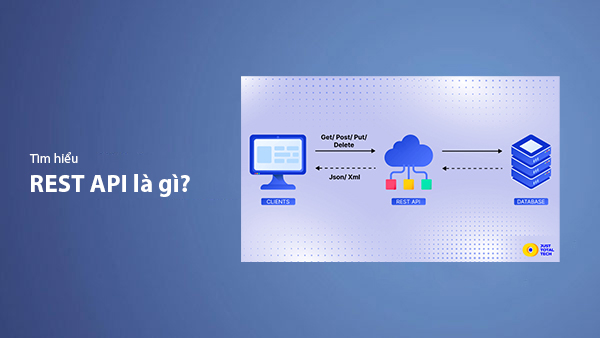
What is REST API? Complete A-Z Knowledge About REST API
REST API is one of the essential concepts that every backend developer needs to fully understand. This article provides comprehensive knowledge about REST API, including its definition, principles of operation, and how to build a standard RESTful API.
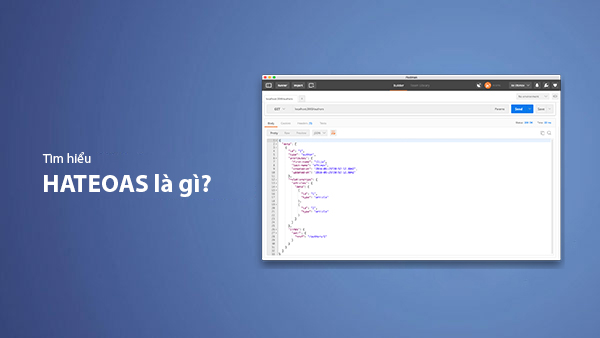
What is HATEOAS? How to Build APIs Using HATEOAS
Learn about HATEOAS, an important concept in API development, and how to build APIs using HATEOAS to improve interactivity and scalability.
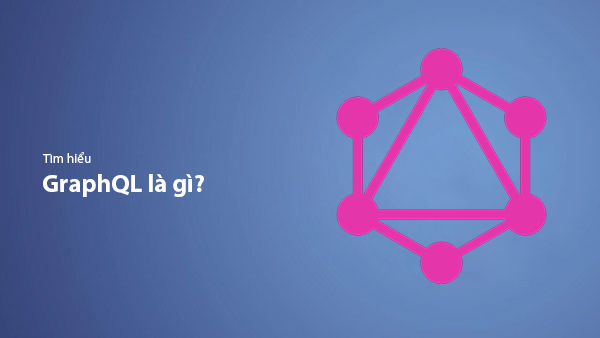
What Is GraphQL? The Advantages of GraphQL Over REST API
Explore GraphQL, a modern API technology, and why it outperforms REST API in many web development scenarios.
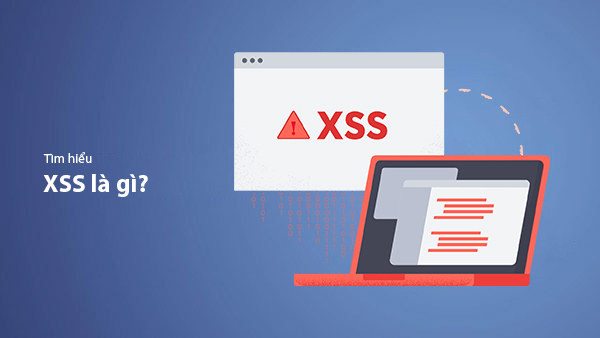
What is XSS? Signs of Detection and Effective Prevention Methods
Learn about XSS, signs of detection, and effective prevention methods for XSS attacks in websites.

