A Detailed and Easy Guide to Adding Your Business Address to Google Maps
- Published on
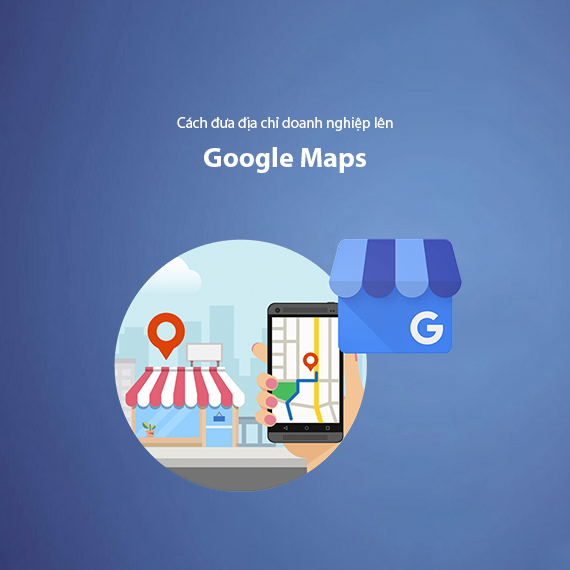
- Benefits of Adding Your Business to Google Maps
- Important Information to Prepare Before Adding Your Business to Google Maps
- Detailed Guide to Adding Your Business to Google Maps
- Step 1: Log in and Create a Profile on Google My Business
- Step 2: Verify Your Business Profile/Address
- Step 3: Optimize Your Business Profile on Google Maps
- Step 4: Encourage Customers to Leave Reviews on Google My Business
- How to Speed Up the Process of Adding Your Business to Google Maps
- Prepare All Information Before Starting
- Use Phone or Email Verification Options (If Available)
- Ensure the Address Is Complete and Detailed
- Build Trust by Adding High-Quality Content
- Encourage Customer Reviews After Profile Approval on Google My Business
- Contact Google My Business Support for Any Issues
- Common Issues When Adding Your Business to Google Maps and How to Resolve Them
- Issue 1: Incorrect Business Address Information
- Issue 2: Not Receiving the Verification Code
- Issue 3: Shared Address with Another Business
- Issue 4: Business Profile Not Appearing in Search Results
- Conclusion: Leverage Google Maps to Increase Customer Reach
- Further Reading
In today's digital age, adding your business address to Google Maps is not only a step to increase customer reach but also a critical part of any business's local SEO strategy. When customers search for services or products in your area, appearing on Google Maps helps you stand out from competitors. Additionally, optimizing Google Maps enhances brand credibility, making it easier for your business to attract potential customers.
Adding your business to Google Maps is quite straightforward, but if not done correctly, you may miss valuable opportunities. In this article, we will guide you on how to register on Google My Business, verify your address, and optimize your business profile on Google Maps from A-Z, allowing customers to easily find you on this important platform. If you want to boost your business's reach, adding your information to Google Maps is an essential step.
Benefits of Adding Your Business to Google Maps
When you optimize your Google Maps profile, your business can gain numerous benefits, not only in terms of branding but also in attracting and retaining customers. Here are some significant advantages of having your business on Google Maps:
-
Increased local customer reach: Google Maps is one of the most popular tools people use to find services in nearby areas. When your business appears, the likelihood of attracting local customers increases significantly.
-
Builds trust and credibility: When customers see that your business is displayed with complete information, a specific address, and easy accessibility, they are more likely to trust you when deciding to use your services.
-
Supports local SEO and enhances search rankings: Optimizing Google Maps helps you improve search rankings when users search for keywords related to your area, naturally increasing conversion rates.
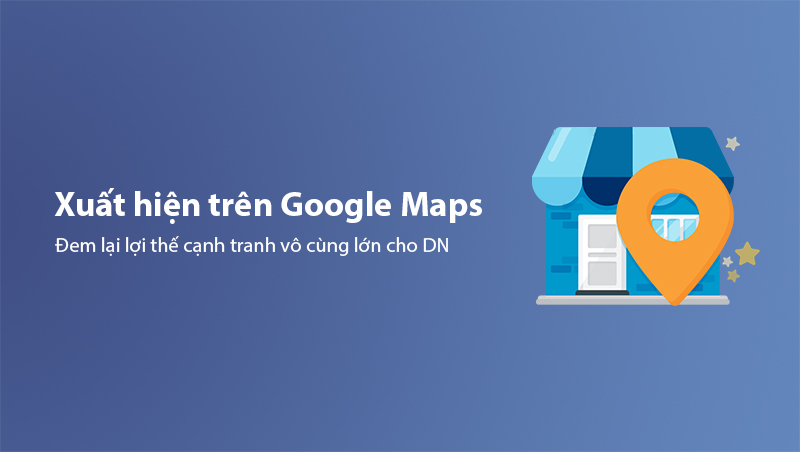
Did you know? For small businesses, appearing on Google Maps is a factor that helps them compete on par with larger businesses in the same field.
Important Information to Prepare Before Adding Your Business to Google Maps
Before starting the process of adding your business address to Google Maps, you should prepare the necessary information and documents to ensure a smooth and fast registration process. Here’s what you’ll need:
-
Business name: Make sure your business name is accurate and matches the name registered on your business license or other legal documents. This consistency helps build brand trust.
-
Detailed business address: Provide a complete and accurate address, including house number, street name, ward/district, city/province. This address should be a real location that Google can verify. If you serve a specific geographical area rather than a fixed location, you may also choose to display only the service area instead of the full address.
-
Contact phone number and email: Provide a phone number and email address where customers can easily contact you. This information not only helps customers but also assists Google in verifying your business.
-
Category and business description: Prepare a brief description of your business and the services you offer. Choosing the correct category will help your business appear in relevant search results.
-
High-quality images: Have images ready, such as your logo, storefront, interior space, products, or services. These images make your Google Maps profile look more appealing and professional, creating a strong first impression for customers.
-
Operating hours: Clearly define your business hours, including special holiday hours or any other variations. This helps customers plan their visits easily.
-
Google My Business account: If you don’t have an account yet, register for a Google My Business account. This is the main platform for managing your business information on Google Maps, making it easier for you to perform verification and optimize your profile.
Once you have all the information ready, you can begin the steps to add your business to Google Maps effectively. This will not only save time but also ensure that your business profile is set up correctly from the start.
Detailed Guide to Adding Your Business to Google Maps
Step 1: Log in and Create a Profile on Google My Business
To start, you need a Google My Business account, a free tool from Google that allows businesses to display detailed information on Google Maps and in search results. Here are the specific steps to log in and create a profile:
-
Access Google My Business
- Go to Google My Business at Google My Business.
- Click “Manage Now” to begin creating your business profile.
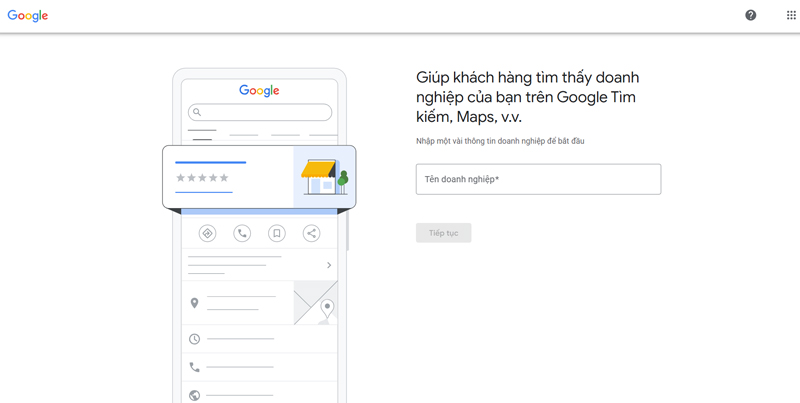
-
Sign In or Create a Google Account
- If you’re not signed in, Google will prompt you to sign in to your Google account.
- If you don’t have an account, click “Create account” and follow the steps to register a free Google account. Ensure that you use an account you can easily manage later.
-
Enter Your Business Name
- Enter your exact business name. This name will be visible to customers on Google Maps and in search results.
- Click “Next” to proceed to the next step.
-
Select Your Business Type
- Google will ask if your business has a specific location for customers to visit or if it only offers services in a designated area.
- If you have a fixed location like a store, restaurant, or office, choose “Yes, I want to add a location customers can visit”.
- If you provide services at customer locations (e.g., on-site repair services), choose “No, I don’t have a physical location” and specify your service area in the following step.
-
Choose Your Business Category
- Select the category that best describes your business (e.g., Restaurant, Cafe, Fashion Store, Repair Service).
- Choosing the right category helps Google recommend your business when customers search for related keywords. Click “Next” to continue.
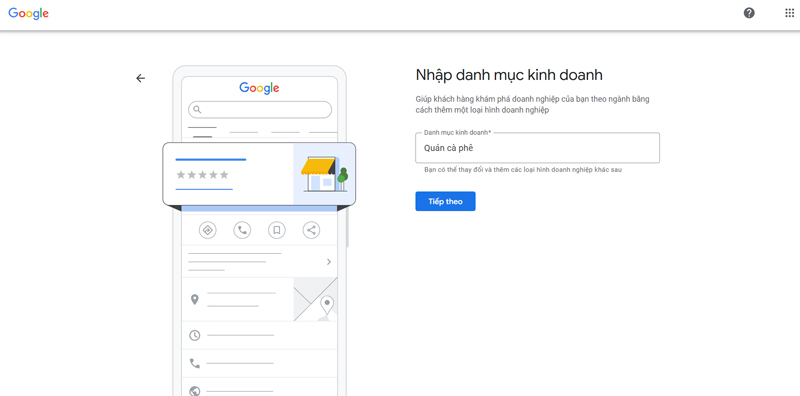
-
Enter Your Business Address
- Enter your business address accurately with full details such as house number, street name, district, and city.
- If your business does not serve customers at a fixed address, select “I deliver goods and services to my customers” and specify your service area.
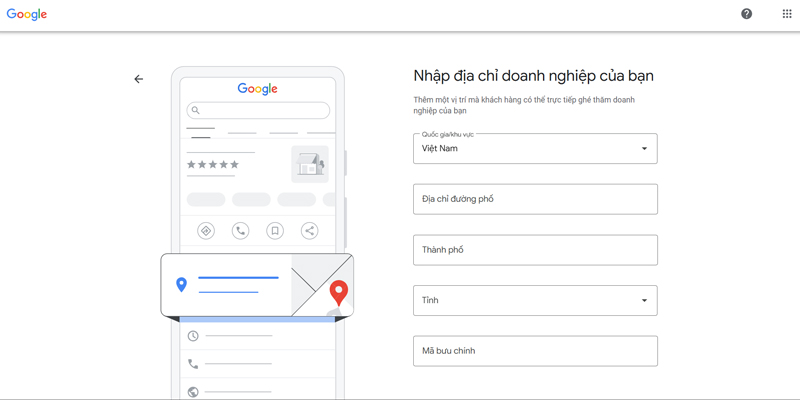
-
Define Your Service Area (if you don’t have a fixed address)
- If you chose to provide services in a specific area rather than at a fixed location, define the area you serve (e.g., district, city, province).
- Click “Next” to complete this section.
-
Enter Contact Information
- Provide your business phone number and website (if you have one). This information will allow customers to reach or learn more about your business.
- If you don’t have a website, you can select “I don’t have a website”.
Step 2: Verify Your Business Profile/Address
After creating your business profile on Google My Business, Google will ask you to verify your profile / verify your address. Verification ensures that your business is legitimate and exists at the specified address. There are several verification methods available:
-
Postal verification: Google will send a verification code to your address via postal mail. Once you receive the code, log in to Google My Business and enter it to complete verification.
-
Phone verification (only available for certain business types): Google will call your provided phone number and give you a verification code. This is a quick and effective method if your phone supports it.
-
Email verification (not always available): If Google provides this option, you will receive a verification code via email.
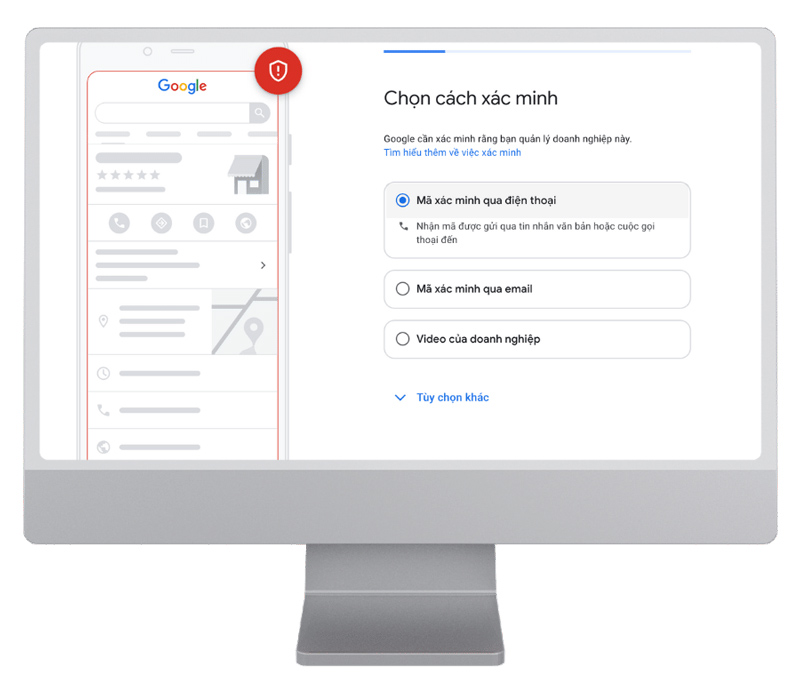
After successful verification, your business will appear on Google Maps and in related search results.
Step 3: Optimize Your Business Profile on Google Maps
Once verification is complete, the next step is to optimize your profile to attract customer attention and maximize conversion rates. Here are some key tips:
-
Add high-quality images: Images make your business look more professional and provide a realistic view for customers. Include photos of your storefront, interior, products, and staff.
-
Update accurate operating hours: This is important to avoid customer frustration if they visit outside your operating hours. Google also allows you to add special hours for holidays.
-
Write an attractive business description: Keep it brief but provide enough information about your services or products. Highlight key features of your business to make a strong first impression on customers.
Tip: To learn more about optimizing your profile for local SEO, check out our detailed article on Local Business SEO. This will help you appear more frequently in local Google search results.
Step 4: Encourage Customers to Leave Reviews on Google My Business
Once your business profile is verified and visible on Google My Business (and thus on Google Maps), collecting customer reviews will help increase your business’s credibility and improve its ranking. When customers leave positive reviews, it will enhance your business ranking on Google Maps and build trust among new customers.
Here are some effective ways to encourage customers to leave reviews on Google My Business:
-
Send a Thank-You Email After Completing a Service: After a customer uses your service or purchases a product, send a thank-you email with a request to share their experience by leaving a review on Google My Business. Be sure to include a direct link to your review page for easy access.
-
Place Reminder Signs at Your Store (if applicable): If you have a physical store, place reminder signs at the checkout or customer service area to encourage customers to leave a review about your business. A simple message like “Share your experience with us on Google!” can attract attention and motivate customers to leave feedback.
Important Note: Avoid buying fake reviews or using inauthentic reviews. Google may detect and remove such reviews, which can negatively affect your ranking and reputation on Google Maps.
By following the steps in this guide, your business will be optimized on Google Maps, making it easy for customers to find you and increasing conversion rates effectively. Start with these simple steps and enjoy the benefits Google Maps brings to your business!
How to Speed Up the Process of Adding Your Business to Google Maps
Adding your business to Google Maps requires precision and care, but you can apply some of the tips below to accelerate the process and increase its effectiveness.
Prepare All Information Before Starting
As mentioned earlier, preparing all necessary information and documents beforehand will help you complete your Google My Business profile faster. This includes business name, address, phone number, category, hours of operation, brief description, and high-quality images. This preparation helps you avoid frequent updates or edits, ensuring a smooth and accurate process.
Use Phone or Email Verification Options (If Available)
Google typically sends verification codes via postal mail, but if options for phone verification or email verification are available, you should choose these methods to receive the code immediately and reduce waiting time. Note that not all business types have these options, so check and use them if available to shorten the verification process.
Ensure the Address Is Complete and Detailed
When entering the address, make sure it is accurate, specific, and complete. A detailed address helps Google accurately verify your location, ensuring compliance and reducing the risk of rejection or requests for corrections. If you share a building with other businesses (e.g., in an office building), add details like floor and room number to help Google distinguish your business.
Build Trust by Adding High-Quality Content
Immediately after creating your profile, add detailed and high-quality content such as actual images of your business, logo, and descriptions of your services or products. Quality content not only makes your business profile look complete and professional but also leaves a positive impression with Google, increasing the chances of faster approval.
Encourage Customer Reviews After Profile Approval on Google My Business
Once your business profile is verified and appears on Google My Business (and subsequently on Google Maps), you can start encouraging customers to leave reviews. These reviews will appear directly on both Google My Business and Google Maps, helping boost credibility and improving ranking in local searches.
Contact Google My Business Support for Any Issues
If you encounter verification errors or other issues, contact Google My Business support directly. Google provides support through email, phone, or community forums to help you quickly resolve problems. This is especially helpful if your profile verification is delayed or requires additional verification.
By applying these tips, you can reduce the time needed to add your business to Google Maps, ensuring the registration and optimization process is quick and effective, allowing your business to appear in Google search results and maps sooner.
Common Issues When Adding Your Business to Google Maps and How to Resolve Them
During the process of adding your business address to Google Maps, you may encounter some common issues. Recognizing and addressing these problems ensures that your business profile displays accurately and performs effectively.
Issue 1: Incorrect Business Address Information
A common issue is entering the wrong address information. An incorrect address can cause your business not to appear in the correct location on Google Maps, leading to confusion for customers.
Solution: Ensure you have entered all address details accurately, including house number, street name, ward/district, and city/province. If you have already created your profile but found errors, you can edit the address information directly in Google My Business by selecting the "Information" section and updating the address.
Issue 2: Not Receiving the Verification Code
Google usually sends verification codes by postal mail or other methods to confirm that your business is legitimate. However, many businesses face delays in receiving the code.
Solution: If you have waited more than two weeks without receiving the code, you can request Google to resend the verification code. Make sure the address you provided is correct and suitable for receiving mail. In some cases, Google may also offer phone or email verification options for quicker verification.
Issue 3: Shared Address with Another Business
This is a common issue, especially in office buildings or areas where multiple businesses share the same address. When two or more businesses share an address, Google may have difficulty identifying the correct profile to display.
Solution: To address this issue, you can contact Google My Business support and provide verification documents such as a business license to prove the legitimacy of your address. Additionally, when entering the address, add details like floor and room number to help Google differentiate your business.
Issue 4: Business Profile Not Appearing in Search Results
Even after completing registration and verification, some businesses do not see their profiles appear on Google Maps or in search results. This is often due to an incomplete profile optimization or a lack of customer reviews.
Solution: Ensure that your profile is fully optimized by adding all necessary information, using keywords related to your field, and uploading high-quality images. Additionally, encourage customers to leave positive reviews to increase your business's credibility. This will enhance the likelihood of your profile appearing in search results.
By recognizing these common issues and applying the solutions provided, you will increase the chances of your business profile displaying effectively on Google Maps, attracting more customers, and maximizing the benefits of this tool.
Conclusion: Leverage Google Maps to Increase Customer Reach
Adding your business address to Google Maps is an important step not only in appearing in local searches but also in building brand credibility and enhancing customer reach. When your business information is displayed completely and accurately, customers are more likely to trust you and easily access the services you provide.
Google Maps is not just a location display tool; it’s a powerful marketing channel when optimized correctly. The detailed steps in this article will help you confidently add your business to Google Maps effectively. Don’t forget to encourage customers to leave positive reviews and regularly update your information to maintain accuracy and attractiveness for your business profile.
Act now: If you haven’t leveraged Google Maps for your business, start right now. The sooner your business is on the digital map, the sooner you’ll attract more potential customers and increase conversion rates.
Further Reading
If you are interested in strategies to optimize your business on digital platforms, check out the following articles:
Applying the strategies from these resources will help you not only optimize your presence on Google Maps but also build a strong marketing foundation to attract and retain customers. Wishing you success in building and growing your business with Google Maps!
Latest Posts

Lesson 26. How to Use break, continue, and return in Java | Learn Java Basics
A guide on how to use break, continue, and return statements in Java to control loops and program execution flow effectively.

Lesson 25. The do-while Loop in Java | Learn Basic Java
A detailed guide on the do-while loop in Java, including syntax, usage, examples, and comparison with the while loop.

Lesson 24. How to Convert Decimal to Binary in Java | Learn Basic Java
A guide on how to convert numbers from the decimal system to the binary system in Java using different methods, with illustrative examples.

Lesson 23. How to Use the While Loop in Java | Learn Java Basics
Learn how to use the while loop in Java with syntax, real-world examples, and practical applications in Java programming.
Related Posts

What is CRM Software? Top 15+ Best Customer Relationship Management Software
Discover the definition of CRM software, its role in customer relationship management, and a list of 15+ top CRM solutions to help businesses enhance customer service performance and achieve sustainable growth.
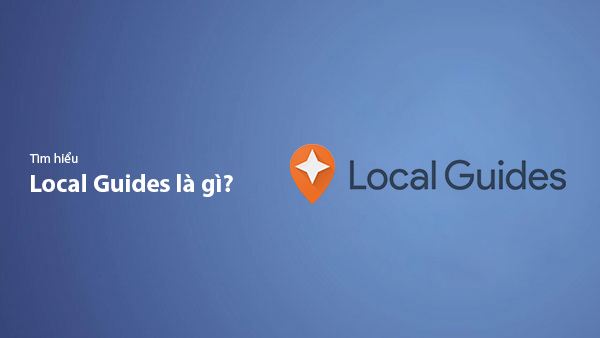
What Is Local Guide? Benefits of Becoming a Local Guide on Google Maps
Local Guide is a community program by Google Maps where users can contribute reviews, photos, and location information to improve map data. This article explains what Local Guide is and the benefits of being an active member.
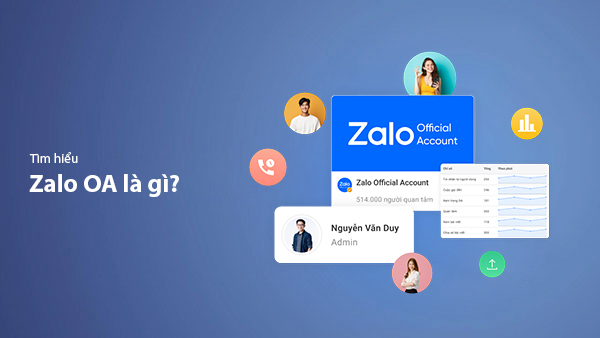
What is Zalo OA? A Detailed Guide to Creating Zalo Official Account for Businesses
Zalo Official Account (Zalo OA) is a crucial tool that helps businesses connect with customers and optimize their online business operations. This article provides a step-by-step guide on how to create a Zalo OA from A to Z.
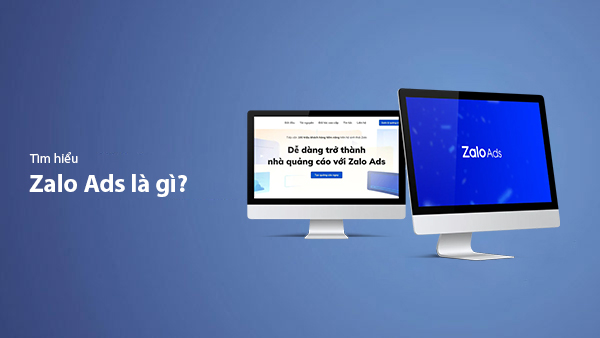
What is Zalo Ads? A Guide to Running Effective Zalo Ads
Discover what Zalo Ads are and learn how to run effective Zalo advertising campaigns to reach customers and boost sales in the digital era.

