What Is Google My Business - How to Create and Optimize for Better Business Performance
- Published on
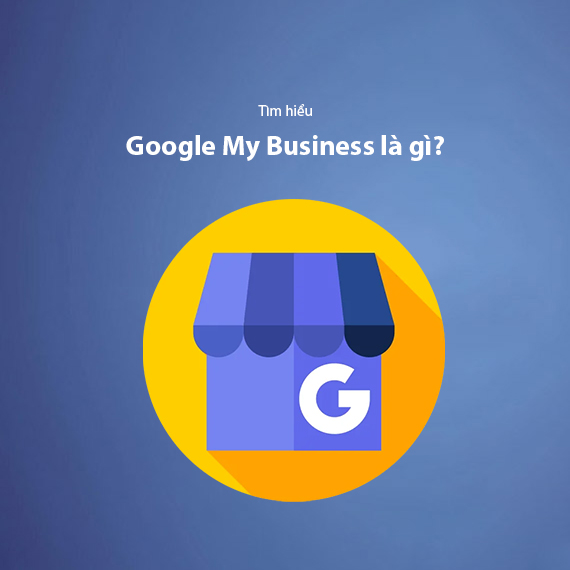
- What Is Google My Business (GMB)?
- Why Is GMB Important?
- Benefits of Google My Business for Businesses
- Effectively Manage Business Information
- Boost Customer Trust
- Easily Reach Target Customers
- Interact with Customers Through Reviews
- Analyze Customer Behavior with Insights
- Step-by-Step Guide to Creating a Google My Business Account
- Step 1: Access Google My Business
- Step 2: Enter Your Business Name and Category
- Step 3: Add Your Business Address
- Step 4: Specify Delivery Services (If Applicable)
- Step 5: Provide Contact Information and Website
- Step 6: Verify Contact Information
- Step 7: Add Services and Products
- Step 8: Add Business Hours
- Step 9: Add a Business Description
- Step 10: Complete and Update Your Business Profile
- How to Optimize Google My Business Effectively
- Optimize Business Information
- Post Updates and Promotions
- Add Features Relevant to Your Business
- Encourage Positive Reviews from Customers
- Invest in High-Quality Images and Videos
- Leverage Insights for Customer Behavior Analysis
- Respond to Customer Feedback
- Common Mistakes and How to Fix Them
- Incorrect Business Location
- Missing Essential Information
- Outdated Information
- Poor Quality Images
- Ignoring Customer Reviews
- Conclusion
- Summary of GMB Benefits
What Is Google My Business (GMB)?
Google My Business (GMB) is a completely free online business management tool provided by Google, designed to help businesses enhance their visibility on Google Search and Google Maps. It is an indispensable platform for businesses looking to build a professional image, increase credibility, and effortlessly reach potential customers in their area.
By registering and utilizing GMB, businesses can provide crucial information such as business name, address, phone number (NAP), operating hours, services offered, and even engaging photos or videos. This information not only helps customers easily locate the business but also fosters trust as the business appears on Google Maps with a detailed and clear profile.
Did you know? According to research, businesses with complete Google My Business profiles receive 70% more clicks than those that are not optimized.
Why Is GMB Important?
In the digital era, customers often search for information online before deciding to make a purchase or use a service. If your business doesn’t appear on Google, you’re missing out on a significant number of potential customers. Furthermore, Google My Business offers powerful features like:
- Displaying customer reviews, increasing trust and credibility.
- Analyzing customer behavior through Google Insights.
- Promoting your brand and services through posts, promotions, and events.
Benefits of Google My Business for Businesses
Effectively Manage Business Information
Google My Business allows you to manage and update your business information effortlessly, including business name, address, phone number (NAP), operating hours, and services. Providing accurate and transparent information ensures that customers can easily find your business while also:
- Preventing impersonation by competitors: Controlling your business profile ensures that no one else can misuse your information.
- Enhancing professionalism: A complete and regularly updated profile creates a positive impression on customers.
Boost Customer Trust
When your business is displayed on Google Maps with complete information and positive reviews, customers are more likely to trust and choose you over competitors. Pinning your location on the map not only helps customers find directions but also validates the authenticity of your business. Additionally:
- Positive reviews: These are key to making your business stand out and improving rankings on Google Maps.
- Support for local SEO: Businesses with high ratings often appear at the top of local search results.
Tip: Encourage customers to leave reviews after using your service to boost credibility and reach.
Easily Reach Target Customers
Another strength of GMB is its ability to promote your business through photos, videos, and posts. Statistics show that businesses with engaging content on GMB often achieve:
- 35% more clicks to their website.
- 42% more clicks for driving directions.
Uploading high-quality photos of products, services, or store spaces helps customers gain a better understanding, thereby increasing conversion rates.
Interact with Customers Through Reviews
Google My Business is not just a platform to display information; it also acts as a bridge for direct interaction with customers through reviews and feedback. Responding to reviews allows you to:
- Build long-term relationships: Prompt and professional responses make customers feel valued.
- Improve services: Negative reviews can serve as opportunities to listen and make improvements, enhancing service quality.
- Enhance credibility: Potential customers are more likely to trust a business that responds to both positive and negative feedback transparently.
Quick Tip: Create a shortlink (e.g., g.page/your-business/review) to make it easier for customers to leave reviews.
Analyze Customer Behavior with Insights
One standout feature of Google My Business is Google Insights, which provides detailed data to help you better understand your customers. Insights include:
- Search queries: What keywords are customers using to find your business?
- Customer actions: How many clicks for directions, calls, or website visits came from your GMB profile?
- Customer demographics: Where are your customers located, and what are they most interested in?
Using these insights allows you to:
- Develop more effective business strategies.
- Optimize your online advertising campaigns, especially with Google Ads.
Step-by-Step Guide to Creating a Google My Business Account
If you don’t already have a Google My Business account, don’t worry! Setting up and customizing your account is simple and takes only a few minutes. Follow these steps to get started right away.
Step 1: Access Google My Business
Visit the Google My Business management page and sign in using your Gmail account. This is the first step to building your business's online presence.
Step 2: Enter Your Business Name and Category
Google will ask for:
- Business name: This should be your official business name—ensure accuracy and avoid adding unnecessary keywords.
- Business category: Choose the category that best fits your business’s field. This directly impacts how Google displays your business in search results.
Note: Selecting the right business category improves your ranking on Google Maps.
Step 3: Add Your Business Address
If your business has a physical location (office, store), select “Yes” and enter the complete address. Google will verify this information to ensure legitimacy. If you don’t have a fixed address, you can still proceed by specifying a service area.
Step 4: Specify Delivery Services (If Applicable)
If your business offers delivery services, select “Yes” and list the areas you serve, such as New York, Los Angeles, or nationwide.
Step 5: Provide Contact Information and Website
- Phone number: Ensure accuracy to make it easy for customers to contact you.
- Website: If you have an official website, include the URL to increase customer reach.
Tip: If you don’t have a website, consider using Google Sites—a free tool to create a basic site.
Step 6: Verify Contact Information
Google will ask you to verify your contact information through:
- Mail verification: A verification code will arrive via mail within 3–5 days.
- Call or SMS verification: This is faster and recommended for immediate activation.
Step 7: Add Services and Products
After verification, you’ll be directed to the customization section of your profile. Here, add the services or products your business offers.
- Services: List all types of services you provide, e.g., "Home delivery," "Consulting services," "On-site repairs."
- Products: For retail businesses, add featured products along with photos, descriptions, and prices (if applicable).
Tip: Use relevant keywords in product/service descriptions to improve local SEO.
Step 8: Add Business Hours
Provide information about your opening and closing hours, including holiday schedules (if any). This helps customers know when they can visit your business.
Note: Always update your hours if changes occur, especially during holidays or special events.
Step 9: Add a Business Description
The business description is an opportunity to introduce your business in a concise yet impactful way. Answer questions like:
- Who are you?
- What makes your business unique?
- What value do you offer customers?
Example: "We are a handmade bakery in New York, specializing in custom birthday and wedding cakes made with 100% natural ingredients. Customer satisfaction and quality are our top priorities."
Step 10: Complete and Update Your Business Profile
Once you’ve completed all the steps, review all the information before activating your account. A complete profile with accurate information and engaging visuals will effectively attract customers.
- Images: Ensure your cover photo, logo, and business photos are high-resolution and appealing.
- Consistency: Verify that all information on GMB matches details on your website and social media platforms.
How to Optimize Google My Business Effectively
Once your Google My Business profile is set up, the next critical step is to optimize it so your profile stands out and attracts customers. Below are the most effective ways to enhance your GMB presence:
Optimize Business Information
- Ensure complete information: Include your business name, address, phone number, operating hours, and business category. These details must be accurate and consistent across all platforms.
- Use relevant keywords: Insert keywords related to your business field in the description, products, and services to improve search rankings.
Example: For a coffee shop, your description could be: "A tranquil coffee shop in Hanoi, ideal for work or study, specializing in freshly roasted coffee and handmade pastries."
Post Updates and Promotions
Leverage the post feature on GMB to promote products, special offers, or events. These posts not only increase customer engagement but also ensure your business remains updated in their eyes.
- Content of posts: Include standout information with captivating images or videos.
- Posting frequency: Post at least once a week to keep your profile fresh and engaging.
Note: GMB posts typically have a short visibility period (7 days), so post regularly to maintain your presence.
Add Features Relevant to Your Business
Google My Business offers customizable features depending on your business type:
- "Book Now" button: Ideal for restaurants and hotels.
- Product/service categories: Help customers quickly explore what you offer.
- Highlights: Such as "Free Wi-Fi," "Parking available," or "Card payments accepted."
Tip: Utilize up to 10 distinct business categories to expand your reach.
Encourage Positive Reviews from Customers
Customer reviews are a vital factor in improving rankings on Google Maps and building trust. Actively encourage customers to leave feedback after experiencing your product/service.
- How to encourage reviews: Send review invitations via email or messages with a shortlink like
g.page/your-business/review. - Respond to reviews: Always reply to reviews, especially negative ones, to show professionalism and a willingness to improve.
Invest in High-Quality Images and Videos
Images and videos are essential for creating a strong impression when customers visit your GMB profile. High-quality visuals can significantly enhance customer attraction compared to profiles lacking in imagery.
- Types of images to include:
- Cover photo and logo: Represent your brand effectively.
- Product/service images: Showcase your offerings in detail.
- Physical space: Provide images of your store or office to help customers visualize it.
- Short videos: Create engaging videos introducing your products, space, or services to boost appeal.
Tip: Ensure that all images and videos are high-resolution, well-lit, and authentic to instill customer trust.
Leverage Insights for Customer Behavior Analysis
Google My Business provides the Insights feature, allowing you to track and analyze customer behavior on your profile. This is an essential tool for optimizing your business and marketing strategies.
- Data you can track:
- Business searches (direct and keyword-based).
- Clicks on directions, calls, or website links.
- Customer demographics and interests.
- How to use the data: Use this information to refine advertising strategies or expand service areas to reach more customers.
Example: If Insights indicate frequent visits from a specific area, focus on running local ads there to boost traffic and engagement.
Respond to Customer Feedback
Responding to customer reviews—both positive and negative—helps build better relationships and enhances your business's professional image. Make sure to:
- Thank positive reviews: Show your appreciation to customers for their feedback.
- Address negative feedback: Respond politely and offer reasonable solutions to resolve issues.
Note: Google prioritizes businesses that actively engage with customers on GMB, improving rankings and visibility.
Common Mistakes and How to Fix Them
While Google My Business offers numerous benefits, incorrect setup or poor management can cause significant issues. Here are some common mistakes and how to resolve them:
Incorrect Business Location
Many businesses input the wrong address or choose an inaccurate location on the map, making it difficult for customers to find them.
- Cause: Typing errors or failure to verify the location after adding it.
- Fix:
- Go to "Edit Address" on GMB to update your location accurately.
- Use Google Maps’ positioning tools to pinpoint your exact location.
Note: Ensure your business location matches reality to improve customer experience.
Missing Essential Information
An incomplete profile—missing phone numbers, operating hours, or business categories—can undermine your business's credibility.
- Fix:
- Review and update all critical information, including name, address, phone number, website, and hours of operation.
- Ensure consistency between your GMB profile and other platforms like your website and social media.
Outdated Information
Failing to update changes in business hours, services, or addresses can frustrate customers trying to find accurate details.
- Fix: Regularly review and update information, particularly during holidays or significant changes.
Poor Quality Images
Blurry, unappealing, or irrelevant images can harm your business’s credibility and fail to attract potential customers.
- Fix:
- Use high-resolution images with proper lighting.
- Invest in professional photography for products, services, or spaces.
Tip: Replace substandard images with attractive ones to make a strong impression on customers.
Ignoring Customer Reviews
Ignoring feedback, especially negative reviews, can give customers the impression that your business doesn’t value their opinions.
- Fix:
- Respond to all reviews—positive and negative.
- For negative reviews, stay polite, listen to their concerns, and propose suitable solutions.
Conclusion
Google My Business (GMB) is more than just a business information management tool—it’s a powerful platform for enhancing online visibility, attracting potential customers, and building credibility. When optimized correctly, GMB becomes a cornerstone of your local SEO strategy.
Summary of GMB Benefits
- Comprehensive management of business information to prevent impersonation.
- Increased visibility on Google Search and Maps.
- Direct customer engagement through reviews and responses.
- Customer behavior insights to refine business strategies.
If you haven’t started using Google My Business yet, don’t miss this opportunity. With just a few simple steps, you can set up and optimize your profile to make your business stand out to customers.
Additionally, if you face challenges in optimizing GMB or want to achieve maximum efficiency, consider utilizing comprehensive SEO services to help you build a robust and professional online strategy.
Pro Tip: Learn more about How to Add Your Business Address to Google Maps to leverage local potential and drive sustainable growth.
Latest Posts

Lesson 26. How to Use break, continue, and return in Java | Learn Java Basics
A guide on how to use break, continue, and return statements in Java to control loops and program execution flow effectively.

Lesson 25. The do-while Loop in Java | Learn Basic Java
A detailed guide on the do-while loop in Java, including syntax, usage, examples, and comparison with the while loop.

Lesson 24. How to Convert Decimal to Binary in Java | Learn Basic Java
A guide on how to convert numbers from the decimal system to the binary system in Java using different methods, with illustrative examples.

Lesson 23. How to Use the While Loop in Java | Learn Java Basics
Learn how to use the while loop in Java with syntax, real-world examples, and practical applications in Java programming.
Related Posts

What is CRM Software? Top 15+ Best Customer Relationship Management Software
Discover the definition of CRM software, its role in customer relationship management, and a list of 15+ top CRM solutions to help businesses enhance customer service performance and achieve sustainable growth.
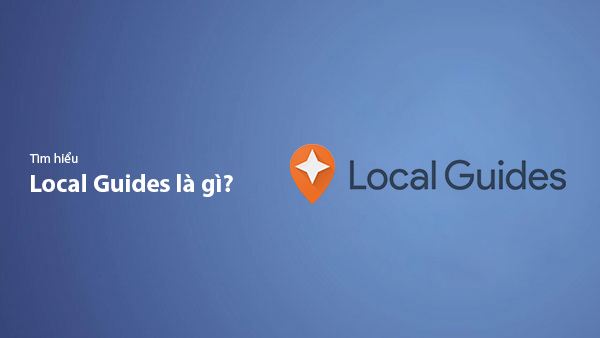
What Is Local Guide? Benefits of Becoming a Local Guide on Google Maps
Local Guide is a community program by Google Maps where users can contribute reviews, photos, and location information to improve map data. This article explains what Local Guide is and the benefits of being an active member.
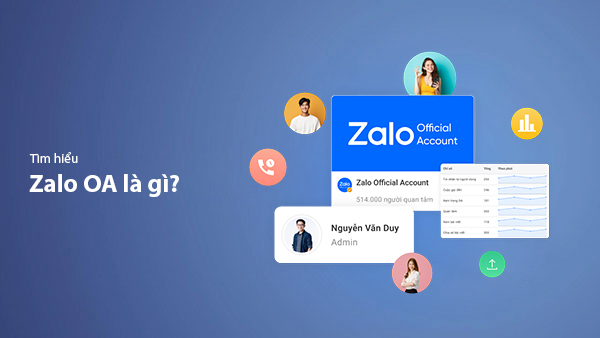
What is Zalo OA? A Detailed Guide to Creating Zalo Official Account for Businesses
Zalo Official Account (Zalo OA) is a crucial tool that helps businesses connect with customers and optimize their online business operations. This article provides a step-by-step guide on how to create a Zalo OA from A to Z.
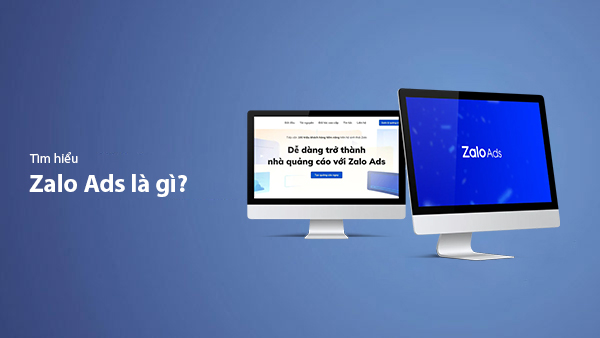
What is Zalo Ads? A Guide to Running Effective Zalo Ads
Discover what Zalo Ads are and learn how to run effective Zalo advertising campaigns to reach customers and boost sales in the digital era.

