Top 26+ Tips to Optimize WordPress Website Speed Easily and Effectively
- Published on
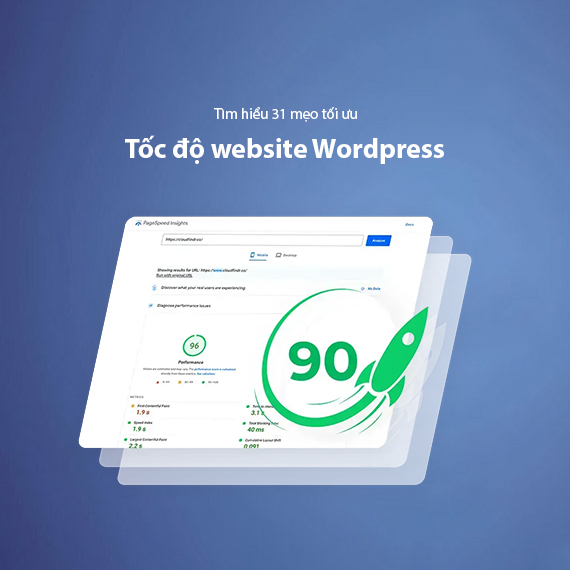
- How Does Page Load Speed Impact Your Business?
- Impact on User Experience
- Impact on SEO
- Impact on Conversion Rates
- Common Causes of a Slow Website
- Suboptimal Server Location
- Inefficient DNS System
- Unoptimized HTML, CSS, and JavaScript Files
- Using Unoptimized Plugins and Themes
- Unoptimized Images and Content
- Low-Quality Hosting
- Other Factors
- 26+ Tips to Optimize WordPress Website Speed
- Optimize Your Server and Hosting System
- Compress and Optimize Data
- Optimizing WordPress Settings
- Using Tools for Testing and Troubleshooting
- Advanced Tips for WordPress Speed Optimization
- Tools to Support Website Speed Optimization
- Google PageSpeed Insights
- GTmetrix
- Pingdom Website Speed Test
- WP Rocket
- ShortPixel
- Cloudflare
- WP-Optimize
- Conclusion
- Key Steps to Optimize WordPress Website Speed:
How Does Page Load Speed Impact Your Business?
Impact on User Experience
Page load speed is a critical factor that shapes the first impression users have of your website. According to research from Google, users expect a website to load in under 2 seconds, and even a slight delay can significantly increase the bounce rate. This means you could be missing opportunities to retain customers, especially in competitive industries like e-commerce or online services.
A slow website not only diminishes user experience but also undermines user satisfaction and trust. Customers are likely to switch to competitors if your site takes too long to load.
Impact on SEO
Google considers page load speed as one of the critical factors in its ranking algorithm. This implies that a fast-loading website not only pleases users but also improves its position in search engine results (SERP). Metrics like Core Web Vitals – including Largest Contentful Paint (LCP), First Input Delay (FID), and Cumulative Layout Shift (CLS) – are key aspects Google evaluates to rank websites.
When your website is slow, it not only frustrates users but also makes it harder for Google’s bots to crawl and index your content. This reduces the likelihood of your site appearing at the top of search results.
Impact on Conversion Rates
A study from HubSpot revealed that just a 1-second delay in page load time can lead to a 7% reduction in conversion rates. For large enterprises like Amazon, this equates to millions of dollars in lost revenue annually.
Furthermore, e-commerce websites and landing pages often need to optimize every second to ensure customers complete actions like making purchases or signing up. If your website fails to meet this expectation, users are likely to abandon their actions.
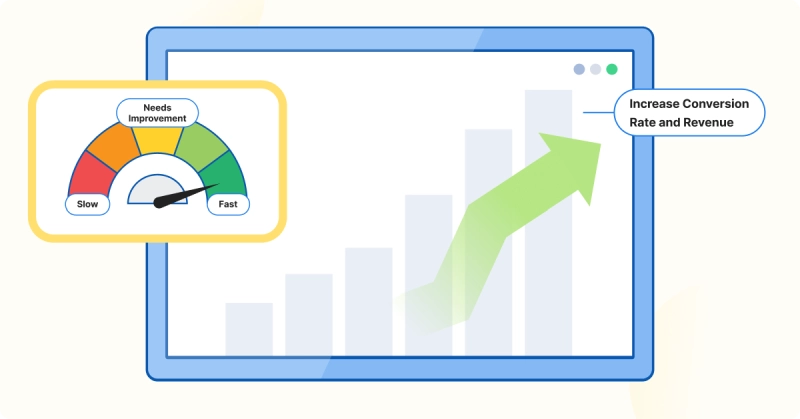
Explore More: What is Conversion Rate? A Comprehensive Guide to Optimize Conversion Rate.
Considering these factors, improving your website’s speed not only helps retain customers but also enhances SEO performance and revenue. In the upcoming sections, we will dive into 26+ tips to optimize WordPress website speed, addressing all related challenges effectively.
Common Causes of a Slow Website
Before implementing optimization solutions, it’s essential to identify the root causes of your website’s slowness. Below are some common factors affecting website speed:
Suboptimal Server Location
The physical distance between your server and users can increase response time. For instance, if your server is located in the US but your primary audience is in Vietnam, page load times will be slower due to multiple network hops.
Inefficient DNS System
DNS acts as an "address book" that connects users to your website. A slow or unreliable DNS system can extend page load times.
Unoptimized HTML, CSS, and JavaScript Files
Uncompressed or cluttered source code can increase your website’s file size, making it heavier and slower to process.
Using Unoptimized Plugins and Themes
Some plugins or themes that are not optimized can consume excessive system resources. Outdated or poorly coded plugins not only slow down your website but also pose security risks.
Explore More: How to Choose an SEO-Friendly Theme to Improve Speed and Performance.
Unoptimized Images and Content
Images often constitute a significant portion of a website’s file size. Unoptimized images can drastically slow down loading times, particularly on mobile devices with limited bandwidth.
Low-Quality Hosting
An inadequate hosting service can struggle to handle high traffic or slow down during peak hours. This is one of the most common reasons for poor page load speeds.
Read More: Guide to Choosing High-Quality Hosting at Affordable Prices.
Other Factors
Besides the above causes, several other factors can also affect your website’s speed:
- DDoS attacks or sudden traffic spikes.
- Outdated WordPress or plugin versions.
- Excessive 404 errors wasting server resources.
Understanding these causes makes it easier to choose suitable solutions for resolution. In the next section, we’ll explore 26+ tips to optimize WordPress website speed, ensuring your website performs at its best.
26+ Tips to Optimize WordPress Website Speed
Optimize Your Server and Hosting System
The server and hosting system are the foundation of your WordPress website’s load speed. Selecting the right hosting and optimizing your server can significantly improve website performance.
Tip 1: Use a CDN (Content Delivery Network)
A CDN helps distribute your website’s content across multiple servers worldwide. When users access your site, the CDN automatically serves the content from the server closest to them, reducing load time and enhancing user experience.

Benefits of Using a CDN:
- Reduces the load on the main server.
- Speeds up page load times for users in different regions.
- Improves performance during high-traffic periods.
Suggestions: Popular CDN services include Cloudflare, AWS CloudFront, and StackPath.
Tip 2: Choose High-Quality Hosting
Selecting the right hosting service for your needs is crucial to ensuring your website runs smoothly. Here are some common hosting types:
Shared Hosting:
- Pros: Low cost, easy to use.
- Cons: Resources are shared with many websites, making it prone to performance issues during traffic spikes.
- Best for: Personal blogs or small websites.
VPS Hosting:
- Pros: Dedicated resources, better performance than Shared Hosting.
- Cons: Higher cost, requires technical expertise to manage the server.
- Best for: E-commerce websites or sites with moderate traffic.
Dedicated Server:
- Pros: Fully dedicated resources, highest performance.
- Cons: Expensive, requires professional server management.
- Best for: Large websites, e-commerce, or projects requiring high speed and stability.
Pro Tip: If flexibility and scalability are priorities, consider Cloud Hosting services from providers like AWS, Google Cloud, or Microsoft Azure.
Tip 3: Position Your Server Near Your Target Audience
The physical distance between the server and users directly affects page load speed. Ensure that your server is located close to your primary audience to reduce latency and enhance user experience.
- Example: If most of your customers are in Vietnam, choose a hosting provider with servers located in Vietnam or Southeast Asia.
Note: Pairing server optimization with a CDN is the ideal solution to minimize latency even when your users are distributed across different countries.
Optimizing your server and hosting is the first step toward accelerating your website. Next, we’ll explore data compression and optimization tips to reduce file sizes and improve page load speeds.
Compress and Optimize Data
Website data, including images, source code, and files, often constitutes a large portion of load time. Compressing and optimizing this data can significantly reduce file sizes and improve load times.
Tip 4: Enable Gzip or Brotli Compression
Gzip or Brotli compression effectively reduces the size of CSS, HTML, and JavaScript files. When users access your website, these files are compressed on the server before being sent to the browser, saving bandwidth and speeding up load times.
- Gzip: More widely supported and compatible with most browsers.
- Brotli: Offers better compression rates than Gzip but requires server configuration.
How to Enable Gzip or Brotli:
- For cPanel hosting, locate the "Optimize Website" option and enable Gzip.
- For Nginx or Apache servers, modify the configuration file to activate compression.
Tip 5: Optimize Images
Images are a major contributor to website size. Optimizing images reduces file sizes without sacrificing quality.
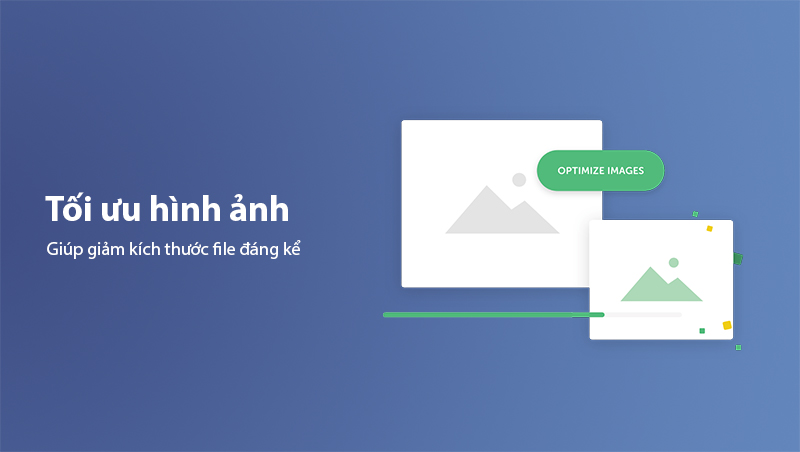
Image Optimization Tips:
- Use tools like TinyPNG or ShortPixel to compress images.
- Convert images to WebP, a modern format that provides smaller file sizes while maintaining high quality.
- Apply Lazy Loading to delay loading images until they are visible on the user’s screen.
Tip 6: Minify Source Code (CSS, JavaScript, and HTML)
CSS, JavaScript, and HTML files often contain unnecessary spaces, comments, and characters. Minifying these files reduces file sizes and improves page load speed.
- Tools to Support Minification:
- Plugins like Autoptimize or W3 Total Cache for WordPress.
- Online tools such as CSS Minifier and JSCompress.
Tip 7: Use Lazy Loading for Images and Videos
Lazy Loading is a technique that defers loading images or videos until they are visible in the user’s viewport. This reduces the immediate load on your server and accelerates initial page rendering.
- Benefits:
- Saves bandwidth.
- Speeds up the display of primary content on the page.
Pro Tip: Most optimization plugins, such as WP Rocket or Smush, support Lazy Loading.
Tip 8: Compress Files and Databases
Large or unnecessary database files can slow down your website. Compressing your database reduces its size and boosts performance.
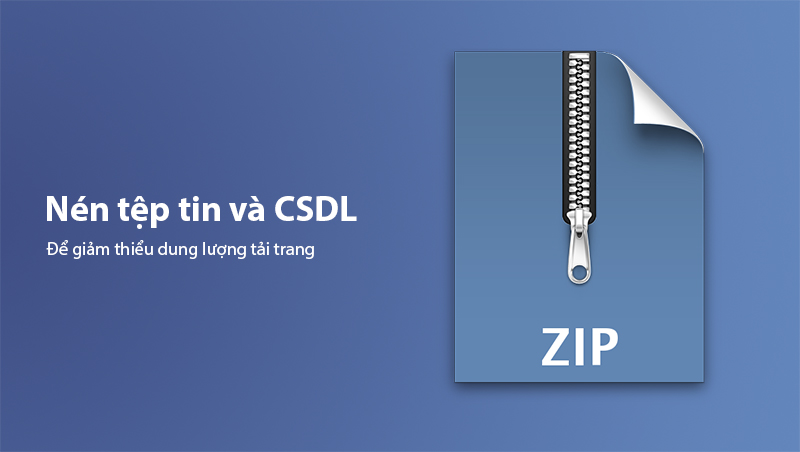
- Recommended Plugin: Use WP-Optimize to clean up and optimize your WordPress database.
Compressing and optimizing data is a crucial step to reducing page size and improving user experience. Next, let’s dive into optimizing WordPress settings to fully unlock the platform’s performance potential.
Optimizing WordPress Settings
Optimizing WordPress settings helps you maximize the platform’s performance while eliminating factors that slow down your website. Here are specific tips you can apply:
Tip 9: Use Lightweight and Well-Optimized Themes
Themes significantly impact your website's speed. Heavy or poorly optimized themes may contain unnecessary code, wasting server resources.
-
Choosing High-Quality Themes:
- Use performance-optimized themes like GeneratePress, Astra, or OceanWP.
- Ensure the theme is regularly updated and supports SEO standards.
-
Note: Avoid themes from unreliable sources to prevent malware or resource-heavy code.
Tip 10: Remove Unnecessary Plugins
Every plugin consumes server resources, especially heavy or outdated ones. Audit and remove plugins that are no longer needed.
- How to Audit Plugins:
- Use tools like Query Monitor to identify resource-intensive plugins.
- Replace heavy plugins with lightweight alternatives offering similar functionality.
Example: Replace Contact Form 7 with WPForms Lite for basic contact form functionality.
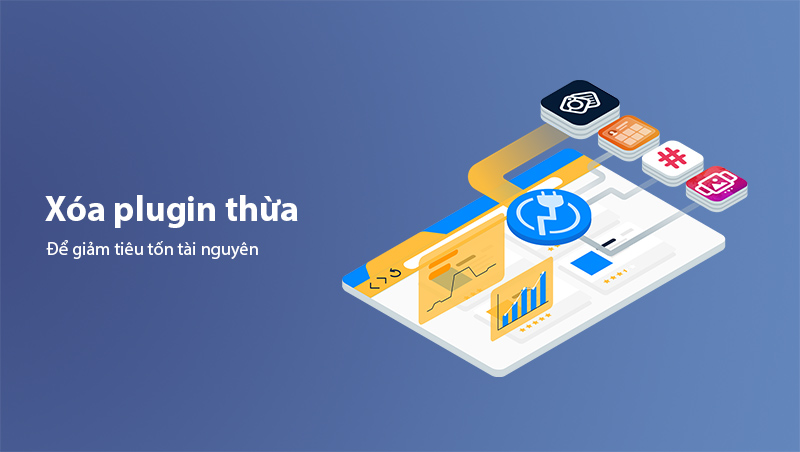
Tip 11: Use Performance Optimization Plugins
Performance optimization plugins can enhance your website speed without requiring extensive technical skills.
- Recommended Plugins:
- WP Rocket: Includes features like Gzip compression, Lazy Loading, and Minify.
- Autoptimize: Minimizes CSS, JavaScript, and HTML code.
- W3 Total Cache: Supports caching, CDN integration, and database optimization.
Tip 12: Update WordPress and PHP to the Latest Versions
Outdated WordPress and PHP versions often contain security vulnerabilities and lack optimization for speed. Updating to the latest versions ensures significant performance improvements.
- How to Update:
- Go to WordPress Dashboard > Updates and follow the instructions.
- Contact your hosting provider to upgrade PHP to version 7.4 or later.
Note: Always back up your website before performing any updates.
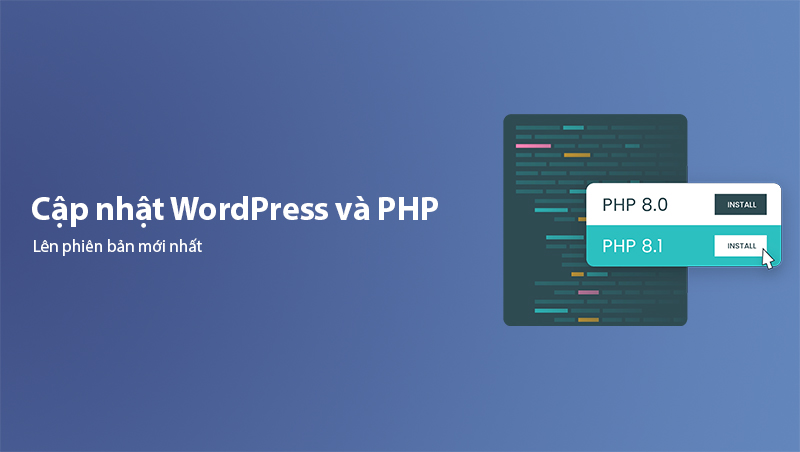
Tip 13: Limit the Number of Posts Displayed on Pages
Displaying too many posts on a single page can slow down your website, especially if posts include images or videos.
- How to Configure:
- Navigate to Settings > Reading and reduce the number of posts displayed per page.
- For category pages, limit the display to 5-10 posts.
Tip 14: Optimize Widgets and Sidebars
Too many widgets or sidebars with complex code can slow down page load times.
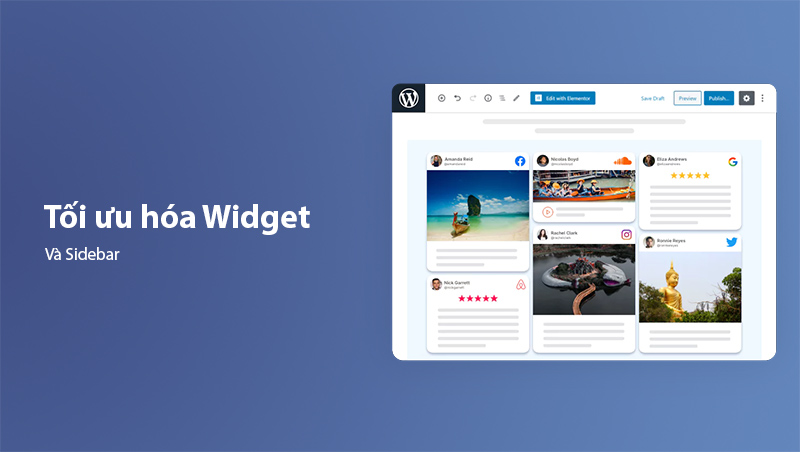
- Tips:
- Remove unnecessary widgets.
- Limit the use of external widgets (e.g., social media) if they are not optimized.
Optimizing WordPress settings not only enhances speed but also lays the groundwork for further optimization activities. Next, we’ll explore tools for testing and troubleshooting to improve your website’s performance.
Using Tools for Testing and Troubleshooting
Comprehensive speed optimization requires the use of performance testing tools. These tools help you pinpoint specific bottlenecks and provide actionable recommendations.
Tip 15: Use Speed Testing Tools
Tools like Google PageSpeed Insights, GTmetrix, and Pingdom allow you to measure load times, analyze website performance, and offer optimization suggestions.
-
Google PageSpeed Insights:
- Provides performance scores for both mobile and desktop devices.
- Suggests improvements for Core Web Vitals, such as LCP and CLS.
-
GTmetrix:
- Offers detailed insights into load times for each part of your website.
- Evaluates factors such as file sizes and the number of HTTP requests.
-
Pingdom:
- Measures load times from servers in various locations.
- Monitors website performance in real time.
Tip 16: Detect and Fix 404 Errors
404 Errors (Page Not Found) not only disrupt the user experience but also affect performance and SEO rankings. Google’s bots waste resources when encountering such errors.
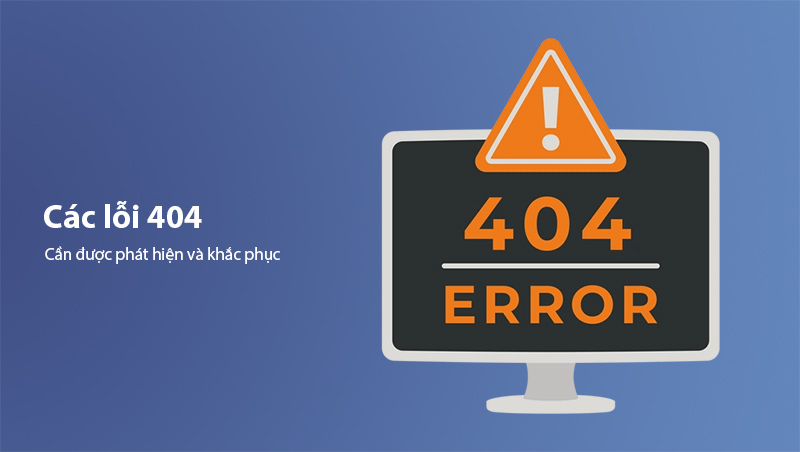
-
How to Detect 404 Errors:
- Use Google Search Console to identify broken URLs.
- Install plugins like Redirection to automatically detect and handle 404 errors.
-
How to Fix:
- Set up 301 redirects from broken pages to appropriate ones.
- Update or remove internal links pointing to deleted pages.
Tip 17: Minimize Unnecessary Redirects
Unnecessary redirects generate additional HTTP requests, slowing down page loads. Audit and eliminate redundant redirects.
- How to Audit Redirects:
- Use tools like Screaming Frog SEO Spider or Ahrefs.
- Reduce redirect chains to a minimum.
Tip 18: Leverage Cloudflare or Similar Services
Cloudflare is not just a CDN but also offers security and performance optimization. Integrating Cloudflare can reduce network latency, protect against DDoS attacks, and enhance load speeds.
- Benefits:
- Includes Brotli compression for smaller data sizes.
- Supports full-page caching to significantly improve speeds.
Tip 19: Monitor Website Performance Regularly
Website performance can fluctuate due to increased traffic or updates. Regular monitoring helps you promptly identify emerging issues.
- Monitoring Tools:
- UptimeRobot: Tracks uptime and server response times.
- Google Analytics: Assesses page load speed from a user’s perspective.
Advanced Tips for WordPress Speed Optimization
After implementing basic steps, you can apply advanced tips below for more thorough WordPress speed optimization. These solutions are especially beneficial for high-traffic websites or those requiring superior performance.
Tip 20: Optimize WordPress Database
The database stores all the content and information required for your website. Over time, it can become bloated with draft posts, spam comments, and unnecessary data. Optimizing your database reduces load and improves performance.
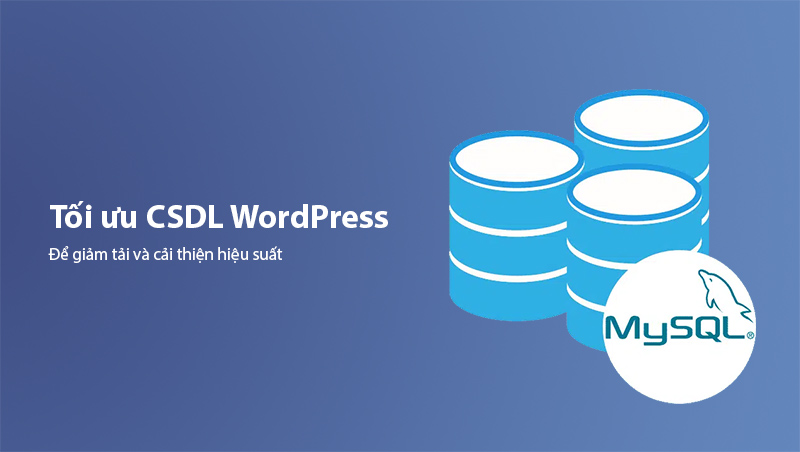
- Actions to Take:
- Delete unused draft posts.
- Clean up spam comments and unnecessary data.
- Use plugins like WP-Optimize or Advanced Database Cleaner to automate database optimization.
Tip 21: Use Preload and Prefetch Techniques
Preload and prefetch techniques enable browsers to load important resources or links that users are likely to click, improving page load speed for subsequent interactions.
-
Preload Methods:
- Preload: Instructs the browser to load critical resources, such as fonts or key images, in advance.
- Prefetch: Prepares resources from links that users might click in the near future.
-
How to Implement:
- Use the Pre* Party Resource Hints plugin to add preload directives to your website.
Tip 22: Prioritize AMP (Accelerated Mobile Pages) for Mobile Devices
AMP is a Google project designed to create faster-loading web pages for mobile devices. If most of your traffic comes from mobile users, implementing AMP is a smart move.
-
Benefits:
- Speeds up page load times on mobile devices.
- Improves scores on Google PageSpeed Insights.
-
How to Implement:
- Use the AMP for WP plugin to easily integrate AMP.
Tip 23: Reduce or Eliminate Ads
Ads can generate revenue but often slow down page load times, especially pop-ups or ads from third-party sources. Reducing the number of ads or switching to lighter formats can speed up your website.
- Suggestions:
- Use static ads instead of dynamic ones.
- Manage ads effectively with tools like Ad Inserter.
Tip 24: Enhance Security and Prevent DDoS Attacks
DDoS attacks or malicious traffic can overwhelm servers, causing your website to slow down. Implementing website security measures helps maintain speed and ensures consistent performance.
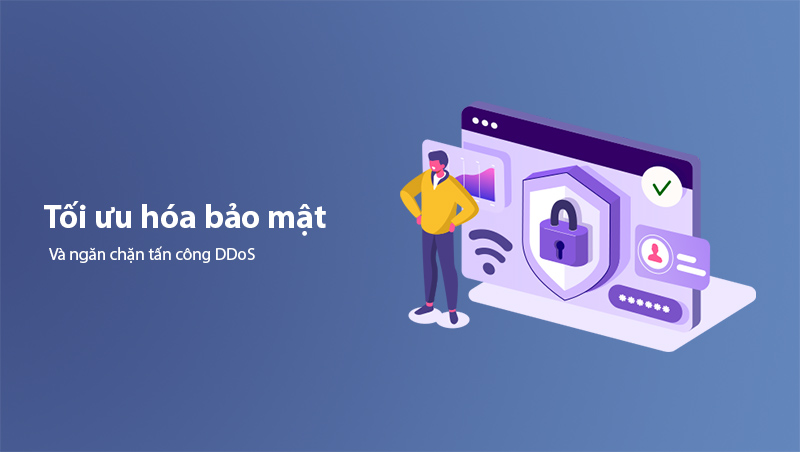
- Solutions:
- Install firewalls with Wordfence or Sucuri Security.
- Use Cloudflare to protect against DDoS attacks.
Tip 25: Use Third-Party Services for Content Delivery
For content like videos or charts, consider hosting them on third-party platforms such as YouTube, Vimeo, or Google Drive. This reduces the load on your main server and improves page load times.
Tip 26: Optimize Web Fonts
Web fonts look great but can slow down page load times if not optimized properly.
- Font Optimization Tips:
- Only load the fonts and styles you need.
- Use the WOFF2 format, which is lighter and more efficient than older formats.
- Apply lazy loading for fonts whenever possible.
Tools to Support Website Speed Optimization
To effectively optimize your WordPress website speed, using support tools is essential. These tools help you test, analyze, and automate many steps in the optimization process. Below is a list of the most popular tools you should use.
Google PageSpeed Insights
Google PageSpeed Insights is a free tool by Google that analyzes website performance for both mobile and desktop devices. It provides detailed recommendations for improving metrics like Core Web Vitals.
-
Key Features:
- Identifies elements slowing down your site, such as large images and unminified code.
- Scores performance on a scale of 0 to 100.
- Suggests specific improvements like enabling Gzip compression or optimizing images.
-
Access Link: Google PageSpeed Insights
GTmetrix
GTmetrix is a detailed website speed analysis tool that helps you understand the load times for each element on your page.
-
Key Features:
- Measures performance and provides metrics like Time to First Byte (TTFB) and Fully Loaded Time.
- Displays visual breakdowns of loading times for CSS, JavaScript, and images.
- Offers actionable suggestions to enhance performance.
-
Access Link: GTmetrix
Pingdom Website Speed Test
Pingdom tests website speed from various global locations, providing insights from a user’s perspective.
-
Key Features:
- Analyzes load times from different regions.
- Ranks performance and highlights areas for improvement.
- Identifies the heaviest files affecting load speed.
-
Access Link: Pingdom
WP Rocket
WP Rocket is a powerful and user-friendly performance optimization plugin for WordPress. It’s one of the best options for improving page load speeds without extensive technical knowledge.
-
Key Features:
- Integrates caching, code minification, and lazy loading.
- Simple setup and configuration.
- Automatically combines and minifies CSS and JavaScript files.
-
Download Link: WP Rocket
ShortPixel
ShortPixel is a dedicated WordPress plugin for image optimization, reducing image file sizes without compromising quality.
-
Key Features:
- Supports conversion to WebP format.
- Automatically compresses newly uploaded images.
- Batch optimizes existing images.
-
Download Link: ShortPixel
Cloudflare
Cloudflare is more than a CDN; it also provides robust security and performance optimization features.
-
Key Features:
- Speeds up content delivery using its global CDN.
- Protects websites from DDoS attacks.
- Supports Brotli compression for better performance.
-
Access Link: Cloudflare
WP-Optimize
WP-Optimize is a versatile plugin that cleans and optimizes WordPress databases, boosting website speed.
-
Key Features:
- Removes unnecessary data like post drafts and spam comments.
- Optimizes the database to reduce size and improve performance.
- Integrates image compression features.
-
Download Link: WP-Optimize
Using these tools not only helps improve website speed but also ensures sustainable performance in the long term. In the next section, we’ll summarize the importance of optimizing website speed and outline the next steps you should take.
Conclusion
Optimizing WordPress website speed is not just a technical task but a crucial factor in your website's success in attracting and retaining users. A fast-loading website delivers an excellent user experience, significantly improves SEO rankings, increases conversion rates, and even boosts revenue.
Key Steps to Optimize WordPress Website Speed:
-
Optimize Server and Hosting:
- Choose hosting solutions like VPS, Dedicated Servers, or Cloud Hosting.
- Use a CDN to reduce server load and enhance global load times.
-
Compress and Optimize Data:
- Enable Gzip or Brotli compression to minimize file sizes.
- Optimize images using tools like ShortPixel or TinyPNG.
- Use Lazy Loading to delay loading unnecessary images and videos.
-
Optimize WordPress Settings:
- Remove unnecessary plugins and use performance plugins like WP Rocket.
- Update WordPress, PHP, and plugins to the latest versions.
-
Use Testing and Troubleshooting Tools:
- Test website speed using tools like Google PageSpeed Insights and GTmetrix.
- Fix 404 errors and optimize redirects to reduce server load.
-
Apply Advanced Tips:
- Optimize databases with WP-Optimize.
- Use AMP for mobile devices.
- Reduce or eliminate unnecessary ads.
By applying the tips and tools mentioned in this guide, you can not only improve page load speed but also enhance the overall quality of your WordPress website. Remember to check and optimize regularly to maintain peak performance.
Latest Posts

Lesson 26. How to Use break, continue, and return in Java | Learn Java Basics
A guide on how to use break, continue, and return statements in Java to control loops and program execution flow effectively.

Lesson 25. The do-while Loop in Java | Learn Basic Java
A detailed guide on the do-while loop in Java, including syntax, usage, examples, and comparison with the while loop.

Lesson 24. How to Convert Decimal to Binary in Java | Learn Basic Java
A guide on how to convert numbers from the decimal system to the binary system in Java using different methods, with illustrative examples.

Lesson 23. How to Use the While Loop in Java | Learn Java Basics
Learn how to use the while loop in Java with syntax, real-world examples, and practical applications in Java programming.
Related Posts
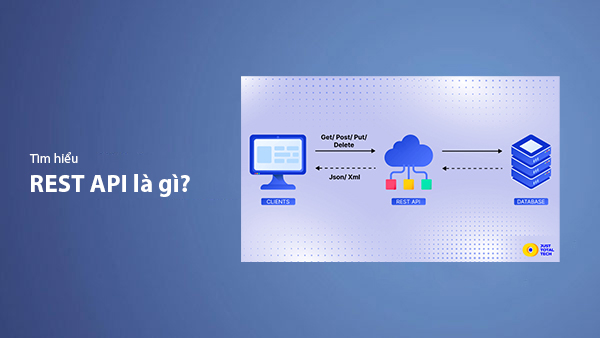
What is REST API? Complete A-Z Knowledge About REST API
REST API is one of the essential concepts that every backend developer needs to fully understand. This article provides comprehensive knowledge about REST API, including its definition, principles of operation, and how to build a standard RESTful API.
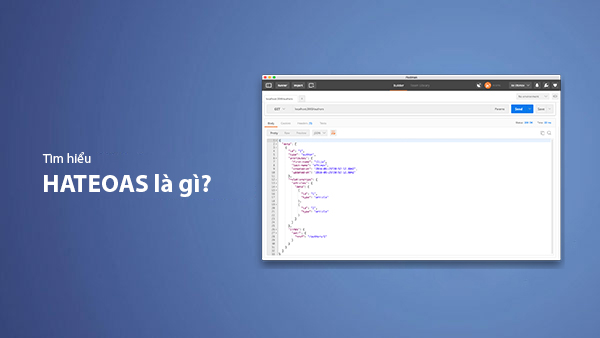
What is HATEOAS? How to Build APIs Using HATEOAS
Learn about HATEOAS, an important concept in API development, and how to build APIs using HATEOAS to improve interactivity and scalability.
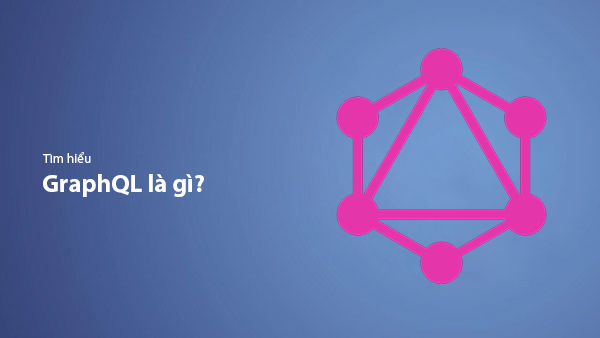
What Is GraphQL? The Advantages of GraphQL Over REST API
Explore GraphQL, a modern API technology, and why it outperforms REST API in many web development scenarios.
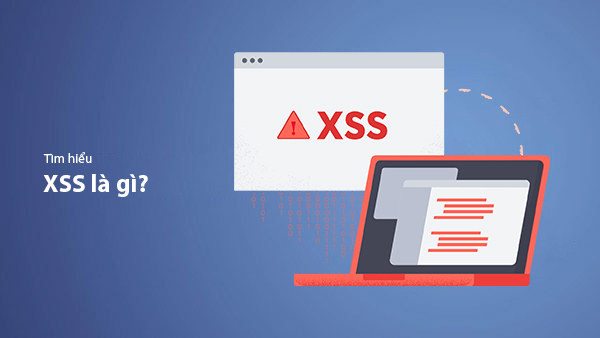
What is XSS? Signs of Detection and Effective Prevention Methods
Learn about XSS, signs of detection, and effective prevention methods for XSS attacks in websites.

