Learn What Docker Is – A Guide to Efficiently Deploying Containers with Docker
- Published on
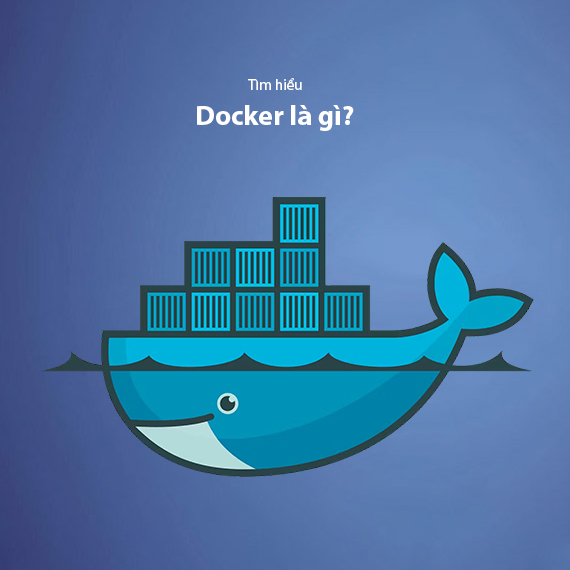
- What is Docker?
- What is a Docker Container?
- Why Use Docker?
- Consistency Across Environments
- Resource Efficiency
- Scalability and Flexibility
- Installing Docker
- Installing Docker on Windows
- Installing Docker on macOS
- Installing Docker on Linux
- Execution Workflow of a Docker-Based System
- Building a Docker Image
- Running a Docker Container
- Managing Docker Containers
- Optimizing and Scaling with Docker
- Key Docker Concepts You Must Know
- Docker Image
- Docker Container
- Docker Volume
- Docker Network
- Docker Compose
- Docker Hub
- Basic Docker Commands Guide
- Commands to Check Docker
- Docker Image Management Commands
- Docker Container Management Commands
- Docker Volume and Network Management Commands
- When Should You Use Docker?
- Developing Applications in a Consistent Environment
- Deploying Microservices Applications
- Optimizing Resource Usage and Performance
- Deploying Applications on the Cloud
- Managing Testing and Production Environments
- Docker vs. Kubernetes
- Relationship Between Docker and Kubernetes
- Conclusion
What is Docker?
Docker is an open-source platform that enables containerization of applications, facilitating rapid and efficient development, operation, and deployment of software. With Docker, applications and their runtime environments are packaged into containers, addressing many issues related to environment differences across servers and systems.
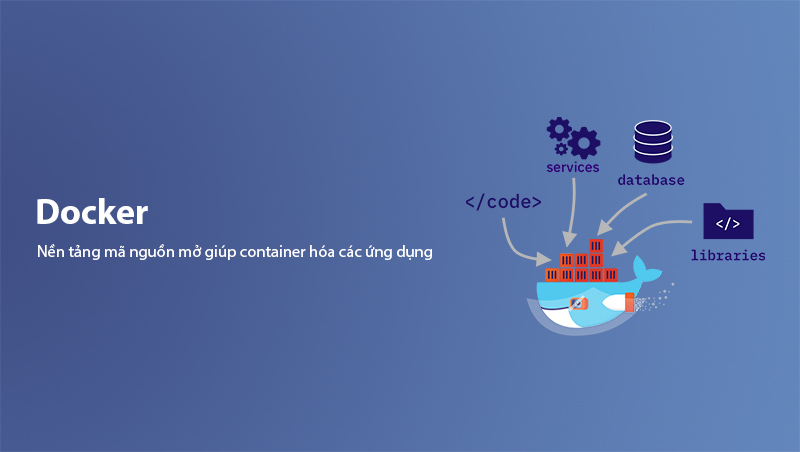
By running applications in an isolated environment, Docker minimizes issues related to software installation, dependency libraries, and configuration management. This is especially useful in modern software development models like DevOps, which demand high stability and scalability. Docker employs containerization technology, allowing developers to run multiple applications on the same system without conflicts.
What is a Docker Container?
A Docker Container is a standard unit of software that allows packaging and running applications in an isolated environment. A container includes all the necessary components to run an application, such as source code, libraries, dependencies, and runtime environment. This ensures that the application can run consistently across any system, from personal computers to production environments.
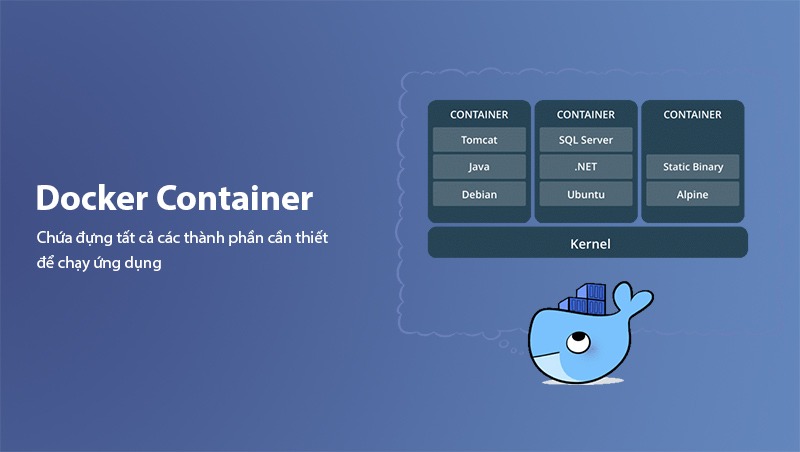
Unlike virtual machines (VMs), Docker Containers do not require loading a full operating system. Instead, they share the host OS, saving resources and improving performance. This makes Docker containers lightweight, fast, and easy to deploy. Containers can be started in just a few seconds, providing flexibility and efficiency to software development processes.
Moreover, Docker containers simplify application management since everything related to the application is encapsulated within a container, making it easy to deploy and operate applications across different environments without conflicts.
Why Use Docker?
Using Docker brings significant benefits to developers and DevOps teams. Below are some key reasons why Docker should be part of your software development and deployment workflow:
Consistency Across Environments
One of the major problems that Docker solves is the difference between development, testing, and production environments. In traditional environments, software may work well on a developer's machine but encounter issues when deployed to production. Docker eliminates this problem by packaging the application and its dependencies into a single container, ensuring consistent operation regardless of the environment.
Resource Efficiency
Compared to virtual machines, Docker containers are lightweight and resource-efficient. Instead of loading a full operating system, Docker shares the host OS, significantly reducing resource consumption. This allows you to run multiple applications and services on the same server without performance issues.
Scalability and Flexibility
Docker makes scaling applications easier by enabling you to deploy thousands of containers across multiple servers. This is particularly useful in cloud environments and cloud-native applications.
Thanks to Docker's flexibility, testing and deploying application changes become faster, and you can manage services and environments simply and efficiently.
Installing Docker
Installing Docker is straightforward and can be done on multiple operating systems, including Windows, macOS, and Linux. Below are basic steps to install Docker on popular operating systems.
Installing Docker on Windows
-
Visit Docker's official website at docker.com.
-
Download the Docker Desktop version for Windows.
-
After downloading, open the installation file and follow the on-screen instructions.
-
Once installed, launch Docker Desktop and wait for it to start.
-
Verify the installation by opening Command Prompt or PowerShell and running the command:
docker --version
Installing Docker on macOS
-
Similar to Windows, visit Docker's official website and download the Docker Desktop version for macOS.
-
Open the installation file and drag the Docker icon to the Applications folder.
-
Launch Docker and follow the on-screen instructions.
-
Verify the installation by opening the Terminal and running the command:
docker --version
Installing Docker on Linux
Docker supports many Linux distributions. Below are the installation steps for Ubuntu:
-
Update packages and install dependencies:
sudo apt-get update sudo apt-get install apt-transport-https ca-certificates curl software-properties-common -
Add Docker’s official repository to the system:
curl -fsSL https://download.docker.com/linux/ubuntu/gpg | sudo apt-key add - sudo add-apt-repository "deb [arch=amd64] https://download.docker.com/linux/ubuntu $(lsb_release -cs) stable" -
Update the package list again and install Docker:
sudo apt-get update sudo apt-get install docker-ce -
Verify the installation by running:
docker --version
Once the installation is complete, you are ready to use Docker to create and manage containers.
Execution Workflow of a Docker-Based System
When using Docker, the application execution workflow typically follows these steps:
Building a Docker Image
Every application in Docker starts with a Docker Image, which is an immutable snapshot of a file system containing the source code, dependencies, and runtime environment required for the application. Docker Images are built using a file called Dockerfile, which defines how the application and its dependencies are installed.
For example, a simple Dockerfile for a Node.js application might look like this:
FROM node:14
WORKDIR /app
COPY . .
RUN npm install
CMD ["node", "app.js"]
Docker uses the Dockerfile to automate the image-building process, ensuring a consistent runtime environment across all servers.
Running a Docker Container
Once a Docker Image is built, you can create a Docker Container to run the application. A container is a running instance of an image, containing everything the application needs to function, from the runtime environment to the dependencies.
To run a container, use the command:
docker run -d -p 8080:8080 my-app
The above command creates a container from the my-app image, runs it in the background (-d), and maps port 8080 of the container to port 8080 on the host.
Managing Docker Containers
After starting containers, you can manage them using Docker commands. To check running containers, use:
docker ps
To stop a container, use:
docker stop <container_id>
You can also perform other operations like deleting containers, viewing logs, and checking application status.
Optimizing and Scaling with Docker
Docker not only helps in running applications but also supports scaling and optimizing systems. You can easily create multiple containers for the same application and distribute them across multiple servers. This provides flexibility in scaling applications as needed and increases system resilience.
Key Docker Concepts You Must Know
To use Docker effectively, you need to understand some fundamental and essential concepts. Below are the key concepts you should master:
Docker Image
A Docker Image is a blueprint used to create Docker Containers. An image contains everything required to run an application, including the operating system, software, libraries, and configurations. Docker Images can be stored on Docker Hub or in your private repository.
A Docker Image can be built from a Dockerfile or downloaded from repositories like Docker Hub.
Docker Container
A Docker Container is a lightweight and isolated runtime environment for running applications. A container is a running instance of a Docker Image. When a container is created from an image, it executes the application in a separate environment, ensuring stability regardless of changes to the host operating system or software.
Docker Volume
Docker Volume is a way to store and share data between containers. Each container can use a volume to persist data, even if the container is deleted or restarted. Volumes make it easy to back up data and maintain system consistency.
You can create a volume and mount it to a container as follows:
docker volume create my-volume
docker run -d -v my-volume:/data my-app
Docker Network
Docker Network allows containers to communicate with each other and with external services. Docker provides several types of networks, such as bridge, host, and overlay, each suited for different purposes, from linking containers on a single host to connecting containers across multiple hosts in a cluster.
Docker Compose
Docker Compose is a tool for defining and running multi-container Docker applications. Instead of managing each container individually, you can use a docker-compose.yml file to describe the structure of the entire application and its related services. This is particularly useful for deploying microservices applications.
Example of a docker-compose.yml file:
version: '3'
services:
web:
image: my-web-app
ports:
- '80:80'
db:
image: postgres
environment:
POSTGRES_PASSWORD: example
Docker Hub
Docker Hub is a cloud service where you can find millions of pre-built Docker Images. Docker Hub allows you to upload, share, and download images, making development and deployment much easier.
Basic Docker Commands Guide
To work effectively with Docker, you need to master some basic commands that help manage Docker containers, images, and volumes. Below are some popular commands and how to use them:
Commands to Check Docker
-
docker --version: Check the current Docker version.
docker --version -
docker info: Display detailed information about the Docker setup, including the number of containers and images.
docker info
Docker Image Management Commands
-
docker pull [image_name]: Pull a Docker Image from Docker Hub or a Docker registry.
docker pull ubuntu -
docker build -t [image_name] .: Build a Docker Image from a Dockerfile in the current directory.
docker build -t my-app . -
docker images: List all Docker Images available on the system.
docker images -
docker rmi [image_id]: Remove a Docker Image from the system.
docker rmi my-app
Docker Container Management Commands
-
docker run [options] [image_name]: Create and run a Docker container from a Docker Image.
docker run -d -p 8080:8080 my-app -
docker ps: List all running containers.
docker ps -
docker stop [container_id]: Stop a running container.
docker stop my-container -
docker start [container_id]: Restart a stopped container.
docker start my-container -
docker logs [container_id]: View logs of a container.
docker logs my-container -
docker exec -it [container_id] bash: Access the container and execute commands inside it.
docker exec -it my-container bash
Docker Volume and Network Management Commands
-
docker volume create [volume_name]: Create a new Docker Volume.
docker volume create my-volume -
docker volume ls: List all Docker Volumes.
docker volume ls -
docker network create [network_name]: Create a new Docker Network.
docker network create my-network
When Should You Use Docker?
Docker can be used in many scenarios, but it is especially helpful in the following cases:
Developing Applications in a Consistent Environment
One of the main reasons to use Docker is to create a consistent development environment. Docker ensures that your application runs the same way on every system, from personal computers to production environments. This helps avoid issues caused by software or configuration differences between systems.
Deploying Microservices Applications
Docker is an ideal tool for deploying microservices. When an application is broken down into multiple independent services, each service can be packaged into its own container, reducing dependencies between different parts of the system. Docker allows you to deploy and manage thousands of containers, each performing a specific function, making scaling and maintenance easier.
Optimizing Resource Usage and Performance
Compared to traditional virtual machines, Docker significantly saves system resources. Docker containers are lightweight and start very quickly, improving deployment efficiency. Docker enables running multiple applications on the same server without resource conflicts.
Deploying Applications on the Cloud
Docker is particularly useful for deploying applications on cloud platforms like AWS, Google Cloud, or Microsoft Azure. These cloud services support Docker, making it easy to deploy, scale, and manage containerized applications at scale.
Managing Testing and Production Environments
Docker simplifies the process of transferring code from testing environments to production without encountering environment-related issues. Applications can be tested in a Docker environment configured to match the production environment, reducing the risk of encountering issues during real-world deployment.
Docker vs. Kubernetes
Although both Docker and Kubernetes are popular tools for application deployment and management, they serve different purposes and have distinct approaches. Below is a comparison between Docker and Kubernetes to better understand how they work together.
| Criteria | Docker | Kubernetes |
|---|---|---|
| Purpose | Used to create and manage containers, facilitating application deployment on a single server or simple environment. | Manages Docker containers across multiple servers, automates scaling, load balancing, and orchestration in complex environments. |
| Key Features |
|
|
| Scalability | Runs on a single server, suitable for small applications and development environments. | Manages thousands of containers across multiple servers, ideal for large-scale applications and microservices architecture. |
| Relationship | Docker helps create containers, while Kubernetes manages and orchestrates them in large-scale production environments. | |
Relationship Between Docker and Kubernetes
Docker and Kubernetes are not competitors but complementary technologies. Docker helps you create containers, while Kubernetes helps you manage and deploy those containers in large-scale production environments. Docker is an excellent tool for developing applications and deploying containers, whereas Kubernetes is ideal for operating large-scale applications in distributed environments.
Conclusion
Docker has become an indispensable tool for modern application development and deployment. With its containerization capabilities, Docker provides flexibility and consistency across development, testing, and production environments. Using Docker minimizes environment-related issues, optimizes system resources, and simplifies deployment processes.
When combined with other technologies like Kubernetes, Docker extends its capabilities from deploying applications on a single server to managing them at scale. Kubernetes orchestrates Docker containers, manages distributed services, and automatically scales applications as needed, creating a robust and reliable system for large-scale applications.
In summary, Docker is an excellent tool for developers and businesses looking to optimize their development, testing, and deployment workflows. If you are searching for a solution to deploy applications quickly, efficiently, and with scalability in mind, Docker is undoubtedly the right choice.
With the basic knowledge of Docker you’ve gained, you can start exploring and using this tool in your projects, from simple application development to complex systems based on microservices. Try Docker today and experience the difference it makes!
Latest Posts

Lesson 26. How to Use break, continue, and return in Java | Learn Java Basics
A guide on how to use break, continue, and return statements in Java to control loops and program execution flow effectively.

Lesson 25. The do-while Loop in Java | Learn Basic Java
A detailed guide on the do-while loop in Java, including syntax, usage, examples, and comparison with the while loop.

Lesson 24. How to Convert Decimal to Binary in Java | Learn Basic Java
A guide on how to convert numbers from the decimal system to the binary system in Java using different methods, with illustrative examples.

Lesson 23. How to Use the While Loop in Java | Learn Java Basics
Learn how to use the while loop in Java with syntax, real-world examples, and practical applications in Java programming.
Related Posts

What is .htaccess? Guide to Editing and Configuring .htaccess
Learn about the .htaccess file, its functions, and how to edit and configure .htaccess to optimize security, SEO, and website performance.

What is DNS? The Mechanism of Domain Name Resolution System
Learn about DNS, the mechanism of the domain name resolution system, and the important role of DNS in maintaining website operations.
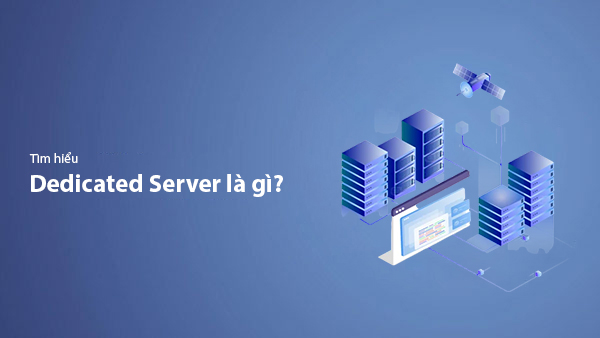
What is a Dedicated Server? A Guide to Choosing the Right Dedicated Server
Learn about Dedicated Servers, the benefits of using a dedicated server, and how to choose the right one for your needs.
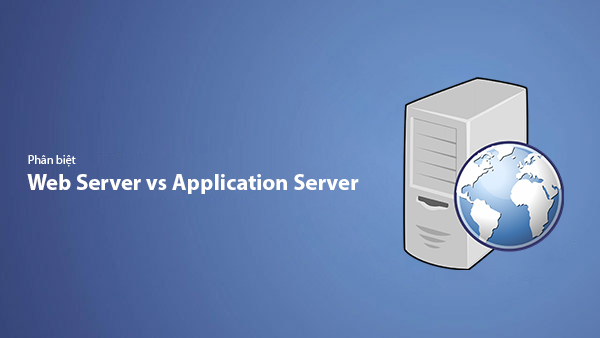
Difference Between Web Server and Application Server
Learn the difference between Web Server and Application Server – two essential servers in web technology systems. Explore their structure, functions, how they work, and when to use each type of server.

