Understanding 404 Not Found Errors and How to Fix Them Effectively
- Published on
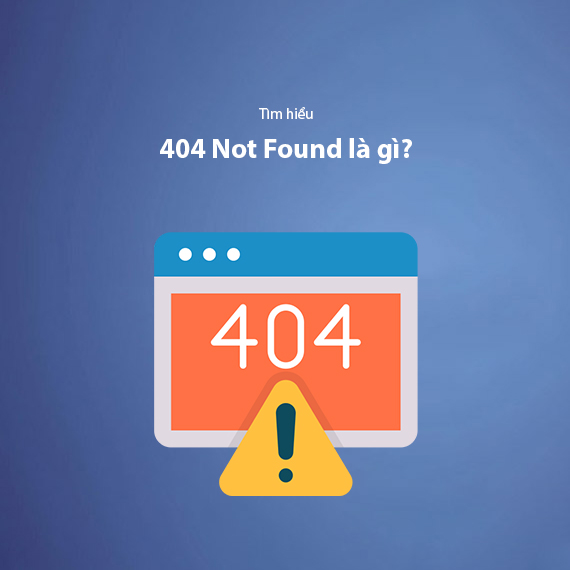
- What is 404 Not Found?
- Examples of 404 error messages:
- Causes of 404 Not Found Errors
- How 404 Not Found Errors Impact Your Website
- Impact on User Experience
- Increase in Bounce Rate
- Negative SEO Impacts
- Lost Business Opportunities
- Damage to Website Reputation
- 11 Effective Ways to Fix 404 Errors
- Refresh the Page
- Clear Browser Cache and Cookies
- Verify and Re-enter the URL
- Search for the URL Using a Search Bar
- Change DNS Server
- Access Cached Versions of the Page Through Google Cache
- Implement 301 Redirects
- Access Higher-Level Directories
- Contact Website Administrators or Specialists
- Check Internal Links
- Update Your XML Sitemap
- Free Tools to Check 404 Errors
- Google Search Console
- Screaming Frog SEO Spider
- Broken Link Checker
- Ahrefs Site Audit
- Online Broken Link Checker (WordPress Plugin)
- How to Create the Best 404 Page
- Keep the Message Friendly and Clear
- Add Navigation Buttons to Important Pages
- Maintain Design Consistency
- Add Interactive Elements
- Track 404 Page Performance
- Examples of Custom 404 Pages:
- Conclusion
What is 404 Not Found?
404 Not Found is an HTTP status code returned by the server when a browser sends a request to access a webpage, but the server cannot find the page. This is a common error encountered while browsing, indicating that the content or resource the user is looking for does not exist at the requested URL.
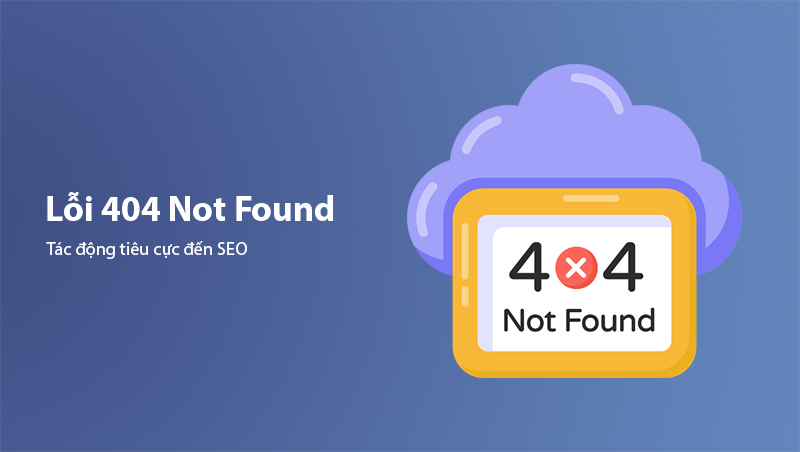
Examples of 404 error messages:
- "404 Error: Page Not Found"
- "The requested URL was not found on this server."
- "We can’t seem to find the page you’re looking for."
404 errors not only impact user experience but also negatively affect SEO if not addressed promptly. Let’s explore the causes of this error and effective ways to fix it in the following sections.
Causes of 404 Not Found Errors
404 Not Found errors can occur for various reasons, ranging from technical issues on the website to user-related mistakes. Below are some common causes:
- Incorrect URL entry: Users may accidentally mistype or add incorrect characters to the URL.
- Broken links: Links that lead to pages that no longer exist or have been deleted.
- Deleted or moved pages: Content that has been deleted or moved to a different URL without setting up a 301 redirect to notify search engines and users.
- Expired domain: Websites that are no longer active because the domain has not been renewed.
- Server configuration errors: The server fails to process the request due to misconfigurations.
- URL structure changes: When a website changes its URL structure (e.g., switching from www to non-www) without updating internal links or creating appropriate redirects.
Identifying the root cause is the first step toward effectively resolving 404 Not Found errors. In the next section, we’ll explore the consequences of these errors.

How 404 Not Found Errors Impact Your Website
404 Not Found errors can have significant negative consequences for both users and website owners, including:
Impact on User Experience
Users often feel frustrated when they cannot access the content they’re looking for, leading to a loss of trust in the website. This is especially critical for e-commerce websites, where customers may abandon their purchases due to missing product pages.
Increase in Bounce Rate
When users encounter a 404 error, they typically leave the website immediately, causing the bounce rate to rise. A high bounce rate sends negative signals to search engines that your website is not delivering value.
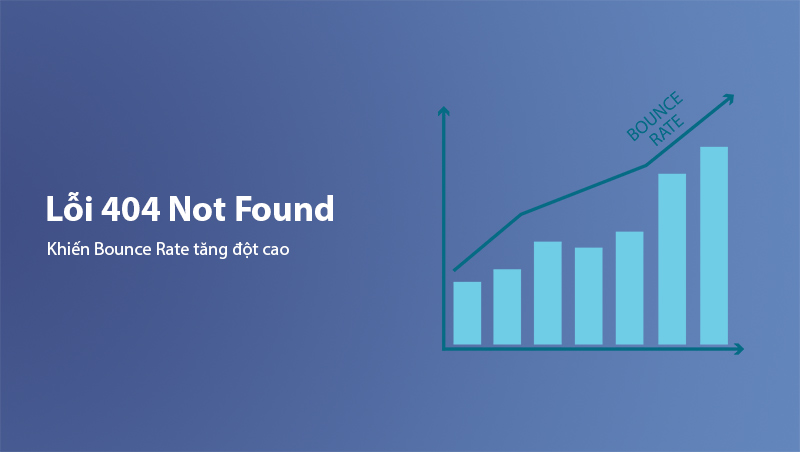
Negative SEO Impacts
- Lower rankings: Google penalizes websites with frequent 404 errors, impacting the overall ranking of the website.
- Traffic loss: Links from search results that lead to 404 errors reduce organic traffic to your site.
Lost Business Opportunities
Each 404 error represents a missed opportunity to convert users into customers or increase engagement. This directly affects revenue and business goals.
Damage to Website Reputation
Frequent 404 errors can make users question the professionalism and reliability of your website, diminishing brand credibility.
In the next section, we’ll explore free tools to help you identify and resolve 404 errors effectively.
11 Effective Ways to Fix 404 Errors
404 Not Found errors can significantly harm user experience and your website’s SEO rankings. It’s crucial to address them promptly. Here are 11 effective ways to fix 404 errors:
Refresh the Page
Sometimes, a 404 error occurs due to temporary server issues or an unstable internet connection. Simply refreshing the page by pressing F5 or clicking the refresh button on your browser can resolve the problem.
Clear Browser Cache and Cookies
404 errors may also result from outdated information stored in the browser cache. Clear your cache and cookies to ensure the browser is loading the latest version of the website.
- How to do it:
- Go to your browser’s Settings.
- Find the Clear browsing data section and select Cache and Cookies to delete them.
Verify and Re-enter the URL
Minor typos in the URL are a common cause of 404 errors. Double-check the URL you entered to ensure there are no spelling mistakes, missing characters, or unnecessary spaces.
Search for the URL Using a Search Bar
If the URL does not work, try searching for the content through the website’s search bar or search engines like Google. This can help you locate the correct page or URL.
Change DNS Server
404 errors may sometimes be linked to issues with the DNS server. You can try switching to Google’s DNS (8.8.8.8) or Cloudflare’s DNS (1.1.1.1) to resolve the issue.
- How to change DNS on Windows:
- Go to Control Panel > Network and Internet > Network and Sharing Center.
- Select your active network and click Properties.
- Change the DNS settings to 8.8.8.8 and 8.8.4.4 (Google’s DNS).
Access Cached Versions of the Page Through Google Cache
Google stores backup copies of webpages in its cache. If a page has been deleted, you can still access an older version through Google Cache.
- How to do it:
- Search for the URL on Google.
- Click the downward arrow next to the search result and select Cached.
Implement 301 Redirects
If a page has been deleted or its URL has changed, set up a 301 redirect to guide users from the old URL to the new one.
- How to do it:
- For WordPress: Use the Redirection plugin to create 301 redirects easily.
- Update the .htaccess file on your server with the redirect code.
Redirect 301 /old-page https://www.example.com/new-page
Access Higher-Level Directories
If the URL for a specific page is broken, try navigating to higher-level directories. For example, if https://example.com/blog/post-name returns a 404 error, access https://example.com/blog to check if the main directory is functional.
Contact Website Administrators or Specialists
If you cannot resolve the 404 error, contact the site administrator or a technical expert for support. They can check server configurations, internal links, and other factors to address the error comprehensively.
Check Internal Links
Some 404 errors may result from internal links pointing to non-existent pages. Audit all internal links to ensure they lead to valid pages.
- How to do it:
- Use tools like Screaming Frog SEO Spider or Ahrefs Site Audit to scan and identify broken internal links.
- Update broken links or implement redirects as needed.
Internal links not only affect user experience but are also critical for your SEO strategy.
Update Your XML Sitemap
If certain URLs have been deleted or changed, update your sitemap to ensure Google and other search engines recognize the changes.
- How to do it:
- For WordPress: Use a plugin like Yoast SEO to automatically update your sitemap.
- Submit the new sitemap to Google Search Console for faster updates.
Updating your sitemap helps resolve 404 errors and improves the indexing speed of your website on search engines.
These fixes not only help you address 404 errors effectively but also enhance user experience and maintain your website’s SEO performance.
Free Tools to Check 404 Errors
To effectively identify and fix 404 errors, using tools to scan your website is essential. Below are some of the most popular free tools that can quickly and accurately detect and analyze 404 errors:
Google Search Console
Google Search Console is an indispensable tool for monitoring website performance and identifying errors, including 404 errors.
-
How to use:
- Log into your Google Search Console account.
- Go to the "Coverage" section under "Index".
- Here, you will find a list of URLs with 404 errors along with the date the errors were detected.
-
Advantages:
- Free and easy to use.
- Provides detailed information about the affected URLs and their specific causes.
- Offers suggestions for fixes, such as implementing 301 redirects.
-
Disadvantages:
- Requires time for data to be fully updated after changes.
Screaming Frog SEO Spider
Screaming Frog is a powerful tool that allows you to crawl your entire website and detect errors, including 404 errors.
-
How to use:
- Download and install Screaming Frog (the free version is limited to 500 URLs).
- Enter your website’s URL and start crawling.
- In the Response Codes section, filter by status code 404 to see a list of broken URLs.
-
Advantages:
- Displays all broken internal and external links.
- Provides detailed information for easy fixes.
-
Disadvantages:
- The free version is limited in the number of URLs it can scan.
Broken Link Checker
This is a simple online tool that helps you identify broken links on your website.
-
How to use:
- Visit Broken Link Checker.
- Enter your website’s URL and click "Find Broken Links".
-
Advantages:
- No software installation required.
- Checks both internal and external links.
-
Disadvantages:
- Slow scanning speed for larger websites.
Ahrefs Site Audit
Although Ahrefs is a paid tool, you can use its free trial to check for 404 errors and other issues.
-
How to use:
- Access the Site Audit section within Ahrefs.
- Run a scan and filter for errors by status code 404.
-
Advantages:
- Provides detailed reports and optimization recommendations.
- Can also identify backlinks leading to 404 errors.
-
Disadvantages:
- Free access is limited and requires account registration.
Online Broken Link Checker (WordPress Plugin)
For WordPress users, this plugin is a simple solution to find 404 errors directly from the website’s admin panel.
-
How to use:
- Install the Broken Link Checker plugin from the WordPress library.
- Activate it and navigate to the settings menu to scan for broken links.
-
Advantages:
- Integrated directly into WordPress, making it easy to use.
- Automatically notifies you when broken links are detected.
-
Disadvantages:
- May slow down your website during scans.
Using these tools helps you quickly identify and resolve 404 errors, improving user experience and optimizing website performance. In the next section, we’ll discuss how to create a custom 404 page to minimize the negative impact of these errors.
How to Create the Best 404 Page
When 404 errors are unavoidable, designing a custom 404 page that is professional and user-friendly is the best way to mitigate their negative impact. A well-designed 404 page not only retains users but also offers an opportunity to guide them to other content on your site.
Keep the Message Friendly and Clear
Instead of a plain error message, provide a clear yet positive message. For example:
- "Sorry, we can’t find the page you’re looking for."
- "It seems you’re lost, but don’t worry—we’ll help you find your way!"
Add Navigation Buttons to Important Pages
Include buttons or links that direct users to:
- The homepage.
- Categories or the most popular content.
- A search bar so users can find what they need.
Maintain Design Consistency
Your 404 page should have a consistent design with your website to prevent users from feeling disconnected. Use the same fonts, colors, and logo as your site.
Add Interactive Elements
Use illustrations, icons, or even animations to make the 404 page more friendly and engaging. This can reduce user frustration when encountering errors.
Track 404 Page Performance
Use tools like Google Analytics to monitor:
- The number of users visiting the 404 page.
- Their behavior on the page (leaving or navigating to other content).
Based on collected data, you can improve your 404 page to increase user retention.
Examples of Custom 404 Pages:
- Airbnb: Uses fun illustrations and suggests helpful links.
- Netflix: Keeps the design simple with a clear message and a button to return to the homepage.
A well-designed 404 page not only reduces bounce rates but also enhances user experience and increases the chance of retaining visitors. Ensure that your 404 page is both professional and friendly to turn an issue into an opportunity.
Conclusion
404 Not Found is a common issue, but it can be effectively resolved if addressed promptly and correctly. Focusing on monitoring, fixing errors, and creating a user-friendly 404 page not only improves the user experience but also protects your website’s SEO performance.
Consider 404 errors as opportunities to improve your website’s quality and increase user trust. Regularly monitor your site and apply preventive measures to quickly resolve errors, ensuring the best experience for your visitors.
"A website without errors is a trustworthy website. Invest in optimizing 404 errors today to build a strong foundation for your brand."
Start using the recommended tools and solutions to maintain a professional, user-friendly, and search-engine-optimized website.
Latest Posts

Lesson 26. How to Use break, continue, and return in Java | Learn Java Basics
A guide on how to use break, continue, and return statements in Java to control loops and program execution flow effectively.

Lesson 25. The do-while Loop in Java | Learn Basic Java
A detailed guide on the do-while loop in Java, including syntax, usage, examples, and comparison with the while loop.

Lesson 24. How to Convert Decimal to Binary in Java | Learn Basic Java
A guide on how to convert numbers from the decimal system to the binary system in Java using different methods, with illustrative examples.

Lesson 23. How to Use the While Loop in Java | Learn Java Basics
Learn how to use the while loop in Java with syntax, real-world examples, and practical applications in Java programming.
Related Posts
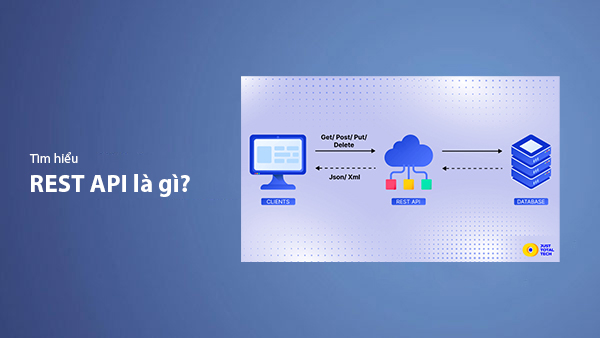
What is REST API? Complete A-Z Knowledge About REST API
REST API is one of the essential concepts that every backend developer needs to fully understand. This article provides comprehensive knowledge about REST API, including its definition, principles of operation, and how to build a standard RESTful API.
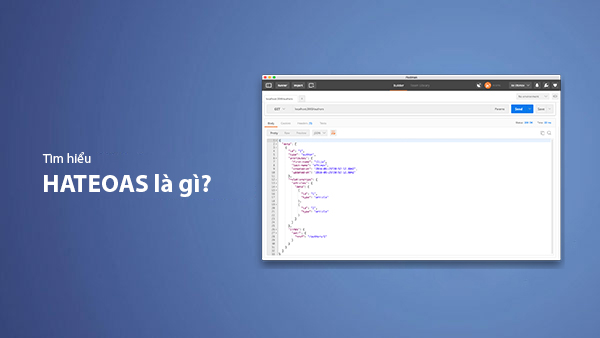
What is HATEOAS? How to Build APIs Using HATEOAS
Learn about HATEOAS, an important concept in API development, and how to build APIs using HATEOAS to improve interactivity and scalability.
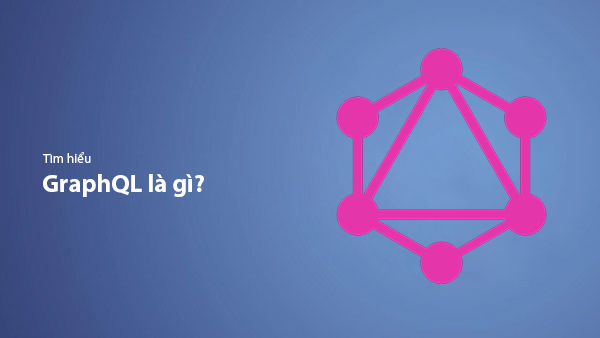
What Is GraphQL? The Advantages of GraphQL Over REST API
Explore GraphQL, a modern API technology, and why it outperforms REST API in many web development scenarios.
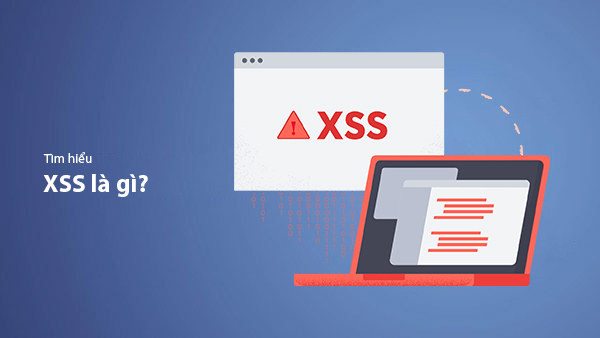
What is XSS? Signs of Detection and Effective Prevention Methods
Learn about XSS, signs of detection, and effective prevention methods for XSS attacks in websites.

