Guide to Creating Website Favicon – Benefits and Effective Optimization
- Published on
- What is a Website Favicon?
- Where Favicons Appear in Browsers
- Why Does Your Website Need a Favicon?
- Technical Requirements for Creating a Standard Favicon
- Simple Ways to Create a Favicon for Your Website
- Creating a Favicon Manually Using Software
- Free Online Tools for Creating Favicons
- How to Add a Favicon to Your Website
- Manually Adding a Favicon to a Website
- Adding a Favicon on WordPress Platforms
- Conclusion: The Importance of Favicons in Building Website Brand Identity
To attract and make a memorable brand impression when users visit a website, displaying the logo in multiple areas is a significant advantage. A favicon is a small but important element that helps businesses achieve this effectively.
What is a Website Favicon?
A favicon is a combination of "favorite" and "icon," meaning a favorite icon. However, in website design, favicons have a larger purpose: they serve as a small symbol representing the website, helping users quickly recognize the brand in browser tabs, bookmarks bar, and search tools. If a logo serves as the primary identity, then a favicon is the simplified version, allowing the brand to appear in special, attention-grabbing spots.
Where Favicons Appear in Browsers
Typically, favicons appear in the left corner of the browser tab, next to the page title. When users have multiple tabs open, the favicon becomes the main identifier for each page. This not only helps users locate pages more easily but also strengthens brand recall. Additionally, favicons show up in the bookmark bar when users save the page, enhancing the user experience.
Although small, favicons significantly impact brand recognition and add a professional touch to a website.
To learn more about website optimization, you can read more here.
Why Does Your Website Need a Favicon?
Even though it’s a small detail, a favicon plays a crucial role in creating a professional image and enhancing the user experience. A website with a favicon not only supports brand identity but also provides several important benefits:
-
Increases brand recognition: When users have multiple tabs open, your favicon helps your website stand out and be quickly identified. A favicon draws special attention, making it easy for users to return to your page with just a glance.
-
Enhances professionalism: The presence of a favicon reflects careful design consideration, making the website appear more professional and trustworthy. A website with a favicon creates a better impression and builds user trust, especially compared to sites that leave the tab icon blank or use a default icon.
-
Improves SEO score: While a favicon doesn’t directly impact SEO, it contributes to creating a quality website. Search engines generally favor websites with full and professional features, helping improve the site’s overall quality score.
Read more about factors to enhance user experience to make your website stand out and attract users.
Thus, with just a small icon on the browser tab, a favicon makes a big difference in creating brand identity in the eyes of customers and helping your website reach a more professional standard. The next step will guide you in designing an effective favicon for your website.
Technical Requirements for Creating a Standard Favicon
To ensure the favicon displays correctly and professionally across different browsers and devices, several technical requirements need to be met. Here are the main factors that will help you create a standard and effective favicon:
-
Common favicon sizes: Favicons are very small, with common sizes including 16x16px, 32x32px, and 48x48px. Creating multiple sizes ensures the favicon displays well on all devices, from desktop screens to mobile devices.
-
File format for favicon: The most popular format for favicons is
.ico, as it has the best browser support. However, you can also use formats like.pngand.gifin specific cases or depending on the website platform. -
Simple and recognizable design: Due to its small size, the favicon should have a simple, recognizable design that reflects the brand's logo or unique icon. Avoid too much detail, as it won’t be clear when the favicon is resized.
A well-designed, clear favicon will make your brand memorable and add a professional touch to your website. The next section will guide you through the simple and effective steps to create a favicon.
Simple Ways to Create a Favicon for Your Website
Creating a favicon for your website is not difficult, and there are many ways to do it. You can design a favicon manually using design software or use free online tools. Here are some popular methods:
Creating a Favicon Manually Using Software
If you’re familiar with design software like Adobe Photoshop, Illustrator, or Paint, you can create a favicon manually. This method requires basic design skills to ensure that the logo or icon is clear even at a small size.
- Prepare a square file: Create a square file with dimensions of 32x32px or 256x256px.
- Keep it minimal: Focus on simple details to ensure the icon is recognizable at a small size.
- Save the file: Save the file in
.pngor.gifformat. If you need to convert it to.ico, you can use online tools like ConvertICO or favicon-generator.com for conversion.
Free Online Tools for Creating Favicons
If you’re not familiar with design, online tools can help you create a favicon easily without complex skills. Here are some popular tools:
- Favicon.io: Helps create favicons and convert them to
.ico. - Favicon.cc: Allows creating favicons with animation and transparent backgrounds.
- Genfavicon: A simple, user-friendly tool that’s easy to use even if you’re new to favicons.
- Favic-O-Matic: Generates HTML code for favicons to ensure compatibility on multiple platforms.
- Real Favicon Generator: Provides preview features for favicons on different devices and operating systems.
With these methods, you can easily create a professional favicon for your website. Once designed, the next step is to upload the favicon to your website to start seeing its benefits.
How to Add a Favicon to Your Website
Once you’ve created your favicon, the next step is to upload it to your website so it appears in the browser tab and other locations. Depending on the platform and hosting provider, the steps may vary slightly. Here’s a detailed guide for implementation.
Manually Adding a Favicon to a Website
-
Save the favicon file as "favicon.ico":
.icois the most compatible format across browsers. If your file is in another format (like.png), use online tools such as ConvertICO to convert it to.ico. -
Upload the file to the root directory of your website:
- Use an FTP client (such as FileZilla) or File Manager in cPanel to access your website’s root directory.
- Upload the
favicon.icofile to the main folder of the site (usually the/public_htmlor/wwwfolder).
-
Add favicon code to the HTML or website header:
- If your site doesn’t automatically recognize the favicon, add the following code in the
<head>section of your HTML orheader.phpfile:<link rel="icon" href="/favicon.ico" type="image/x-icon" /> - This code helps the browser detect and display the favicon on the tab.
- If your site doesn’t automatically recognize the favicon, add the following code in the
Adding a Favicon on WordPress Platforms
If you’re using WordPress, there are two main ways to add a favicon: using WordPress’s built-in feature or using a plugin.
-
Add Favicon Using WordPress’s Built-In Feature:
- Step 1: Log in to the WordPress admin dashboard.
- Step 2: Go to Appearance > Customize.
- Step 3: Select Site Identity.
- Step 4: Under Site Icon, click Select Image.
- Step 5: Upload the favicon file from your computer. An optimal size for this is 512x512px.
- Step 6: Click Publish to save and apply the favicon.
-
Add Favicon Using the Real Favicon Generator Plugin:
- Step 1: Go to the WordPress Admin dashboard.
- Step 2: Select Plugins, then click Add New.
- Step 3: Search for Favicon by Real Favicon Generator and install the plugin.
- Step 4: Once activated, go to Appearance > Favicon.
- Step 5: Upload your favicon image (optimal size: 260x260px).
- Step 6: Click Generate Favicon to redirect to the Real Favicon Generator page.
- Step 7: On this page, click Generate your Favicon and HTML code to complete the setup.
Note: Favicons may take a little time to display due to browser caching. If the favicon doesn’t appear immediately, try clearing the cache or reloading the page.
With these steps, you can easily add a favicon to your website. Favicons will make your site appear more professional and enhance the user experience.
Conclusion: The Importance of Favicons in Building Website Brand Identity
While a favicon is just a small icon on the browser tab, the value it brings to a website and brand is immense. A well-designed favicon makes your website more professional, easily recognizable, and memorable to users. From enhancing user experience to improving aesthetics and brand identity, the favicon is truly an indispensable element in website building.
With detailed guidance from design to implementation, creating a favicon is simple and accessible, even for beginners. Don’t miss this small but impactful opportunity to enhance professionalism and branding for your website.
Latest Posts

Lesson 26. How to Use break, continue, and return in Java | Learn Java Basics
A guide on how to use break, continue, and return statements in Java to control loops and program execution flow effectively.

Lesson 25. The do-while Loop in Java | Learn Basic Java
A detailed guide on the do-while loop in Java, including syntax, usage, examples, and comparison with the while loop.

Lesson 24. How to Convert Decimal to Binary in Java | Learn Basic Java
A guide on how to convert numbers from the decimal system to the binary system in Java using different methods, with illustrative examples.

Lesson 23. How to Use the While Loop in Java | Learn Java Basics
Learn how to use the while loop in Java with syntax, real-world examples, and practical applications in Java programming.
Related Posts
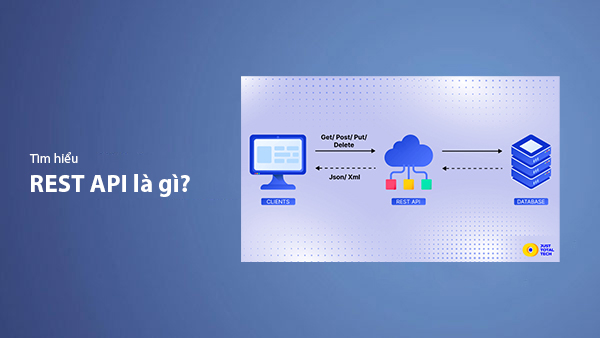
What is REST API? Complete A-Z Knowledge About REST API
REST API is one of the essential concepts that every backend developer needs to fully understand. This article provides comprehensive knowledge about REST API, including its definition, principles of operation, and how to build a standard RESTful API.
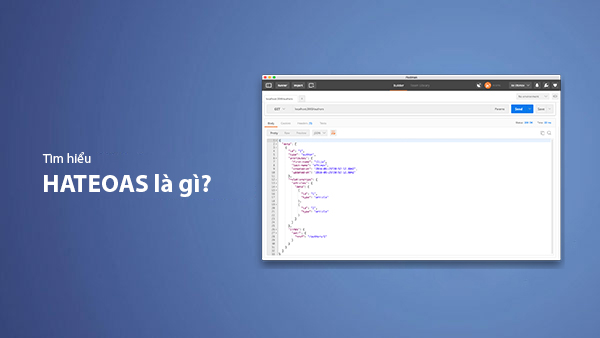
What is HATEOAS? How to Build APIs Using HATEOAS
Learn about HATEOAS, an important concept in API development, and how to build APIs using HATEOAS to improve interactivity and scalability.
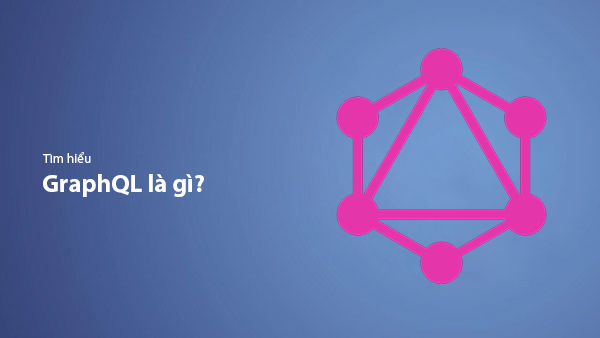
What Is GraphQL? The Advantages of GraphQL Over REST API
Explore GraphQL, a modern API technology, and why it outperforms REST API in many web development scenarios.
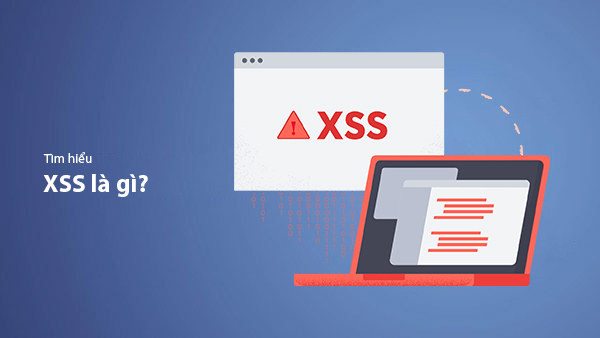
What is XSS? Signs of Detection and Effective Prevention Methods
Learn about XSS, signs of detection, and effective prevention methods for XSS attacks in websites.

