Understanding Yoast SEO and How to Use It Effectively from A-Z
- Published on
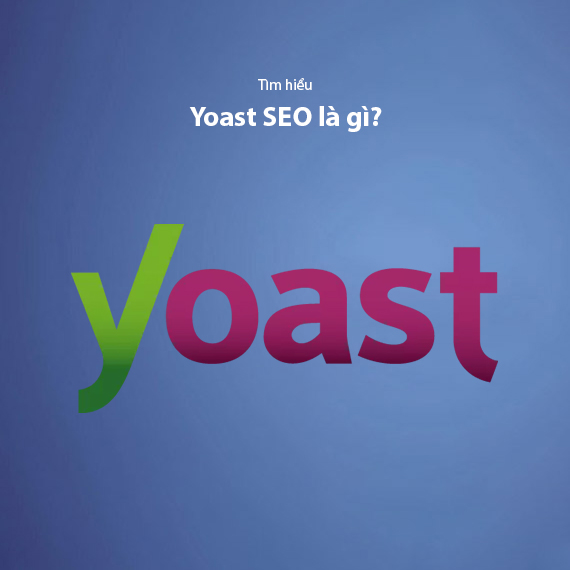
- What is Yoast SEO?
- Key Features of the Yoast SEO Plugin
- How Yoast SEO Works on WordPress
- Yoast SEO Installation Guide
- Yoast SEO Configuration Guide
- General Settings
- Title and Meta Description Settings (Search Appearance)
- Social Media Settings (Social)
- XML Sitemap Settings
- Advanced Settings
- Google Search Console Integration
- Tools
- Basic Yoast SEO Usage Guide
- General Tab
- Page Analysis Tab
- Advanced Tab
- Social Tab
- Publish Section
- Enabling Breadcrumbs
- Removing Categories from URLs
- Premium Yoast SEO Features
- Redirects Manager
- Internal Linking Suggestions
- Content Insights
- Adding Related Keyphrases
- Social Preview
- How to Upgrade from Yoast SEO Free to Premium
- If You Haven’t Installed Yoast SEO Free
- If You Already Have Yoast SEO Free Installed
- Important Notes When Upgrading:
- Should You Use Free Yoast SEO Premium Cracks?
- Security Risks
- Instability Issues
- Violation of Copyright
- Lack of Official Support
- Conclusion
What is Yoast SEO?
Yoast SEO is a WordPress plugin designed to optimize search engine performance (SEO), helping improve content quality and website structure to make it more search engine-friendly, including Google, Bing, and Yahoo. Developed by Yoast – a leading company in the SEO field – this plugin provides essential tools to optimize titles, meta descriptions, keywords, and article content, all aimed at improving your site's ranking. One standout feature of Yoast SEO is its real-time readability and SEO analysis, which helps users fine-tune their content for optimal performance.
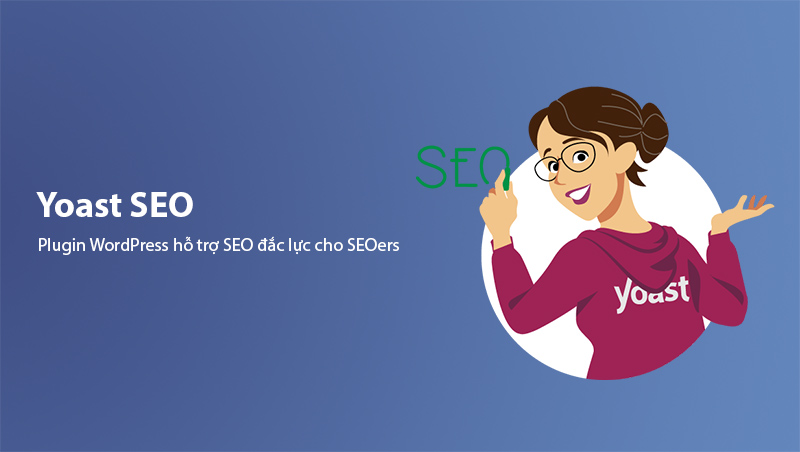
With over 5 million installations and thousands of positive reviews on WordPress.org, Yoast SEO is an indispensable tool for both beginners and experts in website management. If you're looking for a comprehensive SEO solution for your website, check out Comprehensive SEO Guide for Websites to begin your journey toward sustainable ranking improvements.
Key Features of the Yoast SEO Plugin
Yoast SEO offers numerous powerful features to help you optimize every aspect of your website’s content and structure. Below are some standout features:
-
Detailed SEO Analysis: The plugin evaluates posts based on focus keywords, keyword density, internal and external links, text length, and more. Each criterion is color-coded: green (good), orange (needs improvement), and red (needs work).
-
Keyword Optimization: Yoast SEO Free allows you to optimize for a single focus keyword per post. The Yoast SEO Premium version lets you add multiple related keywords or synonyms for more comprehensive SEO optimization.
-
Title and Meta Description Management: Yoast SEO enables you to edit titles and meta descriptions to ensure they attract users and perform well in search results.
-
Automatic XML Sitemap Creation: XML sitemaps help search engines easily crawl and index important pages on your website. Yoast SEO automatically creates and updates sitemaps when website content changes.
-
Readability Check: This feature assesses the readability of your text based on criteria such as sentence length, paragraph structure, and subheading usage. The goal is to ensure the article is easy to understand and engaging for both readers and search engines.
-
Social Media Integration: Yoast SEO supports customization of content shared on platforms like Facebook and Twitter, improving post appearance and increasing engagement.
-
Breadcrumbs: The plugin helps create breadcrumbs to improve user navigation and assist search engines in understanding the site structure.
-
URL Redirects (Premium): With the Premium Redirects Manager feature, you can create and manage URL redirects, handle 404 errors, or update URL redirects without installing another plugin.
Thanks to these outstanding features, Yoast SEO helps you save time and optimize your website's SEO performance without requiring advanced coding skills.
How Yoast SEO Works on WordPress
After being installed and activated, Yoast SEO integrates directly into the post and page editing interface in WordPress, appearing below the content editor. This plugin analyzes content in real-time and provides specific optimization suggestions based on the focus keyword you input.
When you add a keyword to the "Focus Keyphrase" field, Yoast SEO checks for factors such as:
- Keyword Density: Reviews how frequently the keyword appears in the content, ensuring it is not too low or too high.
- Title and Meta Description: Evaluates the optimization of the SEO title and meta description to ensure they are neither too long nor too short and contain the focus keyword.
- Internal and External Links: Encourages adding internal links to increase session duration and enhance user navigation.
- Text Length: Issues a warning if the article is too short, as Google prioritizes longer, more comprehensive content.
- H1, H2, H3 Tags: Checks whether subheadings are used appropriately and include the focus keyword.
Additionally, Yoast SEO includes an SEO status bar with color-coded indicators:
- Green: The content is well-optimized.
- Orange: Some elements need improvement.
- Red: Major optimizations are needed.
Along with SEO analysis, Yoast SEO offers a Readability Analysis tab that helps improve sentence and paragraph length while avoiding overly complex phrasing.
Thanks to this detailed functionality, Yoast SEO helps you optimize each post effectively, thereby improving your website's ranking on search engines.
Yoast SEO Installation Guide
Installing Yoast SEO on WordPress is simple and takes only a few minutes. Follow these steps to install the plugin:
- Access the WordPress Dashboard: Log in to your WordPress admin panel.
- Go to "Plugins" -> "Add New": From the left sidebar of the admin interface, select "Plugins" and click "Add New."
- Search for Yoast SEO: In the search bar, type "Yoast SEO." The result will display the Yoast SEO plugin with its signature "Y" icon.
- Install the Plugin: Click the "Install Now" button. The system will download and install the plugin.
- Activate the Plugin: After installation is complete, click the "Activate" button to start using Yoast SEO on your website.
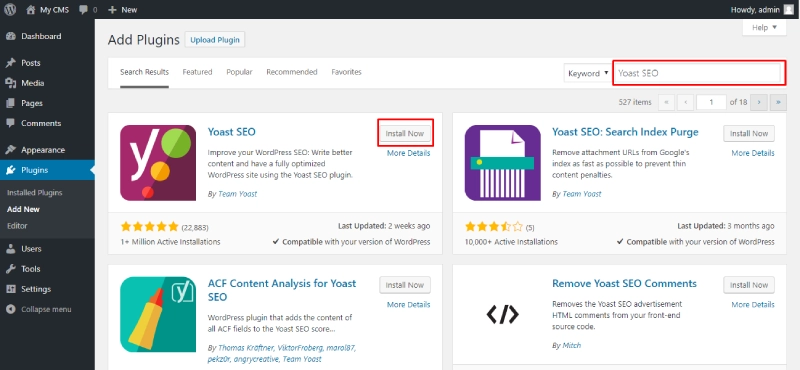
Once the installation is successful, you will see an SEO menu appear in the left sidebar of the WordPress admin panel. This is where you can manage all the settings and features of the Yoast SEO plugin, such as editing titles and meta descriptions, creating XML sitemaps, enabling breadcrumbs, and customizing social media sharing information.
Yoast SEO Configuration Guide
To make Yoast SEO work effectively, proper configuration from the start is essential. Yoast SEO offers many options to optimize everything from search appearance to social media connections and URL structures. Below is a detailed guide for each configuration section to help you set it up correctly.
General Settings
Access: Navigate to SEO > General from the WordPress dashboard.
- Dashboard Tab:
- Yoast SEO displays notifications if there are SEO issues or recommended changes for the website.
- This section is especially useful for quickly checking and fixing technical issues or incomplete optimizations.
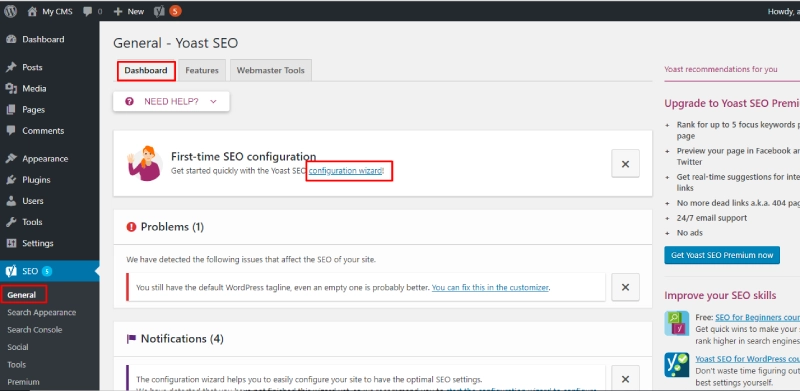
-
Features Tab:
Here, you can enable or disable Yoast SEO's main features. Important features to enable:- SEO analysis: Enable to let Yoast check SEO factors for each post.
- Readability analysis: Enable to review the readability level of your content.
- XML sitemaps: Enable to automatically create an XML sitemap, allowing search engines to index your website content easily.
- Breadcrumbs: Enable if you want to enhance user navigation on your website through breadcrumbs.
- Integrations: Connect Yoast SEO with tools like SEMRush or Ryte for detailed data analysis.
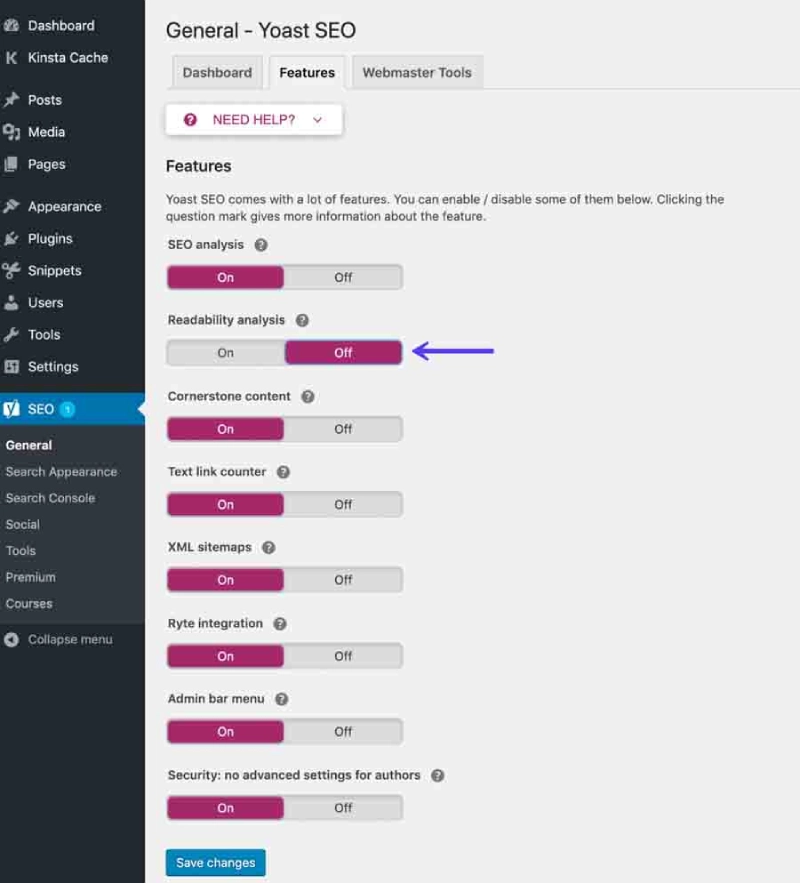
- Webmaster Tools Tab:
Here, you can verify your website with webmaster tools such as Google Search Console, Bing Webmaster Tools, Yandex, or Baidu by pasting the verification code in the corresponding fields.
Title and Meta Description Settings (Search Appearance)
This section is crucial for optimizing how your website appears in Google's search results:
-
General:
In the "Title Separator" field, choose the character you want to use to separate parts of the page title. Common choices include "–" or "|" as they are clean and easy to read. -
Content Types:
- Here, you can edit the default titles and meta descriptions for content types such as Posts, Pages, or Products if using WooCommerce.
- Each title and meta description should include focus keywords but remain natural without excessive keyword stuffing.
Example:
Title template: %%title%% – %%sitename%%
Meta Description: %%excerpt%% – Learn more at %%sitename%%
These variables automatically replace placeholders with the post title, website name, and content excerpt.
Social Media Settings (Social)
Optimizing how posts are shared on social media helps increase traffic from platforms like Facebook, Twitter, Pinterest, etc.
-
Facebook:
- Enable Open Graph metadata to ensure that posts display properly when shared on Facebook.
- Set a default thumbnail for posts without featured images to maintain a visually appealing post.
-
Twitter:
- Choose Summary with large image for the Twitter Card Type to ensure posts display larger, more engaging images when shared.
XML Sitemap Settings
- Navigate to SEO > General > Features and ensure the XML Sitemaps feature is enabled.
- Click the link displayed to view the XML sitemap automatically created by Yoast SEO.
This sitemap is essential because it helps search engines quickly and effectively index your posts, pages, categories, and other content.
Advanced Settings
- Breadcrumbs: If you enable Breadcrumbs, you may need to customize their display for each theme (by adding code to the template file if necessary). This helps create a clear navigation path for users and increases Google's understanding of your site's structure.
- Noindex: With Yoast SEO, you can easily set certain unnecessary pages (e.g., tag pages or author archives) to noindex to prevent indexing and avoid duplicate content.
Google Search Console Integration
- Yoast SEO supports integration with Google Search Console to display crawl errors such as 404 errors or broken links. You need to enter the verification code from Google Search Console to complete the connection.
Tools
Yoast SEO provides several useful tools in this section:
- Import and Export: Import or export SEO configuration files to easily apply settings to different websites.
- File Editor: Edit important files such as robots.txt or .htaccess directly from the WordPress interface to better control how search engines access your site.
With these setup steps, you can ensure that your website is optimized for SEO from the ground up. To get the best results, don't forget to monitor and update to the latest changes from Yoast SEO and new SEO trends. If you need more advanced SEO tips, check out the On-Page SEO for WordPress Guide.
Basic Yoast SEO Usage Guide
After installing and configuring Yoast SEO, you need to know how to use the plugin to optimize individual posts and pages. Yoast SEO integrates directly into the WordPress editing interface, appearing below the content editor with important tabs such as General, Page Analysis, Advanced, and Social. Each tab provides options to help you optimize SEO in an easy and detailed way. Below is a complete guide on how to use Yoast SEO for your posts:
General Tab
This tab displays the most important fields related to focus keyword optimization:
-
Focus Keyphrase:
This is where you enter the focus keyword you want to optimize for in the post. The focus keyword should be concise, describe the content accurately, and have good search volume.
Example: If the post is a guide on using the Yoast SEO plugin, you can choose keywords like "What is Yoast SEO" or "Basic Yoast SEO Guide."
The plugin will analyze optimization levels based on this keyword and provide editing suggestions. -
SEO Analysis:
After entering the keyword, Yoast SEO will check and evaluate your post through its indicator system:- Green: The post is well-optimized.
- Orange: Some elements need improvement.
- Red: Major issues need fixing to meet SEO requirements.
Elements checked during SEO analysis include:
- Keyword Density: Frequency of the focus keyword in the content. The ideal ratio is around 0.5% – 2.5% of the total word count.
- Keyword Placement: The focus keyword should appear in the post title, the first paragraph, and in the meta description.
- SEO Title: Should be 50–60 characters long and include the focus keyword.
- Post Length: The content should be at least 300 words for basic posts and 900 words or more for in-depth posts.
Page Analysis Tab
This section checks detailed aspects of the post to ensure comprehensive optimization:
- Internal Links: It is recommended to add at least 2–3 internal links to increase session duration and guide readers to related posts.
- External Links: Adding links to reputable sources makes the post more trustworthy and improves user experience.
- Meta Description: Yoast checks the length of the meta description (120–160 characters) and ensures it contains the focus keyword to increase click-through rate (CTR).
- Heading Structure: Subheadings (H2, H3) should be used appropriately and include secondary keywords if available to improve readability for both readers and search engines.
Advanced Tab
This tab provides additional options for managing post indexing and URL settings:
- Canonical URL: If the post has multiple versions or duplicate content, you can use a canonical URL to inform Google of the canonical version to index.
- Noindex and Nofollow:
- Noindex: Select this to prevent Google from indexing the post if you don’t want it to appear in search results.
- Nofollow: Select this to request that search engines do not follow the links in the post.
This feature is particularly useful for non-SEO pages such as thank-you pages, login pages, or test content.
Social Tab
This tab helps optimize how the post appears when shared on social media:
- Facebook: You can upload a custom image when sharing the post on Facebook, adjust the title, and write a custom description to make the post stand out more.
- Twitter: Yoast SEO allows you to select Summary with large image for the Twitter Card Type so the post appears with a large, eye-catching image when shared.
- Custom Description: Create a unique social media description to increase appeal and click-through rates.
Publish Section
In the WordPress Publish section, Yoast SEO displays the overall SEO optimization status of the post:
- Green: The post is well-optimized and ready for publishing.
- Orange: Improvements can be made for a higher SEO score.
- Red: Major issues need fixing before publishing to ensure the post meets SEO standards.
Enabling Breadcrumbs
Breadcrumbs improve user navigation and increase Google’s understanding of your site's structure:
- Go to SEO > Search Appearance > Breadcrumbs and enable this feature.
- If your theme does not support breadcrumbs, you can add the following PHP snippet to the
single.phporheader.phpfile:if ( function_exists('yoast_breadcrumb') ) { yoast_breadcrumb('<p id="breadcrumbs">','</p>'); }
Removing Categories from URLs
By default, WordPress adds /category/ to category URLs, making them longer and less user-friendly. Yoast SEO allows you to remove this part easily:
- Go to SEO > Search Appearance > Taxonomies.
- Under Remove the categories prefix, select Yes.
With this detailed guide, you can use Yoast SEO to effectively optimize each post from titles and meta descriptions to content structure. Don't forget to review the recommendations in the SEO Analysis tab before publishing to ensure the post can rank well in search engines.
Premium Yoast SEO Features
The Yoast SEO Premium version offers expanded features compared to the free version, making the SEO optimization process more comprehensive and professional. Below are notable premium features:
Redirects Manager
The Redirects Manager allows you to manage URL redirects easily:
- When you change a URL or delete a post, Yoast SEO Premium automatically suggests setting up a 301 redirect to direct users from the old URL to the new URL, avoiding 404 errors (page not found).
- You can also set up redirects such as 302 (temporary redirect) or 410 (content deleted) to adjust search behavior accordingly.
Internal Linking Suggestions
A standout feature of Yoast SEO Premium is Internal Linking Suggestions:
- The plugin automatically suggests related posts on your website to insert internal links.
- This improves internal linking, increases session duration, and strengthens your website's structure.
Content Insights
This feature tracks the relevance between the focus keyword and the post content:
- Yoast SEO Premium displays a list of frequently used words in the post and compares them with the focus keyword.
- If important keywords are underutilized, the plugin will notify you to make adjustments.
Adding Related Keyphrases
With the Premium version, you can add multiple related keywords to comprehensively optimize the post:
- You can optimize for secondary keywords or synonyms in addition to the main focus keyword.
- This makes the content more natural and prevents overuse of the primary keyword, improving both SEO and user experience.
Social Preview
The Social Preview feature lets you see how the post will appear when shared on social media platforms like Facebook and Twitter:
- You can check and adjust the title, description, and image before publishing.
- This ensures the post displays as intended and is more attractive, drawing more clicks from social platforms.
Yoast SEO Premium saves time and ensures detailed SEO elements are well-managed. If you frequently need to edit URLs, optimize internal links, or share posts on social media, the Premium version is a worthy upgrade to enhance your website’s SEO performance.
How to Upgrade from Yoast SEO Free to Premium
If you want to experience the advanced features of Yoast SEO Premium, upgrading from the free version to Premium is an important step. The upgrade process is simple and can be done directly from the WordPress interface or the official Yoast SEO website.
If You Haven’t Installed Yoast SEO Free
If you haven't installed the free version yet, follow these steps:
- Step 1: Visit the official Yoast SEO website at yoast.com.
- Step 2: Choose the Yoast SEO Premium plan that suits your needs and click Buy Now.
- Step 3: Proceed to payment and receive the Premium plugin activation code.
- Step 4: After receiving the installation file (in
.zipformat), go to WordPress Dashboard > Plugins > Add New. - Step 5: Upload the
.zipfile and click Install Now, then click Activate. - Step 6: Navigate to SEO > General > License and enter the Premium activation code to complete the process.
If You Already Have Yoast SEO Free Installed
If you already have Yoast SEO Free installed and want to upgrade to Premium, follow these steps:
- Step 1: Go to the Plugins section in your WordPress admin dashboard.
- Step 2: Find the Yoast SEO plugin and choose the Upgrade to Premium option. Alternatively, you can purchase directly from yoast.com.
- Step 3: After completing your purchase, check your email to get the activation code and download the Premium plugin file.
- Step 4: Go to WordPress Dashboard > Plugins > Add New, select Upload Plugin, and upload the
.zipfile of the Premium version. - Step 5: Click Activate.
- Step 6: Navigate to SEO > General > License and enter the activation code to complete the upgrade.
Important Notes When Upgrading:
- No Need to Remove the Free Version: When installing the Premium version, you don’t need to uninstall the free version as Premium will automatically replace it while retaining previous configurations.
- Regular Updates: Yoast SEO Premium will update automatically as long as your license is valid, ensuring your site is always using the latest version with security patches and performance improvements.
- Customer Support: When purchasing the Premium version, you gain access to technical support from the Yoast team during the license period.
Upgrading to Yoast SEO Premium unlocks advanced optimization features such as Redirects Manager, Internal Linking Suggestions, and Social Preview. However, if you only need basic SEO functionalities, the free version is still sufficient for effective SEO management.
Should You Use Free Yoast SEO Premium Cracks?
When looking for ways to upgrade to Yoast SEO Premium, you might come across websites offering Yoast SEO Premium cracks for free. However, before deciding to use such versions, you should understand the associated risks and why you should avoid them.
Security Risks
- Malware and Spyware: Cracked versions of Yoast SEO Premium often contain malware or spyware that can steal user data or crash your website.
- Security Vulnerabilities: These unauthorized versions don’t receive security updates from the developers, making your website vulnerable to hacker attacks.
Instability Issues
- Unofficial versions often cause conflicts with other plugins or WordPress itself, resulting in errors like 404 errors, white screens, or even making your website completely inaccessible.
- You won’t be able to request technical support from Yoast if issues arise.
Violation of Copyright
- Using cracked software is a violation of copyright laws and goes against WordPress policies.
- Your website could be blacklisted by WordPress.org or Google if any violations are detected, severely affecting your search rankings and brand credibility.
Lack of Official Support
- By using the official Yoast SEO Premium, you get technical support from the Yoast team when you encounter issues or need guidance on features.
- With cracked versions, you’re completely on your own and risk losing valuable data if the plugin malfunctions.
To ensure your website remains stable and secure, you should use the official Yoast SEO Premium license. This is a worthwhile investment if you want comprehensive SEO optimization and a secure website. You can also look for official discounts or share a license cost with a group to reduce expenses. If you only need the basics, the Yoast SEO Free version is still an excellent choice for SEO management.
Conclusion
Yoast SEO is a powerful tool that helps optimize your WordPress website’s SEO efficiently and easily. With a user-friendly interface, detailed analysis features, and real-time optimization guidance, Yoast SEO gives you control over all aspects of on-page SEO – from keywords, titles, and meta descriptions to internal linking and social media sharing.
If you only need basic features like focus keyword analysis, readability checks, and automatic XML sitemap generation, the free version is sufficient for basic SEO management. However, if you want to elevate your experience with advanced features such as Redirects Manager, Internal Linking Suggestions, Social Preview, and related keywords, Yoast SEO Premium is a worthwhile upgrade.
The most important thing is to stay away from cracked versions to keep your website safe and ensure stable performance. Invest in official solutions to get ongoing support and updates from the development team.
Ultimately, SEO is a continuous process that requires consistent updates and improvements. Combine the Yoast SEO plugin with quality content strategies and a strong internal linking system to maximize your overall SEO performance.
Latest Posts

Lesson 26. How to Use break, continue, and return in Java | Learn Java Basics
A guide on how to use break, continue, and return statements in Java to control loops and program execution flow effectively.

Lesson 25. The do-while Loop in Java | Learn Basic Java
A detailed guide on the do-while loop in Java, including syntax, usage, examples, and comparison with the while loop.

Lesson 24. How to Convert Decimal to Binary in Java | Learn Basic Java
A guide on how to convert numbers from the decimal system to the binary system in Java using different methods, with illustrative examples.

Lesson 23. How to Use the While Loop in Java | Learn Java Basics
Learn how to use the while loop in Java with syntax, real-world examples, and practical applications in Java programming.
Related Posts
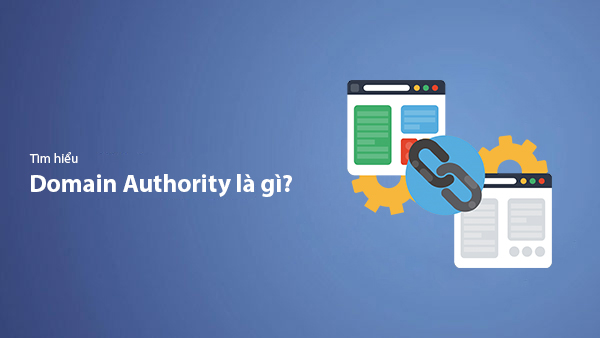
What is Domain Authority? 13-Step Guide to Improve DA Score for Your Website in 2025
Discover what Domain Authority is and its importance in SEO. A detailed guide on the 13-step process to effectively increase DA, from content research and technical optimization to building quality backlinks for a sustainable SEO strategy.
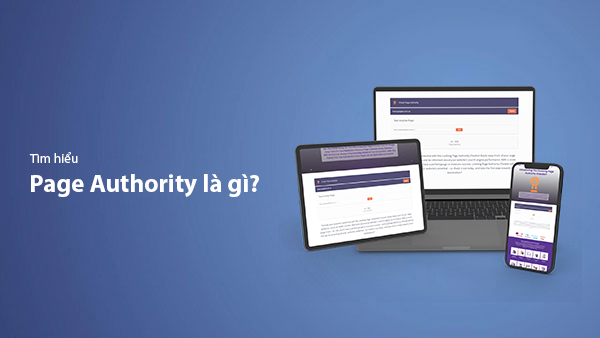
What is Page Authority? The Importance of Page Authority for SEO in 2025
Learn what Page Authority (PA) is and its role in SEO optimization to help improve your website's ranking on search engines in 2025.
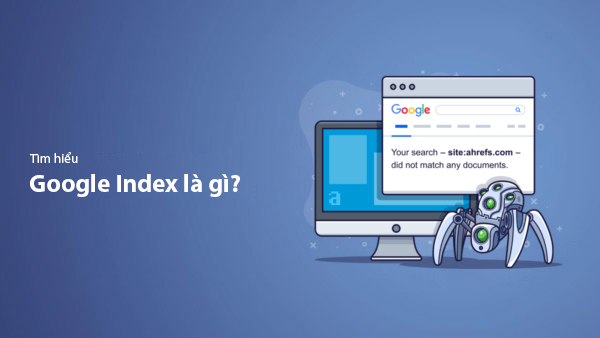
What is Google Index? A Guide to 13 Ways to Speed Up Website Indexing in 2025
Discover what Google Index is and learn detailed guidelines on 13 effective ways to get your website indexed quickly and boost your SEO rankings on Google in 2025.
![What is Onpage SEO? 23+ Basic & Advanced Onpage Optimization Checklist [2025]](/blog-posts/seo-onpage/seo-onpage-thumb.jpg)
What is Onpage SEO? 23+ Basic & Advanced Onpage Optimization Checklist [2025]
Learn the concept of Onpage SEO and the 23+ basic to advanced Onpage optimization checklist to improve website quality and boost search rankings effectively.

