Google Search Console - Quick Guide to Website Verification on GSC in 2025
- Published on
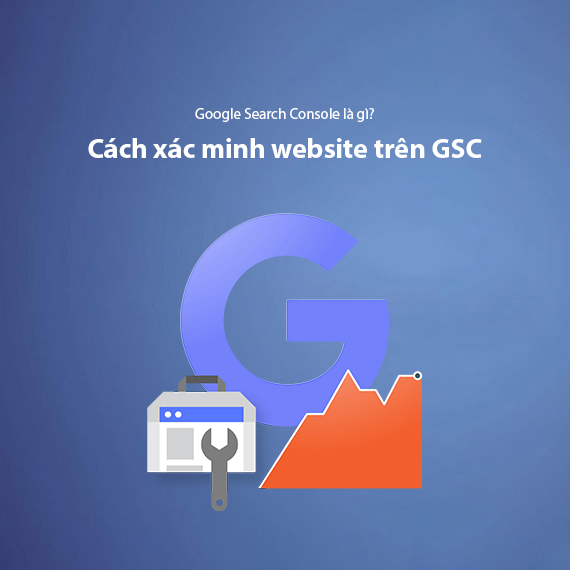
- What is Google Search Console?
- The Role of Google Search Console in SEO and Website Management
- Why Use Google Search Console?
- How to Verify Google Search Console for Your Website (2025)
- Preparation Before Verification
- Methods to Verify Google Search Console
- Tips for Choosing an Effective Verification Method
- Administrative Permissions in Google Search Console
- Types of Permissions in Google Search Console
- How to Add Permissions in Google Search Console
- Notes on Permission Management in Google Search Console
- How to Add a Sitemap in Google Search Console
- What is a Sitemap, and Why is it Important for SEO?
- Why is a Sitemap Important for SEO?
- How to Submit a Sitemap in Google Search Console
- Tips for Optimizing Sitemap Submission
- Key Features and Metrics in Google Search Console
- Performance Report
- URL Inspection Tool
- Page Indexing Report
- Sitemaps Report
- Page Experience Report
- Enhancements Report
- Links Report
- Manual Actions Report
- AMP Report
- Shopping Report
- Why Is Google Search Console Essential for SEO?
- Understand User Behavior and Optimize Content
- Identify and Resolve Technical Issues
- Monitor the Effectiveness of Your SEO Strategies
- Verify Website Ownership and Ensure Security
- Enhance User Experience
- Manage Internal Links and Backlinks
- Conclusion
What is Google Search Console?
Google Search Console (GSC), previously known as Google Webmaster Tools, is a free tool developed by Google to help website administrators monitor, analyze, and optimize the performance of their websites in search results. It is one of the most essential tools for anyone involved in SEO or website management.
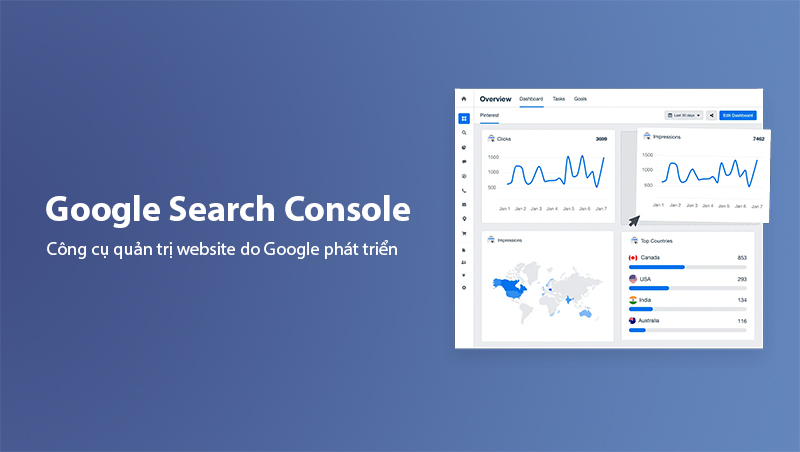
The Role of Google Search Console in SEO and Website Management
Google Search Console acts as a bridge between your website and Google, helping you understand how the search engine crawls, evaluates, and displays your website. This not only helps improve rankings but also brings numerous benefits such as:
- Monitor website performance: GSC provides detailed reports on clicks, impressions, click-through rate (CTR), and average position in Google search results.
- Identify and fix technical issues: GSC alerts you to issues such as 404 errors, non-indexed content, or pages not optimized for mobile devices.
- Enhance user experience: The tool provides insights into page loading speed, mobile compatibility, and HTTPS security standards.
- Improve overall SEO strategy: From analyzing keywords and search queries to monitoring content performance, GSC helps you optimize your website for better results.
Read more: SEO Checklist - 49 Tips to Help Your Website Rank Higher
Why Use Google Search Console?
Google Search Console is not just a tool for SEO but a platform that allows you to manage and protect your website comprehensively. The key benefits include:
- Understand user behavior: GSC provides keyword and query reports to help you identify how users search and interact with your site.
- Detect and resolve issues quickly: The tool alerts you immediately to technical problems, helping you avoid negative impacts on your rankings.
- Optimize performance: Data on page load speed and user experience metrics helps you fine-tune every aspect of your site.
- Secure your website: GSC helps you identify security issues such as hacking attempts, malware, or spammy actions from external sources.
By using Google Search Console, you can not only improve your rankings but also enhance the user experience, ultimately attracting more traffic and conversions.
How to Verify Google Search Console for Your Website (2025)
Preparation Before Verification
Before verifying your Google Search Console (GSC), you need to complete some basic preparation steps to ensure the process goes smoothly:
-
Register a suitable Gmail account:
- Use a reliable Gmail account, preferably one already linked with Google Analytics or Google Tag Manager if you have set up these tools for your website.
-
Add your website to Google Search Console:
- Visit Google Search Console and choose the property type (domain or URL prefix) you want to manage.
- After entering your website URL, proceed to verify ownership.
Methods to Verify Google Search Console
Google Search Console offers multiple methods to verify website ownership. Below are detailed guides for each method:
Method 1: Upload HTML Verification File
- This method is recommended by Google for its flexibility and widespread usage.
- Steps to follow:
- Access the verification page in GSC and download the HTML file provided by Google.
- Log into your hosting/FTP or Cpanel.
- Upload the HTML file to the root directory of your website (e.g.,
public_htmlor equivalent). - Return to GSC and check the file by clicking the link in the verification step.
- Click the "Verify" button to complete the process.
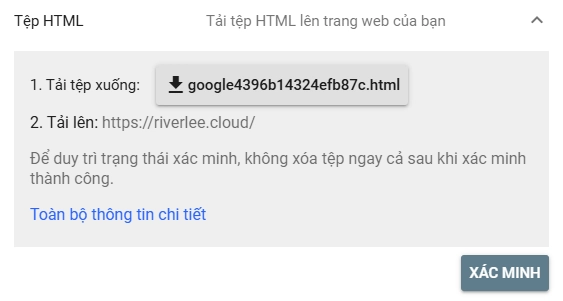
Method 2: Use Domain Name Provider
- This method requires access to your domain management account.
- Steps to follow:
- Select "Domain Name Provider" as the option in GSC.
- Find your provider's name in the list, or choose "Other" if your provider is not listed.
- Copy the TXT record provided by Google.
- Access your domain's DNS management panel, paste the TXT record, and save it.
- Return to GSC and click "Verify".
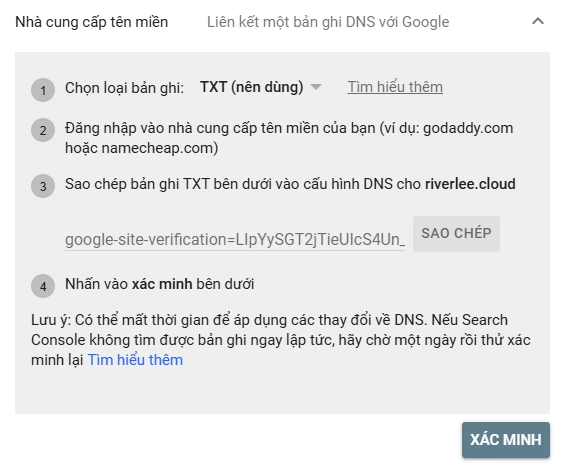
Method 3: Use an HTML Tag
- This is a simple method for those who can edit their website’s source code.
- Steps to follow:
- Select "HTML Tag" as the option in GSC.
- Copy the meta tag provided by Google.
- Insert the tag into the
<head>section of your homepage, before the<body>tag. - Save your changes and return to GSC to click "Verify".
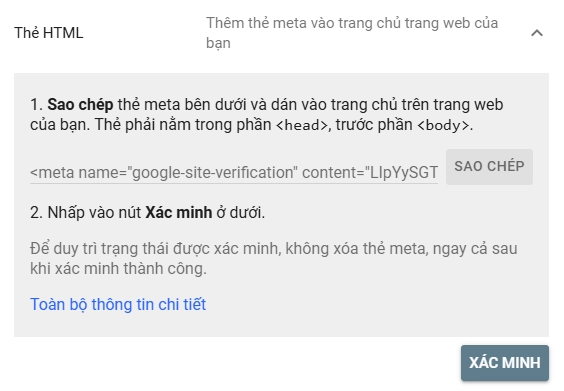
Method 4: Verify via Google Analytics or Google Tag Manager
- Condition: The email used for GSC must match the email registered with Google Analytics or Google Tag Manager.
- Steps to follow:
- Choose "Google Analytics" or "Google Tag Manager" as the verification method in GSC.
- Ensure the GA or GTM account is installed and active on your website.
- Click "Verify" to complete the process.
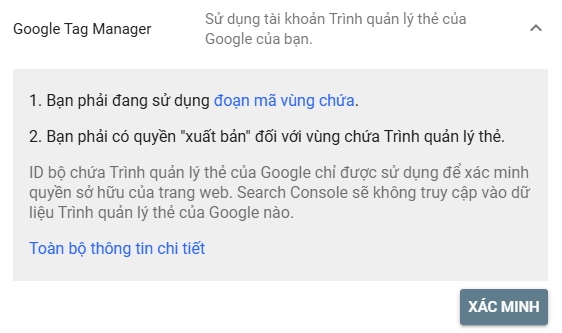
Tips for Choosing an Effective Verification Method
- For new websites: Use the HTML file upload or HTML tag method.
- For large or enterprise websites: Use the domain name provider method for enhanced security.
- If GA or GTM is already installed: This is the fastest method, requiring no source code edits.
Note: After successful verification, you can add multiple users to your Google Search Console account for efficient management.
Administrative Permissions in Google Search Console
Types of Permissions in Google Search Console
When using Google Search Console, managing access rights is crucial to ensure that only necessary personnel have control or visibility over your site’s data. Google categorizes permissions in GSC into two main levels:
Ownership Permissions
- Verified Owner: The individual who directly verifies website ownership via Google’s verification methods. This level has the highest control, including:
- Adding or removing other users.
- Viewing all data and using all tools.
- Changing critical site settings.
- Delegated Owner: A person granted ownership rights by a verified owner. They have nearly the same capabilities but cannot revoke the verified owner's access.
User Permissions
- Full User: Can view all data, create reports, and perform actions like submitting Sitemaps or requesting indexing.
- Restricted User: Can only view a limited subset of data and cannot make any changes.
- Associate: Cannot directly access GSC but can perform related tasks (e.g., linking with YouTube or Google Ads).
Tip: For efficient management, only grant Full User permissions to trusted SEO personnel or administrators.
How to Add Permissions in Google Search Console
You can grant access to team members or partners when sharing Google Search Console management. Here are the steps:
-
Log in to Google Search Console:
Use an account with verified ownership of the website. -
Navigate to "Settings":
- In the GSC interface, click Settings in the left-hand menu.
- Select Users and Permissions.
-
Add a New User:
- Click the "Add User" button.
- Enter the email address of the new user.
- Choose the appropriate permission level: Full User, Restricted User, or Associate.
-
Confirm and Finalize:
- Once details are entered, click "Add".
- The user will receive an email notification about their granted access.
Helpful Tip: Guide to optimizing page load speed for better user experience
Notes on Permission Management in Google Search Console
- Secure ownership permissions: Only assign Owner rights to individuals who genuinely need them and are responsible for the website.
- Regularly review permissions: Periodically check the user list to ensure only current members have access.
- Assign permissions wisely: Avoid granting Full User or Owner permissions to those who don’t require them to minimize misuse risks.
Note: If you’re working with an SEO agency, consider assigning Full User permissions to the SEO personnel so they can handle essential tasks without compromising data security.
How to Add a Sitemap in Google Search Console
What is a Sitemap, and Why is it Important for SEO?
A Sitemap is a file that contains a list of all the URLs on your website that you want Google and other search engines to crawl and index. It acts as a roadmap, helping Google understand the structure of your website, particularly for deep or less-linked pages.
Why is a Sitemap Important for SEO?
- Speeds up indexing: A Sitemap helps Google discover and index new or recently updated pages faster.
- Supports large or complex websites: For websites with extensive content, a Sitemap ensures all important URLs are recognized by Google.
- Improves SEO performance: When Google better understands your site structure, your visibility in search results can increase.
Tip: For optimal results, use an XML Sitemap, the standard format recommended by Google.
How to Submit a Sitemap in Google Search Console
Submitting a Sitemap via Google Search Console allows you to directly inform Google about your site’s structure and content. Here’s how:
Step 1: Create a Sitemap (XML)
- Use automatic Sitemap generation tools like Yoast SEO (on WordPress) or XML Sitemaps Generator.
- Save the file in
.xmlformat and ensure it is located in your site’s root directory (e.g.,https://yourwebsite.com/sitemap.xml).
Step 2: Submit the Sitemap in Google Search Console
- Log in to Google Search Console with a verified ownership account.
- From the main interface, navigate to Sitemaps in the left-hand menu.
- Enter the URL of your Sitemap file (e.g.,
sitemap.xml) in the input field. - Click the Submit button to complete the process.
Step 3: Check the Sitemap Status After Submission
- Once submitted, GSC will process the Sitemap and provide information about its status.
- Possible statuses include:
- Success: The Sitemap has been processed successfully by Google with no errors.
- Errors: Google was unable to read or process the Sitemap file. Check the file format and the URLs it contains.
Note: Regularly check your Sitemap to ensure it is always up-to-date and error-free. This optimizes the indexing potential of your website.
Tips for Optimizing Sitemap Submission
- Include only important URLs in the Sitemap: Exclude unnecessary URLs such as error pages or URLs blocked by robots.txt.
- Update frequently: Ensure the Sitemap reflects any new or updated content on your website.
- Combine with Robots.txt: Add the Sitemap URL to your
robots.txtfile to directly inform search engines.
Key Features and Metrics in Google Search Console
Google Search Console offers numerous features and reports to help you monitor and optimize your website’s SEO performance. Here are the key features you should utilize:
Performance Report
This report provides detailed insights into how your website is performing on Google. Key metrics include:
- Total Clicks: The number of times users clicked on your website from Google search results.
- Total Impressions: The number of times your website appeared in Google search results.
- Average CTR (Click-Through Rate): The ratio of clicks to impressions (CTR = Clicks ÷ Impressions).
- Average Position: The average ranking position of your website in Google search results.
How to Use the Performance Report Effectively:
- Keyword Analysis: Identify keywords driving the most clicks and further optimize content for these terms.
- Improve CTR: Reevaluate the title and meta description for pages with low CTR.
- Evaluate SEO Strategy: Track ranking changes to adjust strategies as needed.
URL Inspection Tool
This tool helps you check the index status of individual URLs on your website. It’s especially useful for ensuring specific pages have been crawled and indexed by Google.
Key Information Provided by This Tool:
- Index Status: Confirms whether a URL has been indexed.
- Last Crawl Date: The last time Google crawled the page.
- Mobile Usability: Verifies if the page is mobile-friendly.
- Structured Data: Detects issues related to structured data on the page.
Page Indexing Report
This report gives an overview of the number of pages that have been indexed and those that haven’t.
- Indexed Pages: Pages that Google can display in search results.
- Non-indexed Pages: Identifies issues such as 404 errors, "noindex" tags, or other factors preventing Google from indexing.
How to Resolve Non-indexing Issues:
- Check and fix 404 errors or redirect broken URLs.
- Remove "noindex" tags if the page should appear in Google.
- Ensure robots.txt does not block important pages.
Sitemaps Report
This report shows the submission history of your Sitemap and highlights any issues. It ensures the URLs in your Sitemap are correctly crawled by Google.
- Submission Status: Indicates if the Sitemap was processed successfully or encountered errors.
- Discovered URLs: Total number of URLs identified in the Sitemap.
Page Experience Report
This report evaluates the user experience on your website based on factors such as:
- Core Web Vitals: Metrics related to page load speed, interactivity, and visual stability.
- Mobile Usability: Ensures the page is user-friendly on mobile devices.
- HTTPS: Checks if the site uses secure connections.
Tips to Improve Page Experience:
- Use tools like PageSpeed Insights to optimize page load times.
- Ensure buttons and links are appropriately sized for mobile devices.
- Switch to HTTPS if your website still uses HTTP.
Enhancements Report
This report focuses on structured data issues, helping you generate richer search results (rich results). It can be used to identify and resolve issues related to:
- Breadcrumbs.
- FAQ or How-to Markup.
- Product reviews.
Links Report
This tool helps you monitor:
- Backlinks: A list of external websites linking to yours.
- Internal Links: How pages on your site link to one another.
How to Use This Effectively:
- Strengthen internal linking to improve website structure.
- Remove or disavow low-quality backlinks.
Manual Actions Report
If your website violates Google’s spam policies, you will receive notifications in this report. Address these issues promptly to recover your rankings.
AMP Report
For websites using AMP (Accelerated Mobile Pages) technology, this report shows the validity status of AMP pages and highlights related errors.
Shopping Report
For e-commerce websites, this report tracks issues related to structured product data.
Google Search Console is a comprehensive tool that not only helps you optimize your SEO performance but also safeguards and enhances the user experience. Leverage each feature effectively to maximize your website's potential.
Why Is Google Search Console Essential for SEO?
Google Search Console is not only a powerful SEO tool but also a vital resource for managing and protecting your website. Here’s why you should never overlook Google Search Console in your SEO efforts:
Understand User Behavior and Optimize Content
Google Search Console provides detailed reports on how users search and interact with your website. You can:
- Analyze search queries to identify the keywords driving the most traffic.
- Check top-performing landing pages to optimize content or add calls-to-action (CTAs).
- Monitor keyword or content shifts to develop timely SEO strategies.
Content Optimization Tip: Use GSC's keyword reports to focus on improving pages ranking between positions 7 and 15 — where the greatest ranking improvements are possible.
Identify and Resolve Technical Issues
Technical issues, if unresolved, can severely impact Google's ability to crawl and index your website. Google Search Console will:
- Alert you to 404 errors or server issues (5xx).
- Highlight pages that are not indexed or blocked by robots.txt.
- Pinpoint Core Web Vitals problems, such as slow page speed or unstable content.
Quick Fixes:
- Use the URL Inspection Tool to check individual URL statuses.
- Resolve errors and request re-crawling (Request Indexing).
Monitor the Effectiveness of Your SEO Strategies
Google Search Console allows you to measure the impact of your SEO campaigns by:
- Tracking the volume of organic traffic from Google.
- Measuring the click-through rate (CTR) to improve meta titles and descriptions.
- Checking the average ranking position of keywords to adjust and optimize strategies.
Verify Website Ownership and Ensure Security
Once you verify your website ownership on GSC, Google will:
- Send alerts if security issues are detected, such as cyberattacks, malware, or spammy links.
- Provide tools to disavow harmful backlinks, protecting your site from potential penalties.
Benefits of Securing Your Website with GSC:
- Minimize the risk of losing rankings due to security issues.
- Quickly restore your website if Google applies manual actions.
Enhance User Experience
Using reports like Page Experience Report and Core Web Vitals, you can:
- Improve page loading speeds, especially on mobile devices.
- Ensure your site is friendly across all screen sizes.
- Adopt HTTPS to enhance user safety.
Optimization Tips:
- Use PageSpeed Insights to analyze and boost page speed.
- Eliminate intrusive ads or content that hinders user interaction.
Manage Internal Links and Backlinks
Google Search Console provides detailed insights into your link structure:
- Backlinks: Analyze external websites linking to your site.
- Internal Links: Evaluate your internal linking structure to improve data crawling and indexing.
Benefits:
- Build a quality backlink strategy to improve website authority.
- Strengthen SEO by optimizing internal links.
Conclusion
Google Search Console is not just an SEO tool but a comprehensive platform that helps you optimize your website, monitor performance, detect and resolve technical issues, and enhance user experience. Here are the key takeaways that make Google Search Console an indispensable tool for managing and growing your website:
- Optimize SEO effectively: Detailed data on keywords, performance, and technical issues make it easy to refine your content and SEO strategy.
- Ensure website security: Receive timely alerts about security issues like malware, cyberattacks, or unwanted backlinks.
- Speed up indexing and improve user experience: Use reports such as Sitemap, Page Experience, and Core Web Vitals to optimize speed and visibility on Google.
- Analyze SEO strategies: Monitor keyword rankings, traffic, and CTR to adapt your strategies dynamically.
If you haven't set up Google Search Console yet, start today to unlock your website's SEO potential. Begin by:
- Verifying website ownership using one of the recommended methods.
- Submitting a Sitemap to enable faster indexing.
- Monitoring and leveraging key reports to uncover opportunities for performance improvements.
What is Google Search Console? – It is the key to understanding user behavior, improving your Google rankings, and building a stronger, more effective website. Don’t miss the chance to elevate your website with this powerful and free tool!
Latest Posts

Lesson 26. How to Use break, continue, and return in Java | Learn Java Basics
A guide on how to use break, continue, and return statements in Java to control loops and program execution flow effectively.

Lesson 25. The do-while Loop in Java | Learn Basic Java
A detailed guide on the do-while loop in Java, including syntax, usage, examples, and comparison with the while loop.

Lesson 24. How to Convert Decimal to Binary in Java | Learn Basic Java
A guide on how to convert numbers from the decimal system to the binary system in Java using different methods, with illustrative examples.

Lesson 23. How to Use the While Loop in Java | Learn Java Basics
Learn how to use the while loop in Java with syntax, real-world examples, and practical applications in Java programming.
Related Posts
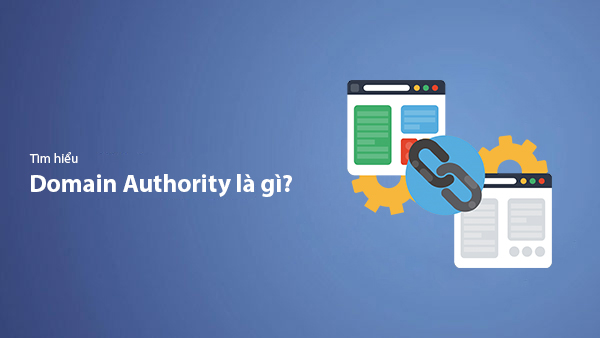
What is Domain Authority? 13-Step Guide to Improve DA Score for Your Website in 2025
Discover what Domain Authority is and its importance in SEO. A detailed guide on the 13-step process to effectively increase DA, from content research and technical optimization to building quality backlinks for a sustainable SEO strategy.
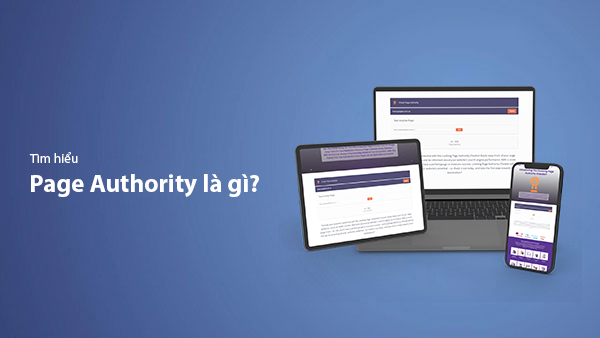
What is Page Authority? The Importance of Page Authority for SEO in 2025
Learn what Page Authority (PA) is and its role in SEO optimization to help improve your website's ranking on search engines in 2025.
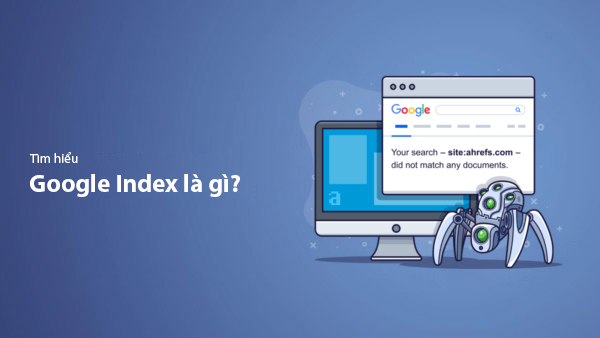
What is Google Index? A Guide to 13 Ways to Speed Up Website Indexing in 2025
Discover what Google Index is and learn detailed guidelines on 13 effective ways to get your website indexed quickly and boost your SEO rankings on Google in 2025.
![What is Onpage SEO? 23+ Basic & Advanced Onpage Optimization Checklist [2025]](/blog-posts/seo-onpage/seo-onpage-thumb.jpg)
What is Onpage SEO? 23+ Basic & Advanced Onpage Optimization Checklist [2025]
Learn the concept of Onpage SEO and the 23+ basic to advanced Onpage optimization checklist to improve website quality and boost search rankings effectively.

